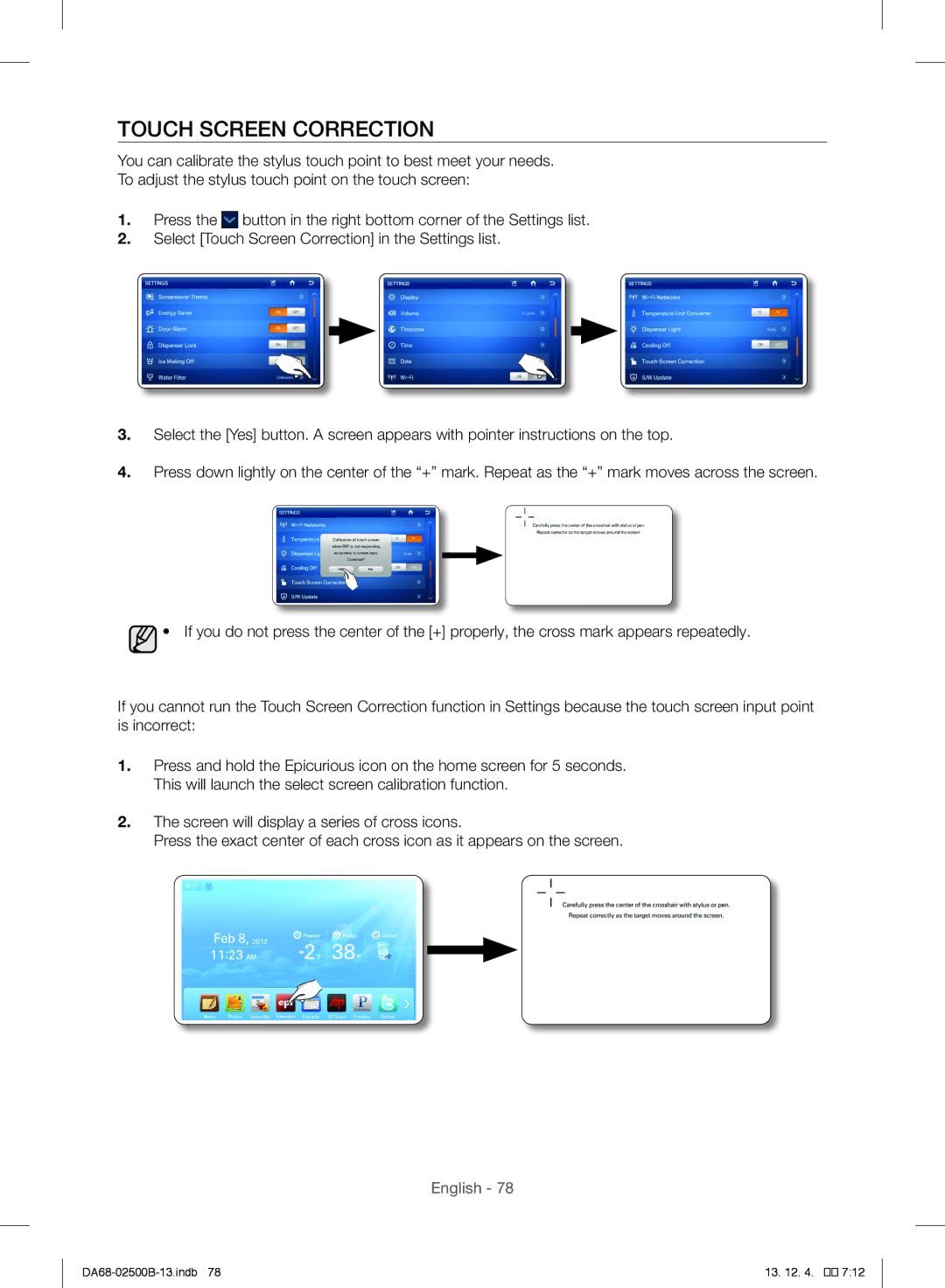TOUCH SCREEN CORRECTION
You can calibrate the stylus touch point to best meet your needs.
To adjust the stylus touch point on the touch screen:
1.Press the ![]() button in the right bottom corner of the Settings list.
button in the right bottom corner of the Settings list.
2.Select [Touch Screen Correction] in the Settings list.
3.Select the [Yes] button. A screen appears with pointer instructions on the top.
4.Press down lightly on the center of the “+” mark. Repeat as the “+” mark moves across the screen.
![]() • If you do not press the center of the [+] properly, the cross mark appears repeatedly.
• If you do not press the center of the [+] properly, the cross mark appears repeatedly.
If you cannot run the Touch Screen Correction function in Settings because the touch screen input point is incorrect:
1.Press and hold the Epicurious icon on the home screen for 5 seconds. This will launch the select screen calibration function.
2.The screen will display a series of cross icons.
Press the exact center of each cross icon as it appears on the screen.
English - 78
13. 12. 4. |
��![]()
![]()
![]() 7:12
7:12