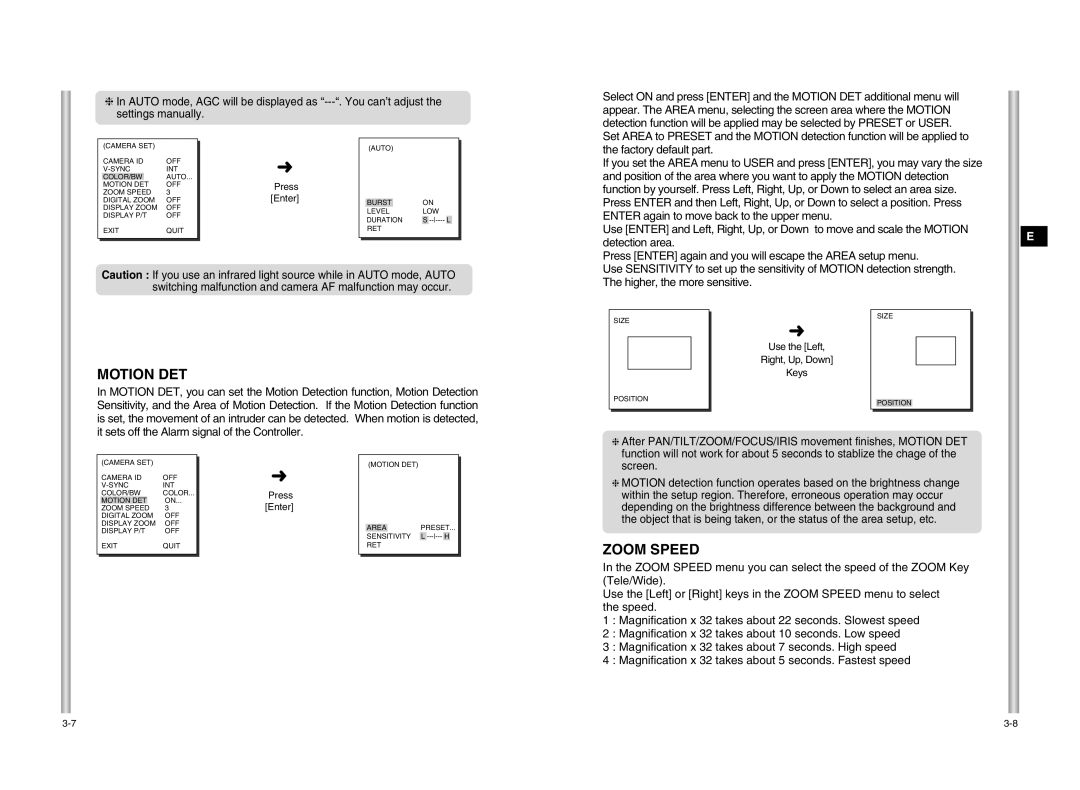❈In AUTO mode, AGC will be displayed as
Select ON and press [ENTER] and the MOTION DET additional menu will appear. The AREA menu, selecting the screen area where the MOTION detection function will be applied may be selected by PRESET or USER. Set AREA to PRESET and the MOTION detection function will be applied to
(CAMERA SET) |
| |
CAMERA ID | OFF | |
INT | ||
COLOR/BW |
| AUTO... |
MOTION DET | OFF | |
ZOOM SPEED | 3 | |
DIGITAL ZOOM | OFF | |
DISPLAY ZOOM | OFF | |
DISPLAY P/T | OFF | |
EXIT | QUIT | |
|
|
|
➜
Press [Enter]
(AUTO)
BURST | ON |
LEVEL | LOW |
DURATION | S |
RET |
|
the factory default part.
If you set the AREA menu to USER and press [ENTER], you may vary the size and position of the area where you want to apply the MOTION detection function by yourself. Press Left, Right, Up, or Down to select an area size. Press ENTER and then Left, Right, Up, or Down to select a position. Press ENTER again to move back to the upper menu.
Use [ENTER] and Left, Right, Up, or Down to move and scale the MOTION detection area.
Press [ENTER] again and you will escape the AREA setup menu.
E
Caution : If you use an infrared light source while in AUTO mode, AUTO switching malfunction and camera AF malfunction may occur.
Use SENSITIVITY to set up the sensitivity of MOTION detection strength. The higher, the more sensitive.
SIZE
SIZE
MOTION DET
In MOTION DET, you can set the Motion Detection function, Motion Detection Sensitivity, and the Area of Motion Detection. If the Motion Detection function is set, the movement of an intruder can be detected. When motion is detected, it sets off the Alarm signal of the Controller.
➜
Use the [Left,
Right, Up, Down]
Keys
POSITION
POSITION
| (CAMERA SET) |
|
| |
|
|
| ||
| CAMERA ID | OFF |
| |
| INT |
| ||
| COLOR/BW | COLOR... |
| |
| MOTION DET |
| ON... |
|
| ZOOM SPEED | 3 |
| |
| DIGITAL ZOOM | OFF |
| |
| DISPLAY ZOOM | OFF |
| |
| DISPLAY P/T | OFF |
| |
| EXIT | QUIT |
| |
|
|
|
|
|
|
|
|
|
|
➜
Press [Enter]
(MOTION DET)
AREAPRESET...
SENSITIVITY L
❈After PAN/TILT/ZOOM/FOCUS/IRIS movement finishes, MOTION DET function will not work for about 5 seconds to stablize the chage of the screen.
❈MOTION detection function operates based on the brightness change within the setup region. Therefore, erroneous operation may occur depending on the brightness difference between the background and the object that is being taken, or the status of the area setup, etc.
ZOOM SPEED
In the ZOOM SPEED menu you can select the speed of the ZOOM Key (Tele/Wide).
Use the [Left] or [Right] keys in the ZOOM SPEED menu to select the speed.
1 : Magnification x 32 takes about 22 seconds. Slowest speed
2 : Magnification x 32 takes about 10 seconds. Low speed
3 : Magnification x 32 takes about 7 seconds. High speed
4 : Magnification x 32 takes about 5 seconds. Fastest speed