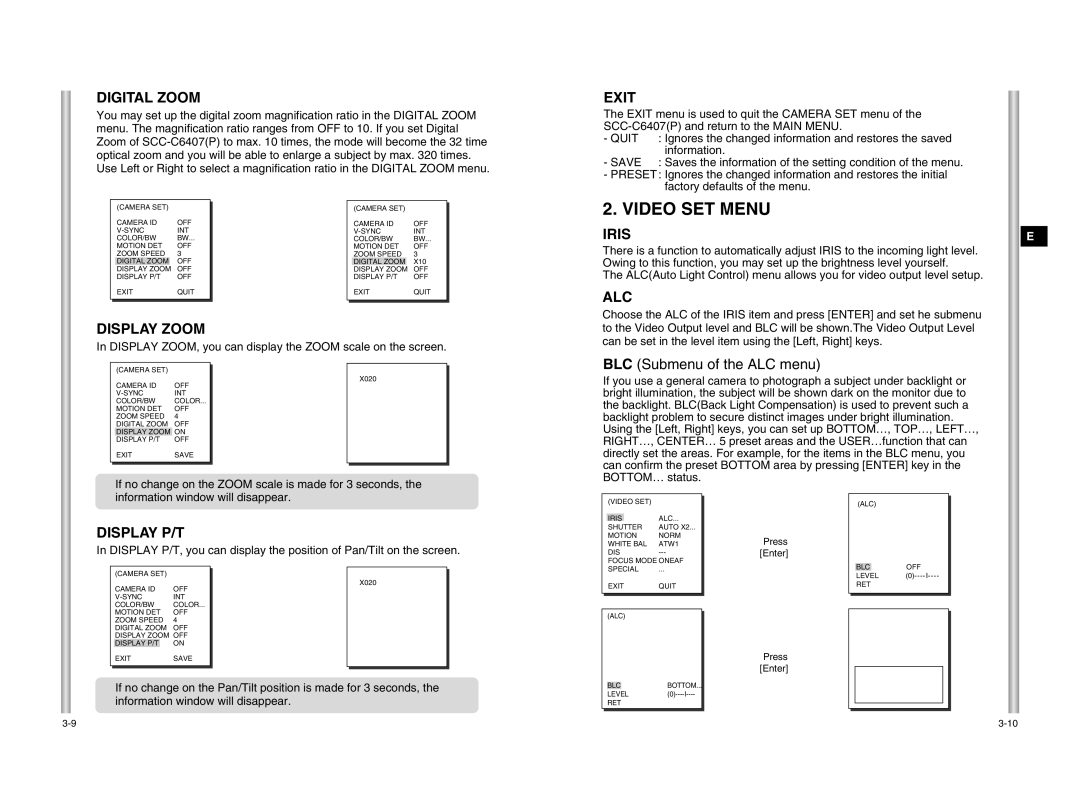DIGITAL ZOOM
You may set up the digital zoom magnification ratio in the DIGITAL ZOOM menu. The magnification ratio ranges from OFF to 10. If you set Digital Zoom of
EXIT
The EXIT menu is used to quit the CAMERA SET menu of the
- QUIT | : Ignores the changed information and restores the saved |
| information. |
- SAVE | : Saves the information of the setting condition of the menu. |
-PRESET : Ignores the changed information and restores the initial factory defaults of the menu.
|
| (CAMERA SET) |
|
| |
|
|
|
| ||
|
| CAMERA ID | OFF |
| |
|
| INT |
| ||
|
| COLOR/BW | BW... |
| |
|
| MOTION DET | OFF |
| |
|
| ZOOM SPEED | 3 |
| |
|
| DIGITAL ZOOM |
| OFF |
|
|
| DISPLAY ZOOM |
| OFF |
|
|
| DISPLAY P/T | OFF |
| |
|
| EXIT | QUIT |
| |
|
|
|
|
|
|
|
|
|
|
|
|
|
| (CAMERA SET) |
|
| |
|
|
|
| ||
|
| CAMERA ID | OFF |
| |
|
| INT |
| ||
|
| COLOR/BW | BW... |
| |
|
| MOTION DET | OFF |
| |
|
| ZOOM SPEED | 3 |
| |
|
| DIGITAL ZOOM |
| X10 |
|
|
| DISPLAY ZOOM |
| OFF |
|
|
| DISPLAY P/T | OFF |
| |
|
| EXIT | QUIT |
| |
|
|
|
|
|
|
|
|
|
|
|
|
2. VIDEO SET MENU
IRIS
There is a function to automatically adjust IRIS to the incoming light level. Owing to this function, you may set up the brightness level yourself.
The ALC(Auto Light Control) menu allows you for video output level setup.
ALC
Choose the ALC of the IRIS item and press [ENTER] and set he submenu
E
DISPLAY ZOOM
In DISPLAY ZOOM, you can display the ZOOM scale on the screen.
| (CAMERA SET) |
|
|
|
|
|
|
|
|
| |
| CAMERA ID | OFF |
| X020 |
|
|
|
|
| ||
| INT |
|
|
| |
| COLOR/BW | COLOR... |
|
|
|
| MOTION DET | OFF |
|
|
|
| ZOOM SPEED | 4 |
|
|
|
| DIGITAL ZOOM | OFF |
|
|
|
| DISPLAY ZOOM | ON |
|
|
|
| DISPLAY P/T | OFF |
|
|
|
| EXIT | SAVE |
|
|
|
|
|
|
|
|
|
|
|
|
|
|
|
❈ If no change on the ZOOM scale is made for 3 seconds, the |
information window will disappear. |
to the Video Output level and BLC will be shown.The Video Output Level can be set in the level item using the [Left, Right] keys.
BLC (Submenu of the ALC menu)
If you use a general camera to photograph a subject under backlight or bright illumination, the subject will be shown dark on the monitor due to the backlight. BLC(Back Light Compensation) is used to prevent such a backlight problem to secure distinct images under bright illumination.
Using the [Left, Right] keys, you can set up BOTTOM…, TOP…, LEFT…, RIGHT…, CENTER… 5 preset areas and the USER…function that can directly set the areas. For example, for the items in the BLC menu, you can confirm the preset BOTTOM area by pressing [ENTER] key in the BOTTOM… status.
DISPLAY P/T
In DISPLAY P/T, you can display the position of Pan/Tilt on the screen.
| (CAMERA SET) |
|
|
|
| |
|
|
|
|
| ||
| CAMERA ID | OFF |
| X020 |
| |
|
|
|
| |||
| INT |
|
|
| ||
| COLOR/BW | COLOR... |
|
|
| |
| MOTION DET | OFF |
|
|
| |
| ZOOM SPEED | 4 |
|
|
| |
| DIGITAL ZOOM | OFF |
|
|
| |
| DISPLAY ZOOM OFF |
|
|
| ||
| DISPLAY P/T |
| ON |
|
|
|
| EXIT | SAVE |
|
|
| |
|
|
|
|
|
|
|
|
|
|
|
|
|
|
❈If no change on the Pan/Tilt position is made for 3 seconds, the information window will disappear.
(VIDEO SET) |
| |
|
| |
IRIS |
| ALC... |
| ||
SHUTTER | AUTO X2... | |
MOTION | NORM | |
WHITE BAL | ATW1 | |
DIS | ||
FOCUS MODE ONEAF | ||
SPECIAL | ... | |
EXIT | QUIT | |
(ALC)
BLC | BOTTOM... |
LEVEL | |
RET |
|
➜
Press [Enter]
➜
Press [Enter]
(ALC)
BLCOFF
LEVEL
RET