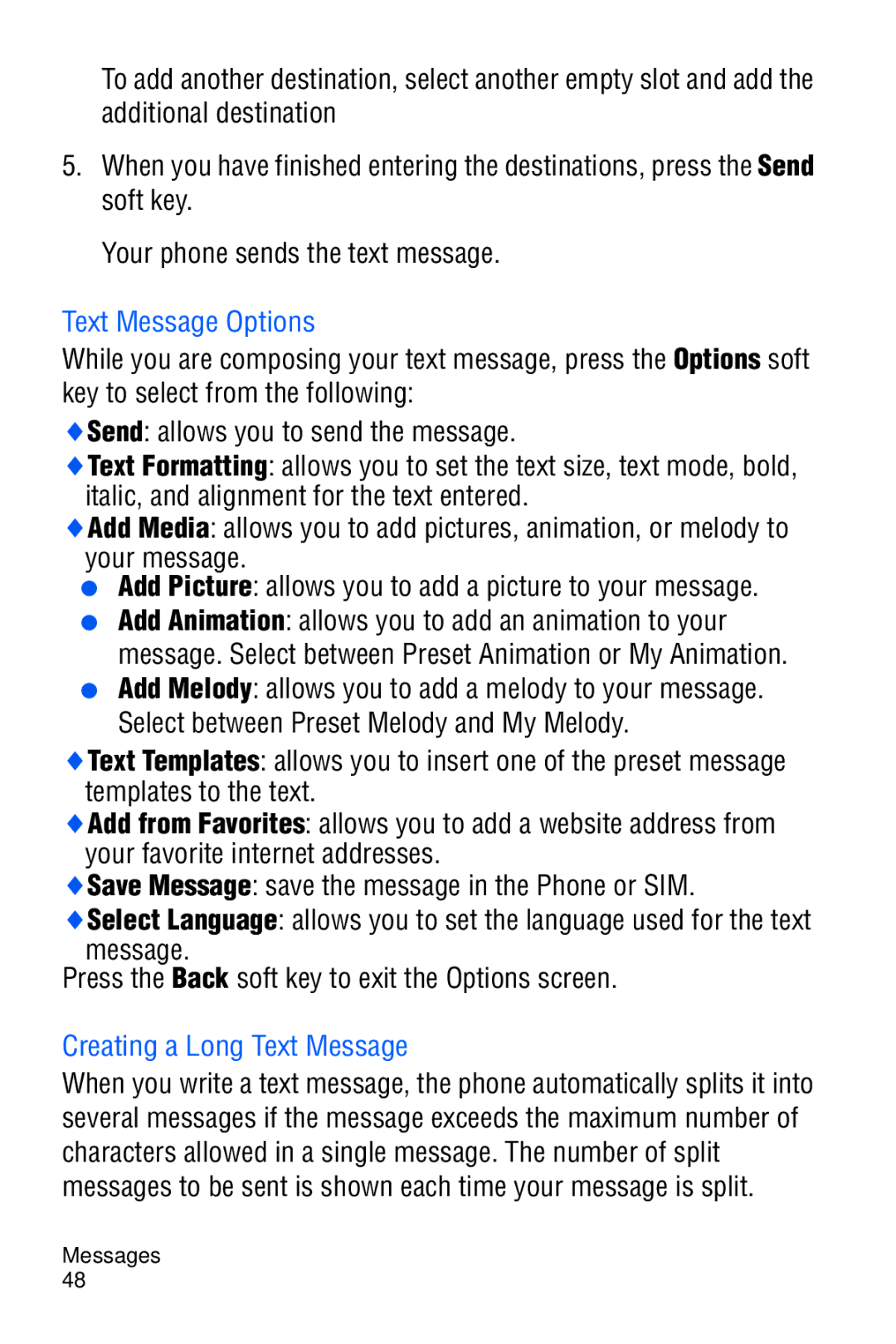To add another destination, select another empty slot and add the additional destination
5.When you have finished entering the destinations, press the Send soft key.
Your phone sends the text message.
Text Message Options
While you are composing your text message, press the Options soft key to select from the following:
♦Send: allows you to send the message.
♦Text Formatting: allows you to set the text size, text mode, bold, italic, and alignment for the text entered.
♦Add Media: allows you to add pictures, animation, or melody to your message.
●Add Picture: allows you to add a picture to your message.
●Add Animation: allows you to add an animation to your message. Select between Preset Animation or My Animation.
●Add Melody: allows you to add a melody to your message. Select between Preset Melody and My Melody.
♦Text Templates: allows you to insert one of the preset message templates to the text.
♦Add from Favorites: allows you to add a website address from your favorite internet addresses.
♦Save Message: save the message in the Phone or SIM.
♦Select Language: allows you to set the language used for the text message.
Press the Back soft key to exit the Options screen.
Creating a Long Text Message
When you write a text message, the phone automatically splits it into several messages if the message exceeds the maximum number of characters allowed in a single message. The number of split messages to be sent is shown each time your message is split.
Messages 48