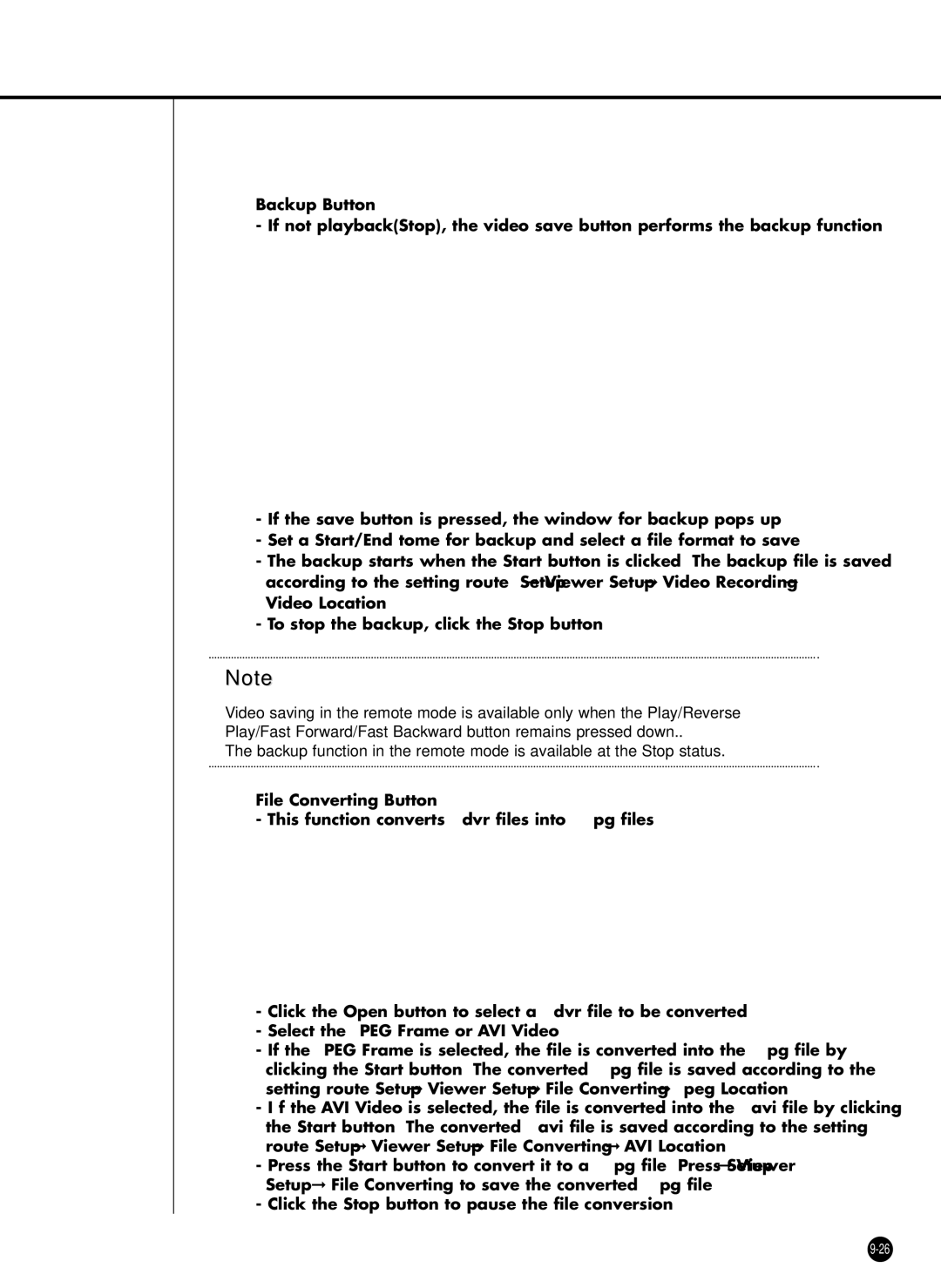@Backup Button
- If not playback(Stop), the video save button performs the backup function.
-If the save button is pressed, the window for backup pops up.
-Set a Start/End tome for backup and select a file format to save.
-The backup starts when the “Start” button is clicked. The backup file is saved according to the setting route; Setup ➞ Viewer Setup ➞ Video Recording ➞ Video Location.
-To stop the backup, click the “Stop” button.
Note
Video saving in the remote mode is available only when the Play/Reverse Play/Fast Forward/Fast Backward button remains pressed down..
The backup function in the remote mode is available at the Stop status.
#File Converting Button
-This function converts .dvr files into “ .jpg” files.
**
-Click the “Open” button to select a .dvr file to be converted.
*
-Select the JPEG Frame or AVI Video.
-If the JPEG Frame is selected, the file is converted into the “ .jpg” file by
*
clicking the “Start” button. The converted*“ .jpg” file is saved according to the setting route Setup ➞ Viewer Setup ➞ File Converting ➞ Jpeg Location.
-I f the AVI Video is selected, the file is converted into the “ .avi” file by clicking
*
the “Start” button. The converted*“ .avi” file is saved according to the setting route Setup ➞ Viewer Setup ➞ File Converting ➞ AVI Location
-Press the “Start” button to convert it to a .Jpg file. Press Setup➞ Viewer
*
Setup ➞ File Converting to save the converted *.jpg file. - Click the Stop button to pause the file conversion.