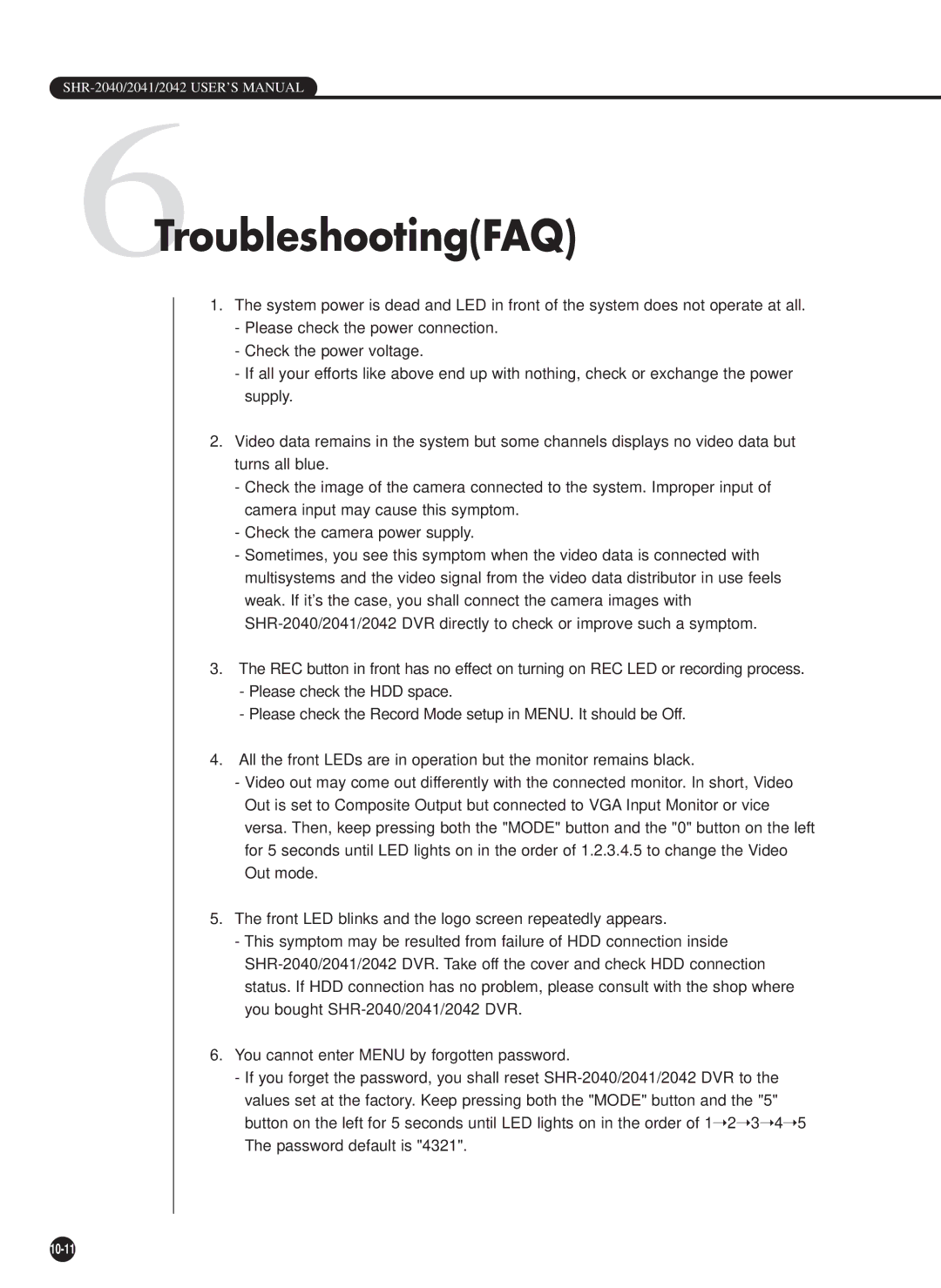SHR-2040/2041/2042 USER’S MANUAL
6Troubleshooting(FAQ)
1.The system power is dead and LED in front of the system does not operate at all.
-Please check the power connection.
-Check the power voltage.
-If all your efforts like above end up with nothing, check or exchange the power supply.
2.Video data remains in the system but some channels displays no video data but turns all blue.
-Check the image of the camera connected to the system. Improper input of camera input may cause this symptom.
-Check the camera power supply.
-Sometimes, you see this symptom when the video data is connected with multisystems and the video signal from the video data distributor in use feels weak. If it’s the case, you shall connect the camera images with
3.The REC button in front has no effect on turning on REC LED or recording process.
-Please check the HDD space.
-Please check the Record Mode setup in MENU. It should be Off.
4.All the front LEDs are in operation but the monitor remains black.
-Video out may come out differently with the connected monitor. In short, Video Out is set to Composite Output but connected to VGA Input Monitor or vice versa. Then, keep pressing both the "MODE" button and the "0" button on the left for 5 seconds until LED lights on in the order of 1.2.3.4.5 to change the Video Out mode.
5.The front LED blinks and the logo screen repeatedly appears.
-This symptom may be resulted from failure of HDD connection inside
6.You cannot enter MENU by forgotten password.
-If you forget the password, you shall reset