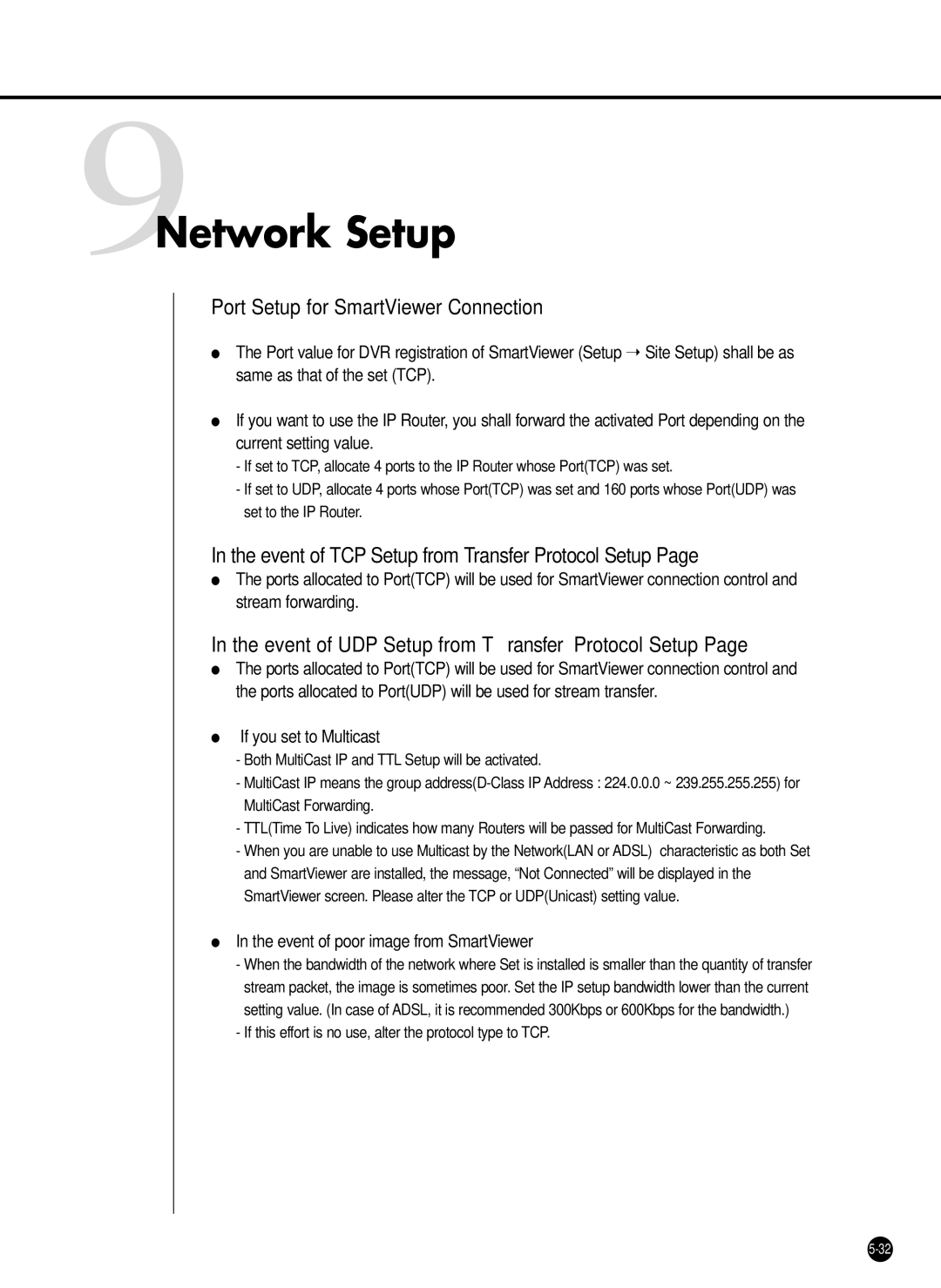9Network Setup
Port Setup for SmartViewer Connection
●The Port value for DVR registration of SmartViewer (Setup ➝ Site Setup) shall be as same as that of the set (TCP).
●If you want to use the IP Router, you shall forward the activated Port depending on the current setting value.
-If set to TCP, allocate 4 ports to the IP Router whose Port(TCP) was set.
-If set to UDP, allocate 4 ports whose Port(TCP) was set and 160 ports whose Port(UDP) was set to the IP Router.
In the event of TCP Setup from Transfer Protocol Setup Page
●The ports allocated to Port(TCP) will be used for SmartViewer connection control and stream forwarding.
In the event of UDP Setup from Transfer Protocol Setup Page
●The ports allocated to Port(TCP) will be used for SmartViewer connection control and the ports allocated to Port(UDP) will be used for stream transfer.
●If you set to Multicast
-Both MultiCast IP and TTL Setup will be activated.
-MultiCast IP means the group
-TTL(Time To Live) indicates how many Routers will be passed for MultiCast Forwarding.
-When you are unable to use Multicast by the Network(LAN or ADSL) characteristic as both Set and SmartViewer are installed, the message, “Not Connected” will be displayed in the SmartViewer screen. Please alter the TCP or UDP(Unicast) setting value.
●In the event of poor image from SmartViewer
-When the bandwidth of the network where Set is installed is smaller than the quantity of transfer stream packet, the image is sometimes poor. Set the IP setup bandwidth lower than the current setting value. (In case of ADSL, it is recommended 300Kbps or 600Kbps for the bandwidth.)
-If this effort is no use, alter the protocol type to TCP.