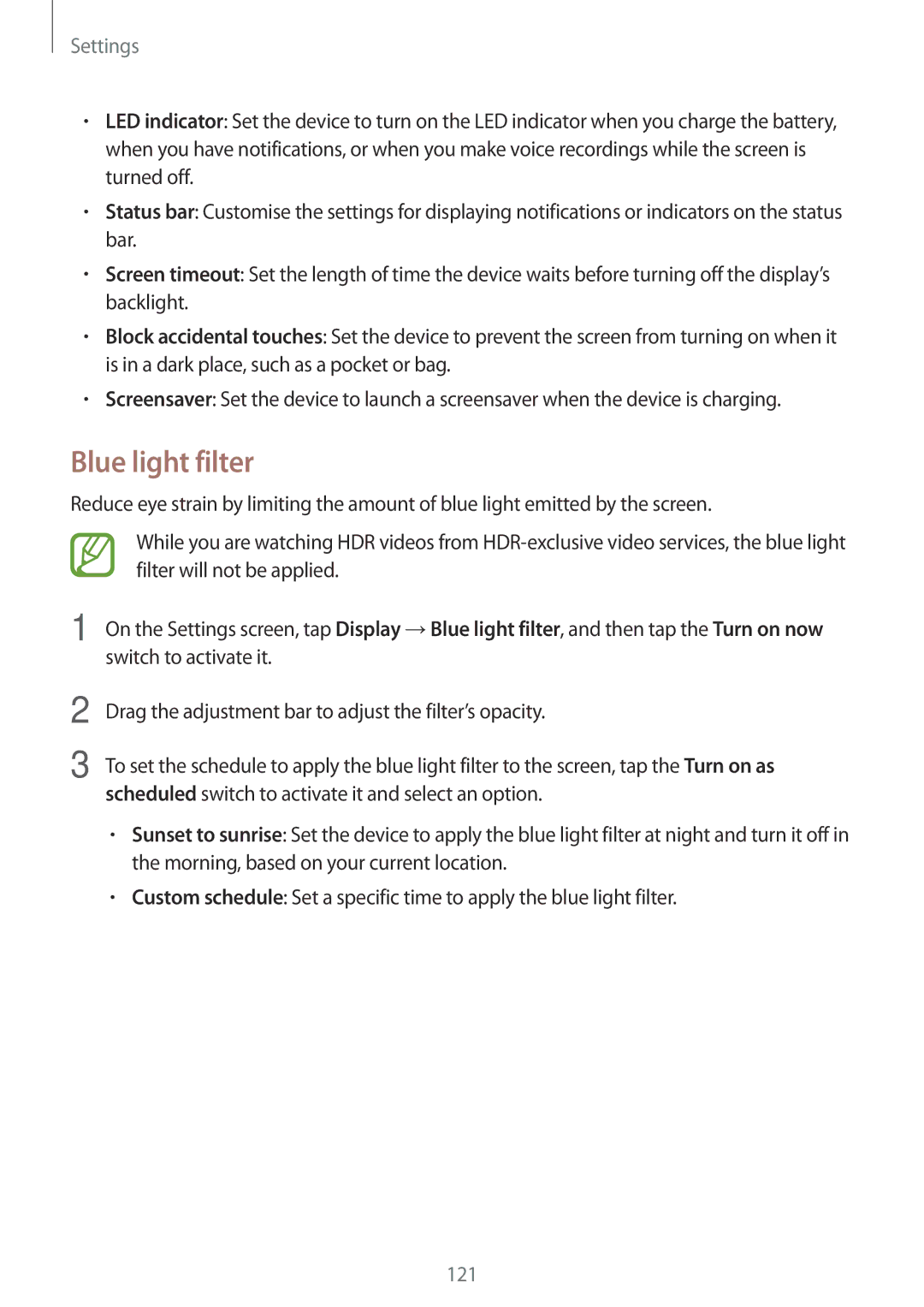Settings
•LED indicator: Set the device to turn on the LED indicator when you charge the battery, when you have notifications, or when you make voice recordings while the screen is turned off.
•Status bar: Customise the settings for displaying notifications or indicators on the status bar.
•Screen timeout: Set the length of time the device waits before turning off the display’s backlight.
•Block accidental touches: Set the device to prevent the screen from turning on when it is in a dark place, such as a pocket or bag.
•Screensaver: Set the device to launch a screensaver when the device is charging.
Blue light filter
Reduce eye strain by limiting the amount of blue light emitted by the screen.
While you are watching HDR videos from
1 On the Settings screen, tap Display →Blue light filter, and then tap the Turn on now switch to activate it.
2
3
Drag the adjustment bar to adjust the filter’s opacity.
To set the schedule to apply the blue light filter to the screen, tap the Turn on as scheduled switch to activate it and select an option.
•Sunset to sunrise: Set the device to apply the blue light filter at night and turn it off in the morning, based on your current location.
•Custom schedule: Set a specific time to apply the blue light filter.
121