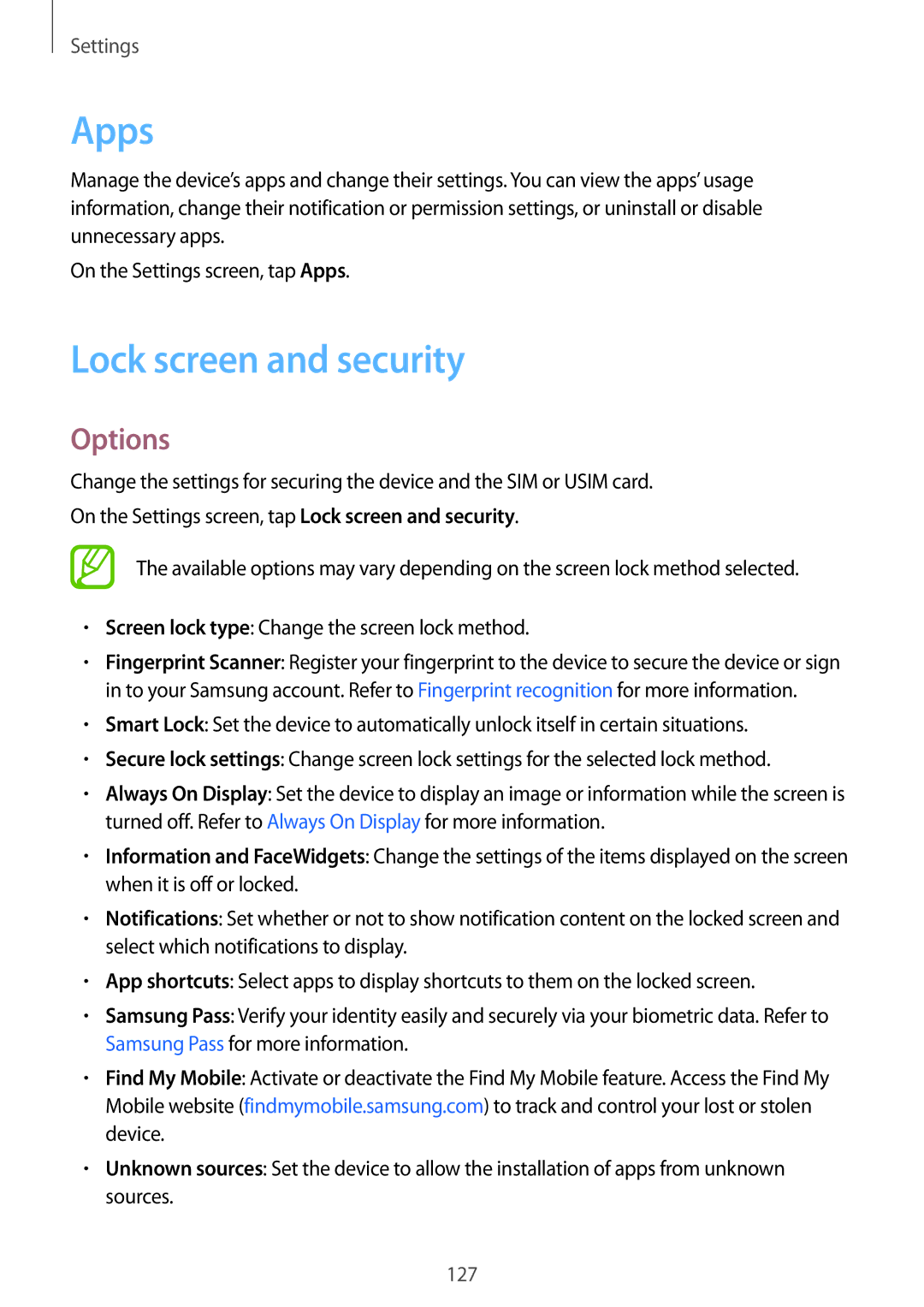Settings
Apps
Manage the device’s apps and change their settings. You can view the apps’ usage information, change their notification or permission settings, or uninstall or disable unnecessary apps.
On the Settings screen, tap Apps.
Lock screen and security
Options
Change the settings for securing the device and the SIM or USIM card.
On the Settings screen, tap Lock screen and security.
The available options may vary depending on the screen lock method selected.
•Screen lock type: Change the screen lock method.
•Fingerprint Scanner: Register your fingerprint to the device to secure the device or sign in to your Samsung account. Refer to Fingerprint recognition for more information.
•Smart Lock: Set the device to automatically unlock itself in certain situations.
•Secure lock settings: Change screen lock settings for the selected lock method.
•Always On Display: Set the device to display an image or information while the screen is turned off. Refer to Always On Display for more information.
•Information and FaceWidgets: Change the settings of the items displayed on the screen when it is off or locked.
•Notifications: Set whether or not to show notification content on the locked screen and select which notifications to display.
•App shortcuts: Select apps to display shortcuts to them on the locked screen.
•Samsung Pass: Verify your identity easily and securely via your biometric data. Refer to Samsung Pass for more information.
•Find My Mobile: Activate or deactivate the Find My Mobile feature. Access the Find My Mobile website (findmymobile.samsung.com) to track and control your lost or stolen device.
•Unknown sources: Set the device to allow the installation of apps from unknown sources.
127