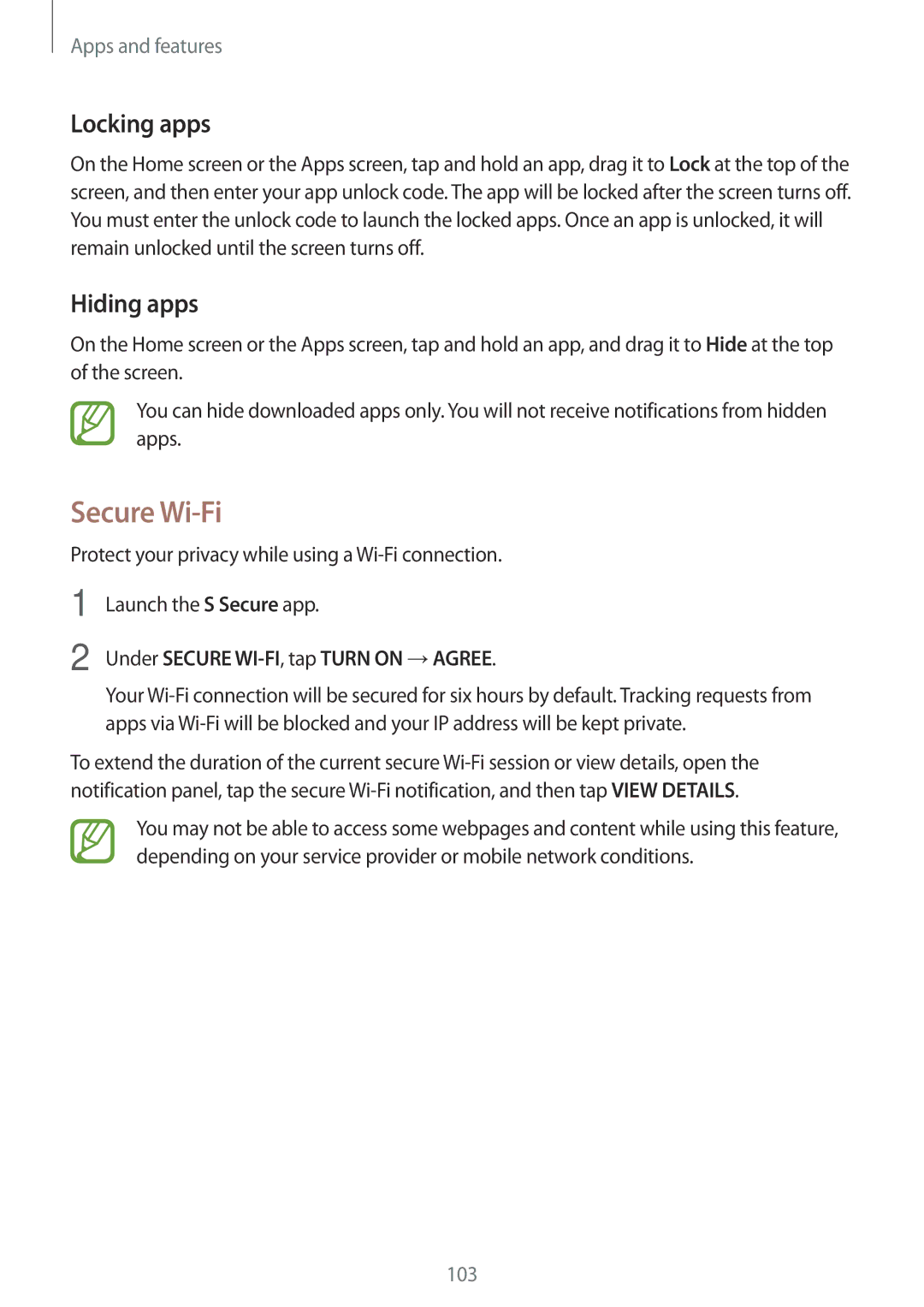Apps and features
Locking apps
On the Home screen or the Apps screen, tap and hold an app, drag it to Lock at the top of the screen, and then enter your app unlock code. The app will be locked after the screen turns off. You must enter the unlock code to launch the locked apps. Once an app is unlocked, it will remain unlocked until the screen turns off.
Hiding apps
On the Home screen or the Apps screen, tap and hold an app, and drag it to Hide at the top of the screen.
You can hide downloaded apps only. You will not receive notifications from hidden apps.
Secure Wi-Fi
Protect your privacy while using a
1
2
Launch the S Secure app.
Under SECURE WI-FI, tap TURN ON →AGREE.
Your
To extend the duration of the current secure
You may not be able to access some webpages and content while using this feature, depending on your service provider or mobile network conditions.
103