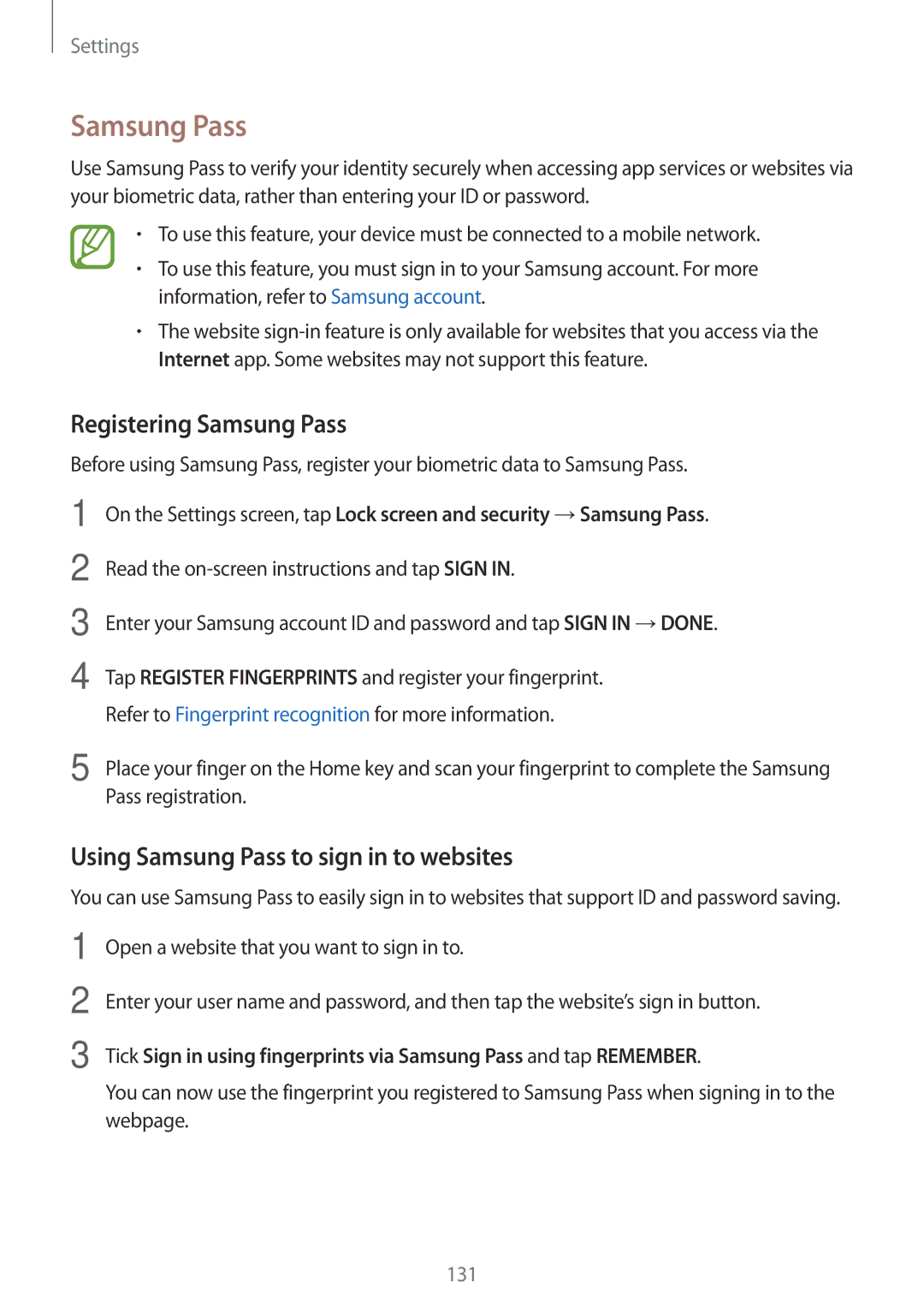Settings
Samsung Pass
Use Samsung Pass to verify your identity securely when accessing app services or websites via your biometric data, rather than entering your ID or password.
•To use this feature, your device must be connected to a mobile network.
•To use this feature, you must sign in to your Samsung account. For more information, refer to Samsung account.
•The website
Registering Samsung Pass
Before using Samsung Pass, register your biometric data to Samsung Pass.
1
2
3
4
On the Settings screen, tap Lock screen and security →Samsung Pass.
Read the
Enter your Samsung account ID and password and tap SIGN IN →DONE.
Tap REGISTER FINGERPRINTS and register your fingerprint. Refer to Fingerprint recognition for more information.
5 Place your finger on the Home key and scan your fingerprint to complete the Samsung Pass registration.
Using Samsung Pass to sign in to websites
You can use Samsung Pass to easily sign in to websites that support ID and password saving.
1
2
3
Open a website that you want to sign in to.
Enter your user name and password, and then tap the website’s sign in button.
Tick Sign in using fingerprints via Samsung Pass and tap REMEMBER.
You can now use the fingerprint you registered to Samsung Pass when signing in to the webpage.
131