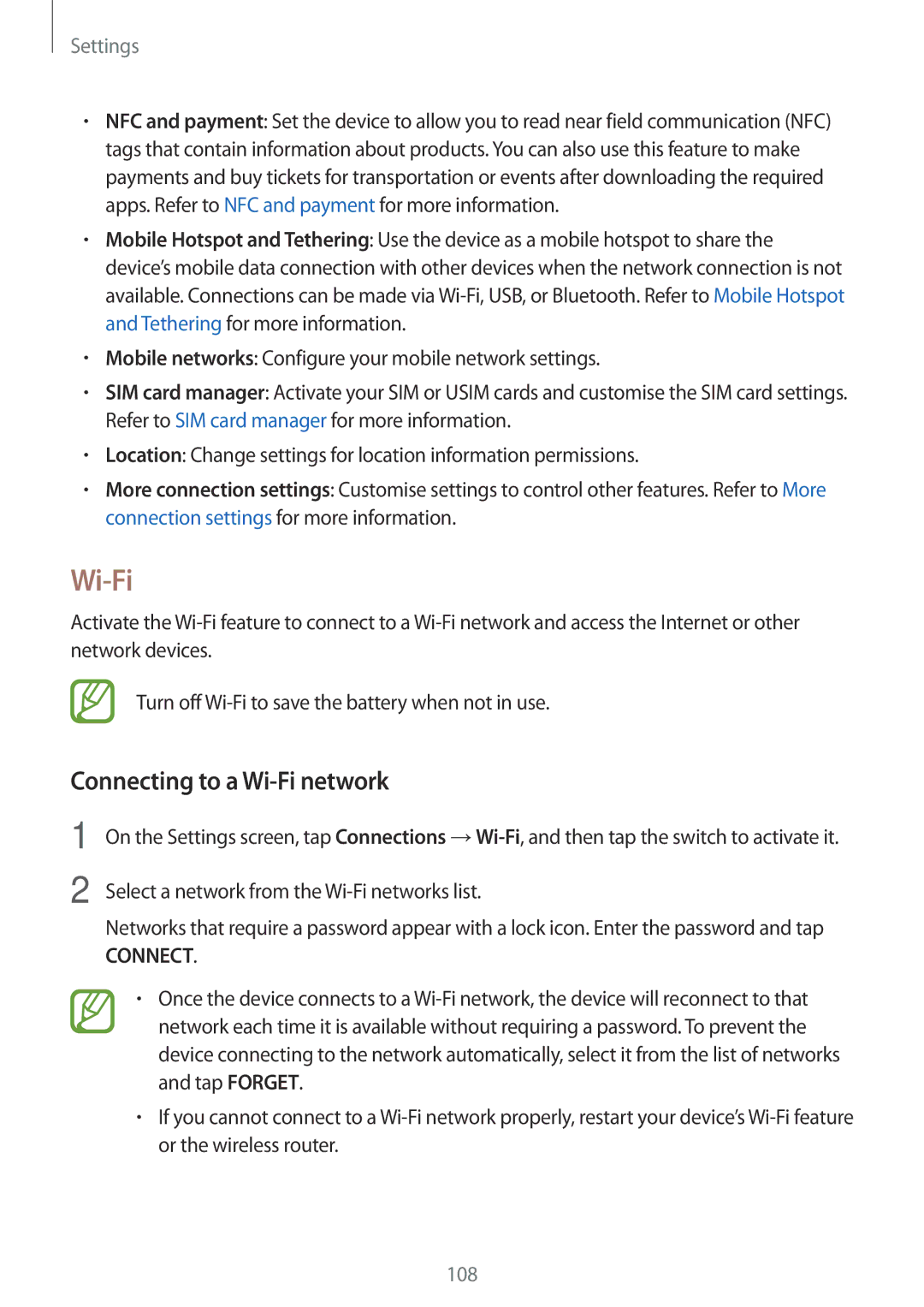Settings
•NFC and payment: Set the device to allow you to read near field communication (NFC) tags that contain information about products. You can also use this feature to make payments and buy tickets for transportation or events after downloading the required apps. Refer to NFC and payment for more information.
•Mobile Hotspot and Tethering: Use the device as a mobile hotspot to share the device’s mobile data connection with other devices when the network connection is not available. Connections can be made via
•Mobile networks: Configure your mobile network settings.
•SIM card manager: Activate your SIM or USIM cards and customise the SIM card settings. Refer to SIM card manager for more information.
•Location: Change settings for location information permissions.
•More connection settings: Customise settings to control other features. Refer to More connection settings for more information.
Wi-Fi
Activate the
Turn off
Connecting to a Wi-Fi network
1
2
On the Settings screen, tap Connections
Select a network from the
Networks that require a password appear with a lock icon. Enter the password and tap
CONNECT.
•Once the device connects to a
•If you cannot connect to a
108