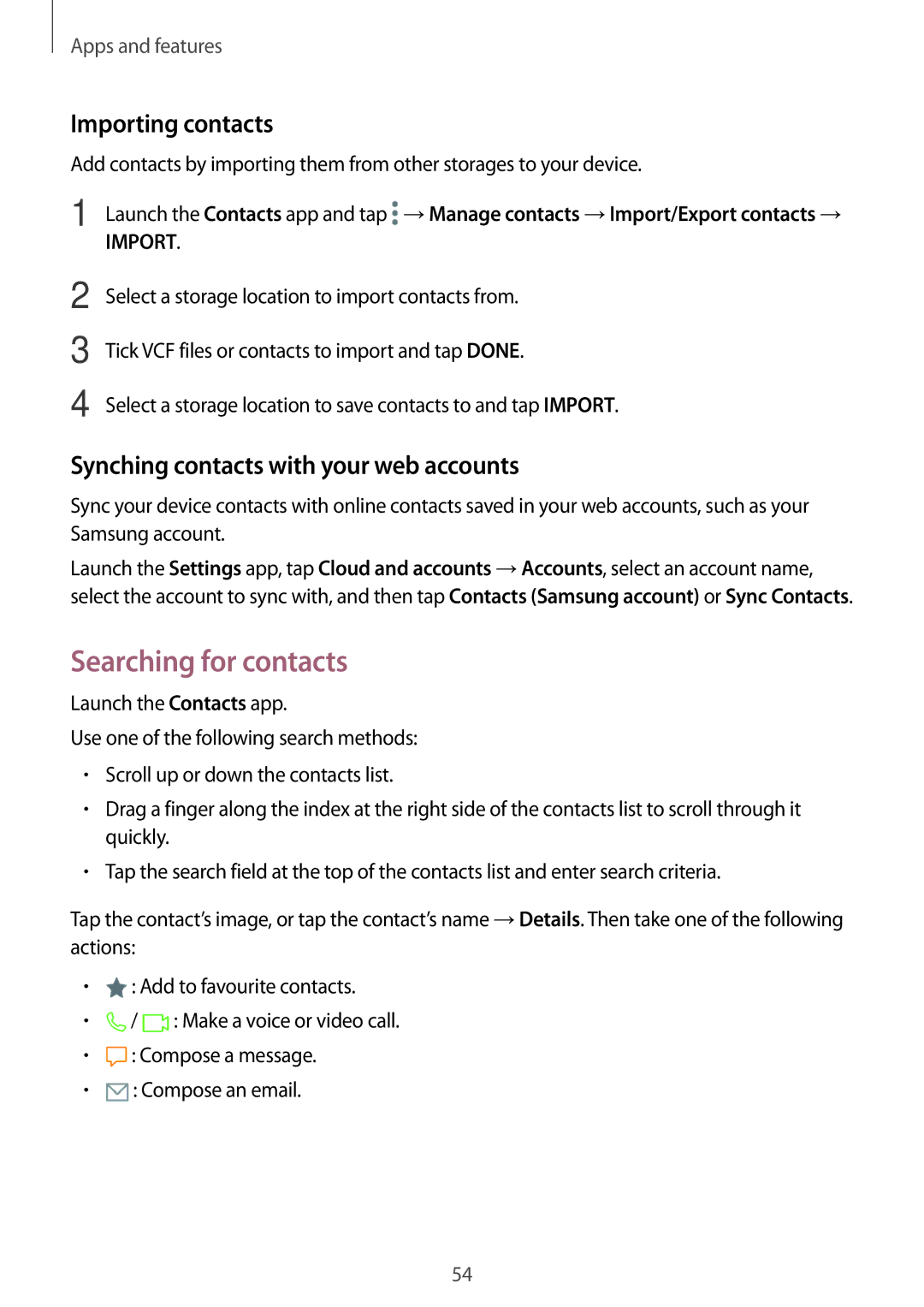Apps and features
Importing contacts
Add contacts by importing them from other storages to your device.
1 Launch the Contacts app and tap ![]() →Manage contacts →Import/Export contacts →
→Manage contacts →Import/Export contacts →
IMPORT.
2
3
4
Select a storage location to import contacts from.
Tick VCF files or contacts to import and tap DONE.
Select a storage location to save contacts to and tap IMPORT.
Synching contacts with your web accounts
Sync your device contacts with online contacts saved in your web accounts, such as your Samsung account.
Launch the Settings app, tap Cloud and accounts →Accounts, select an account name, select the account to sync with, and then tap Contacts (Samsung account) or Sync Contacts.
Searching for contacts
Launch the Contacts app.
Use one of the following search methods:
•Scroll up or down the contacts list.
•Drag a finger along the index at the right side of the contacts list to scroll through it quickly.
•Tap the search field at the top of the contacts list and enter search criteria.
Tap the contact’s image, or tap the contact’s name →Details. Then take one of the following actions:
•![]() : Add to favourite contacts.
: Add to favourite contacts.
•![]() /
/ ![]() : Make a voice or video call.
: Make a voice or video call.
•![]() : Compose a message.
: Compose a message.
•![]() : Compose an email.
: Compose an email.
54