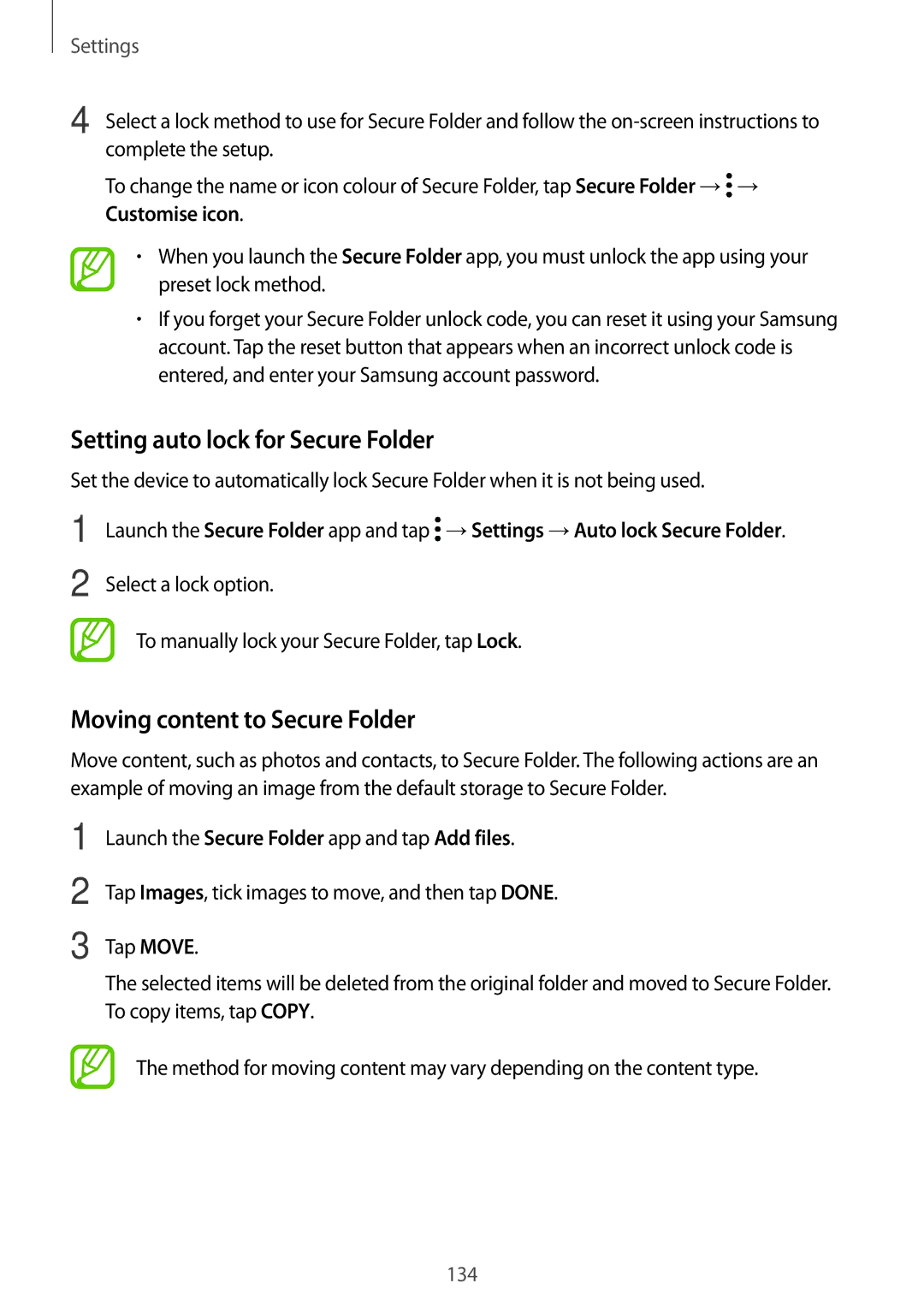Settings
4 Select a lock method to use for Secure Folder and follow the
To change the name or icon colour of Secure Folder, tap Secure Folder →![]() → Customise icon.
→ Customise icon.
•When you launch the Secure Folder app, you must unlock the app using your preset lock method.
•If you forget your Secure Folder unlock code, you can reset it using your Samsung account. Tap the reset button that appears when an incorrect unlock code is entered, and enter your Samsung account password.
Setting auto lock for Secure Folder
Set the device to automatically lock Secure Folder when it is not being used.
1
2
Launch the Secure Folder app and tap ![]() →Settings →Auto lock Secure Folder.
→Settings →Auto lock Secure Folder.
Select a lock option.
To manually lock your Secure Folder, tap Lock.
Moving content to Secure Folder
Move content, such as photos and contacts, to Secure Folder. The following actions are an example of moving an image from the default storage to Secure Folder.
1
2
3
Launch the Secure Folder app and tap Add files.
Tap Images, tick images to move, and then tap DONE.
Tap MOVE.
The selected items will be deleted from the original folder and moved to Secure Folder. To copy items, tap COPY.
The method for moving content may vary depending on the content type.
134