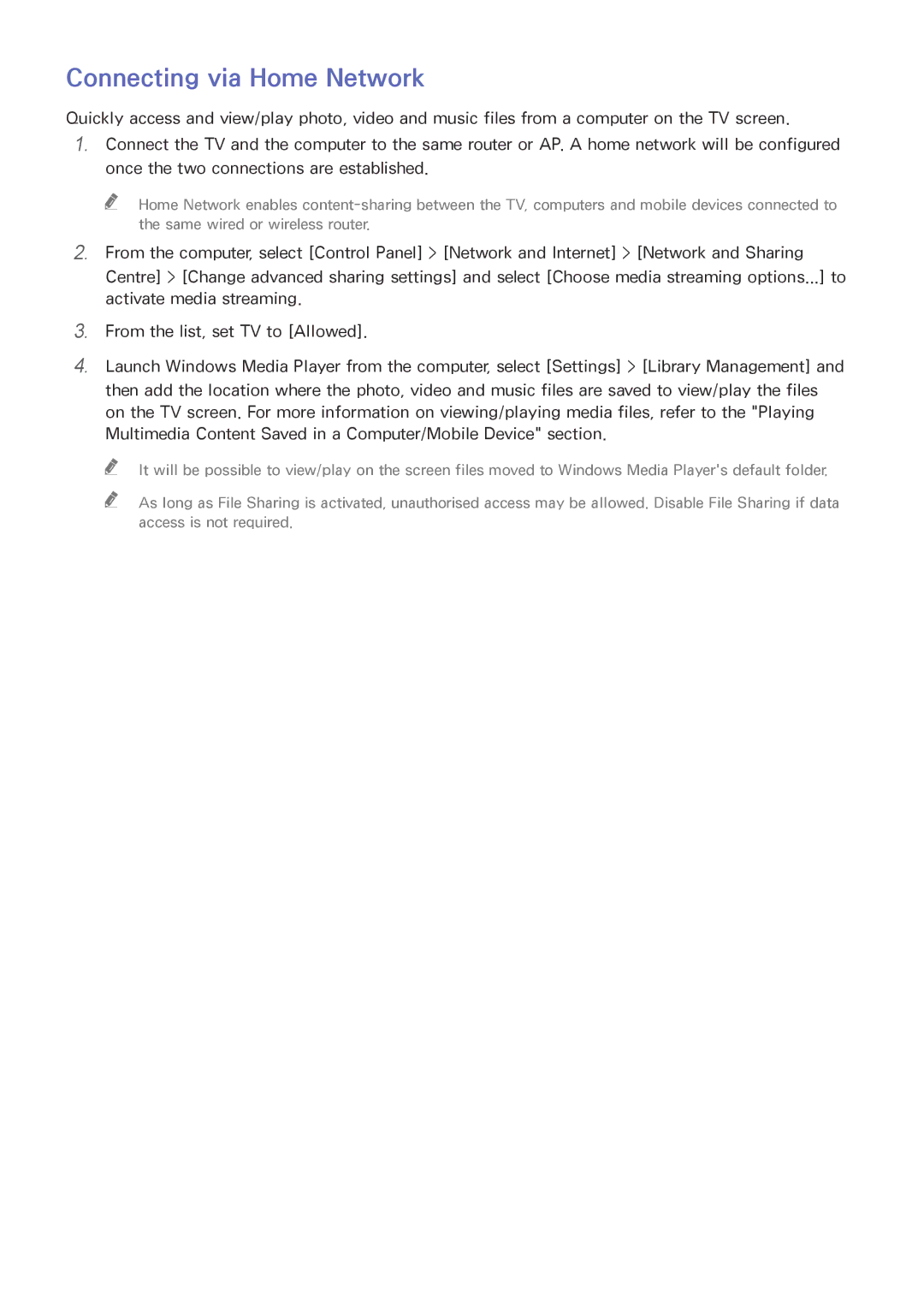Connecting via Home Network
Quickly access and view/play photo, video and music files from a computer on the TV screen.
1.Connect the TV and the computer to the same router or AP. A home network will be configured once the two connections are established.
"" Home Network enables
2.
3.
4.
From the computer, select [Control Panel] > [Network and Internet] > [Network and Sharing Centre] > [Change advanced sharing settings] and select [Choose media streaming options...] to activate media streaming.
From the list, set TV to [Allowed].
Launch Windows Media Player from the computer, select [Settings] > [Library Management] and then add the location where the photo, video and music files are saved to view/play the files on the TV screen. For more information on viewing/playing media files, refer to the "Playing Multimedia Content Saved in a Computer/Mobile Device" section.
"" It will be possible to view/play on the screen files moved to Windows Media Player's default folder.
"" As long as File Sharing is activated, unauthorised access may be allowed. Disable File Sharing if data access is not required.