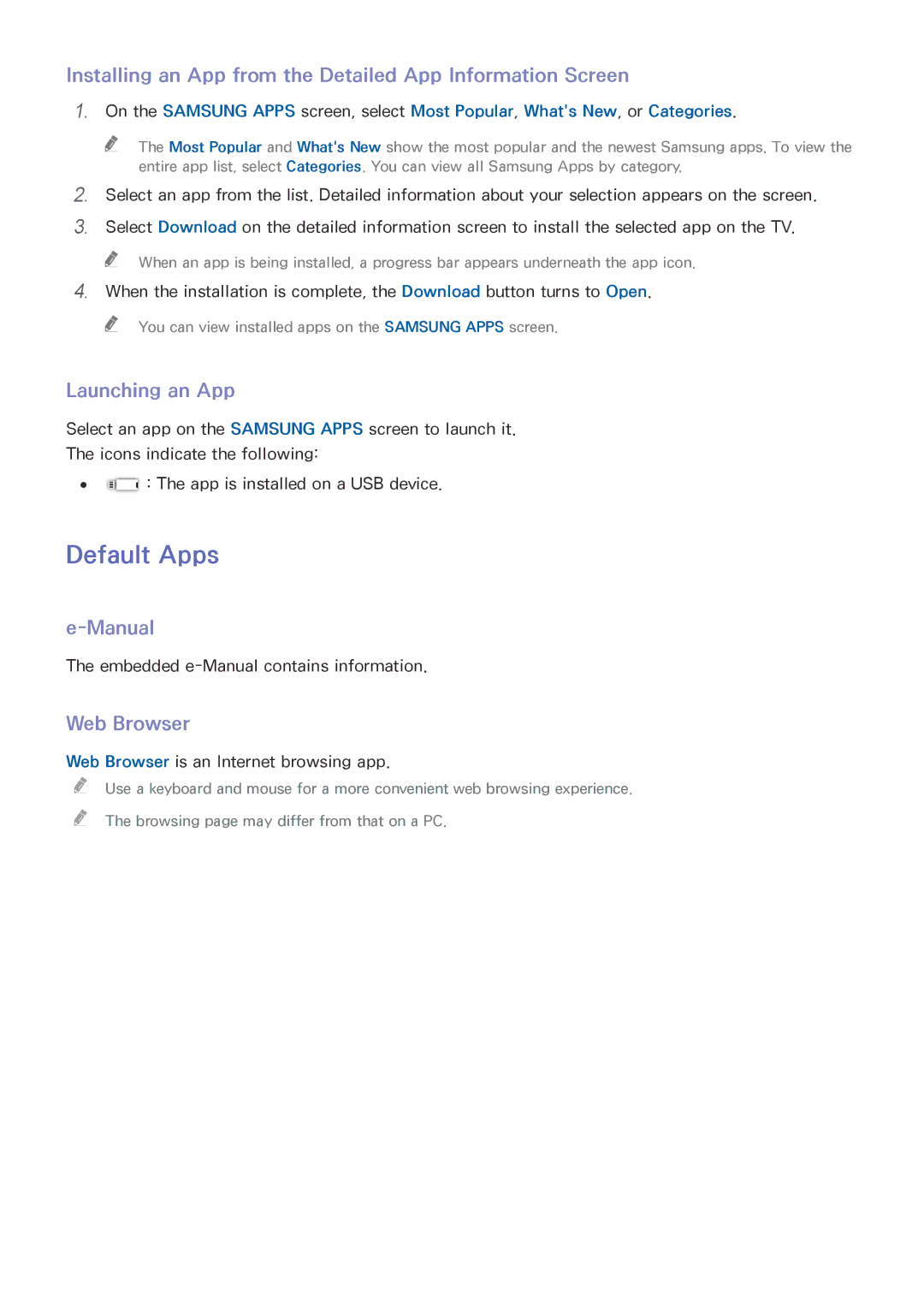Installing an App from the Detailed App Information Screen
1.On the SAMSUNG APPS screen, select Most Popular, What's New, or Categories.
"" The Most Popular and What's New show the most popular and the newest Samsung apps. To view the entire app list, select Categories. You can view all Samsung Apps by category.
2.
3.
Select an app from the list. Detailed information about your selection appears on the screen. Select Download on the detailed information screen to install the selected app on the TV.
"" When an app is being installed, a progress bar appears underneath the app icon.
4.When the installation is complete, the Download button turns to Open.
"" You can view installed apps on the SAMSUNG APPS screen.
Launching an App
Select an app on the SAMSUNG APPS screen to launch it.
The icons indicate the following:
●● ![]() : The app is installed on a USB device.
: The app is installed on a USB device.
Default Apps
e-Manual
The embedded
Web Browser
Web Browser is an Internet browsing app.
"" Use a keyboard and mouse for a more convenient web browsing experience.
"" The browsing page may differ from that on a PC.