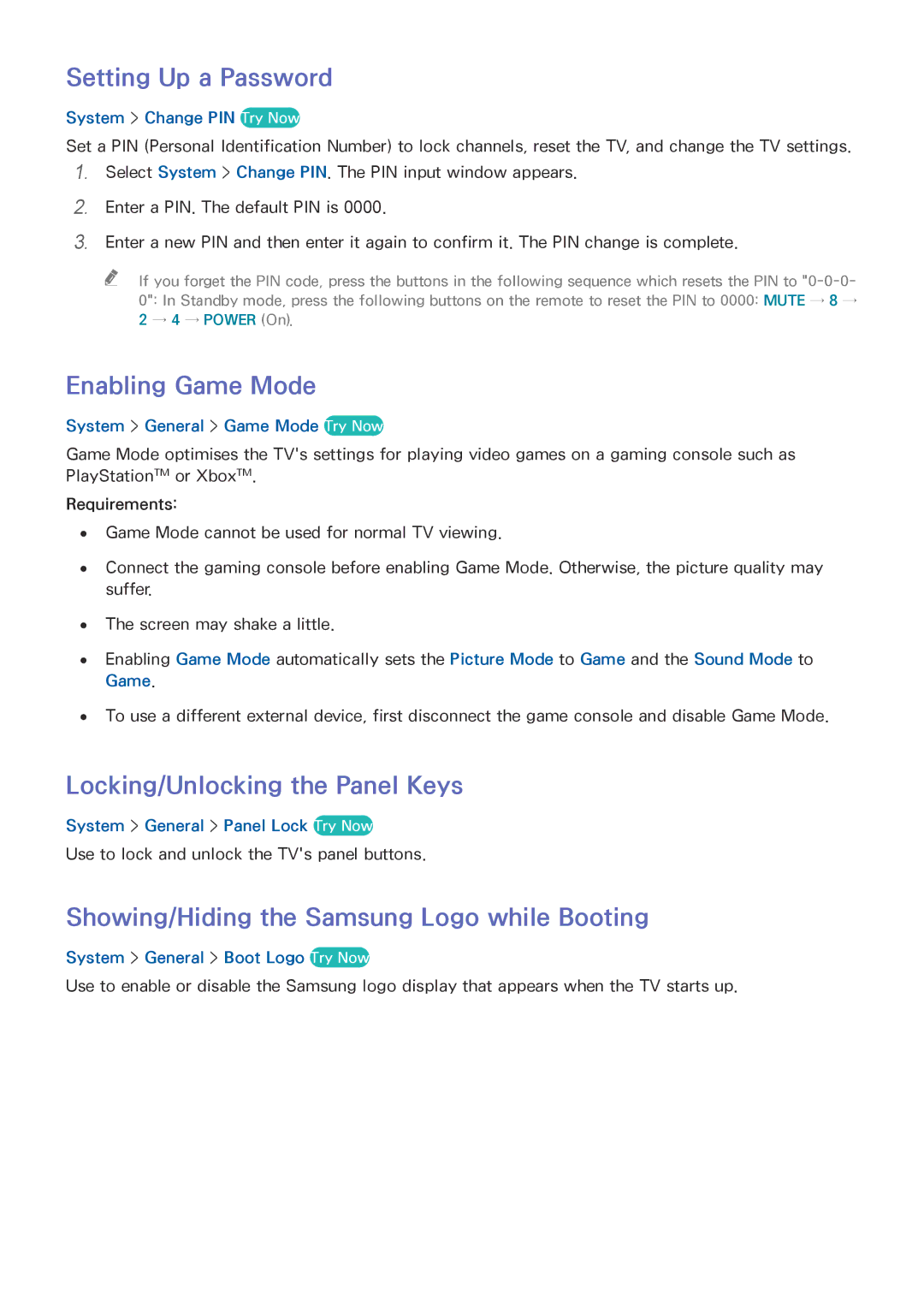Setting Up a Password
System > Change PIN Try Now
Set a PIN (Personal Identification Number) to lock channels, reset the TV, and change the TV settings.
1.Select System > Change PIN. The PIN input window appears.
2.
3.
Enter a PIN. The default PIN is 0000.
Enter a new PIN and then enter it again to confirm it. The PIN change is complete.
"" If you forget the PIN code, press the buttons in the following sequence which resets the PIN to
Enabling Game Mode
System > General > Game Mode Try Now
Game Mode optimises the TV's settings for playing video games on a gaming console such as PlayStation™ or Xbox™.
Requirements:
●● Game Mode cannot be used for normal TV viewing.
●● Connect the gaming console before enabling Game Mode. Otherwise, the picture quality may suffer.
●● The screen may shake a little.
●● Enabling Game Mode automatically sets the Picture Mode to Game and the Sound Mode to Game.
●● To use a different external device, first disconnect the game console and disable Game Mode.
Locking/Unlocking the Panel Keys
System > General > Panel Lock Try Now
Use to lock and unlock the TV's panel buttons.
Showing/Hiding the Samsung Logo while Booting
System > General > Boot Logo Try Now
Use to enable or disable the Samsung logo display that appears when the TV starts up.