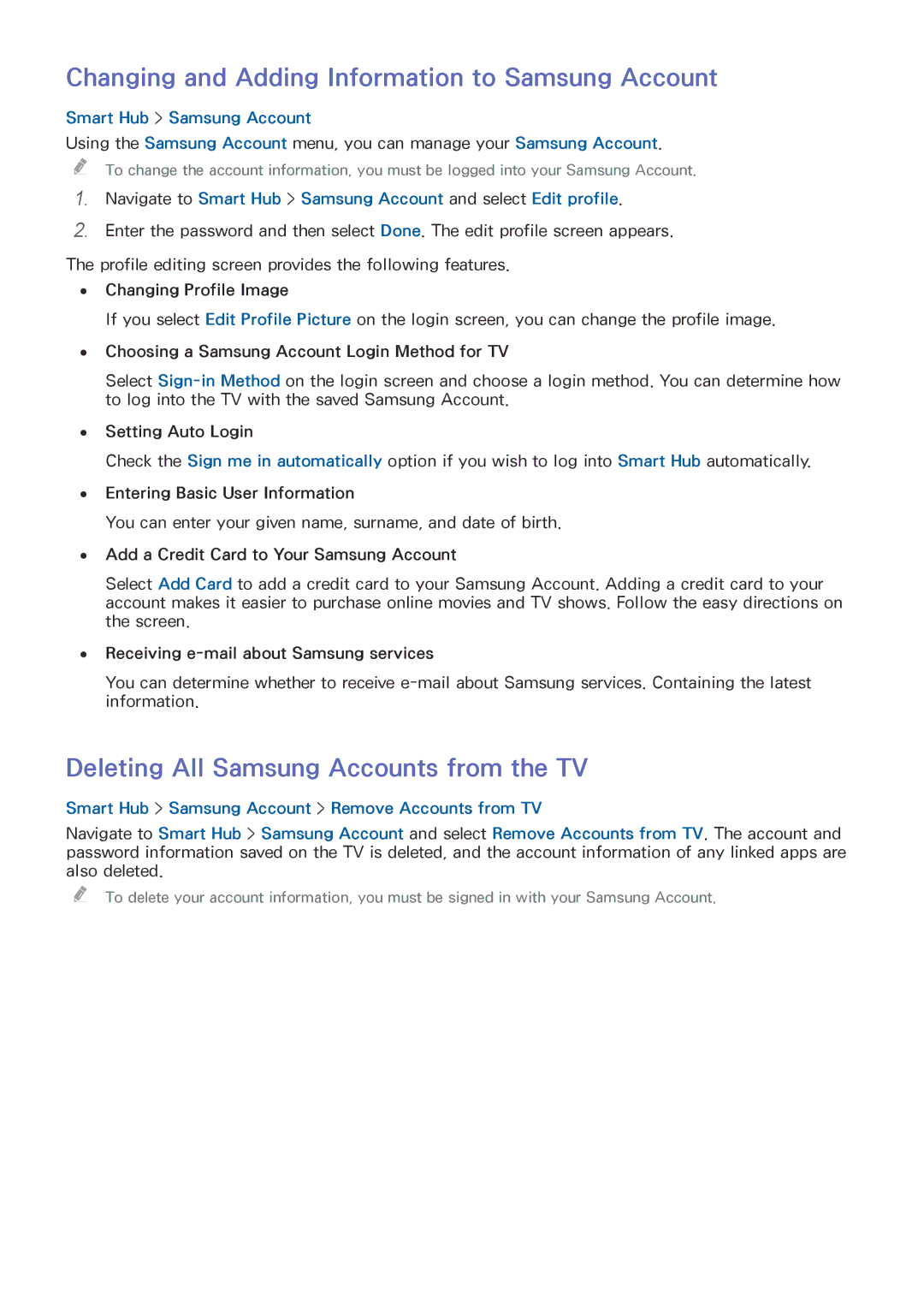Changing and Adding Information to Samsung Account
Smart Hub > Samsung Account
Using the Samsung Account menu, you can manage your Samsung Account.
"" To change the account information, you must be logged into your Samsung Account.
1.Navigate to Smart Hub > Samsung Account and select Edit profile.
2.Enter the password and then select Done. The edit profile screen appears.
The profile editing screen provides the following features.
●● Changing Profile Image
If you select Edit Profile Picture on the login screen, you can change the profile image.
●● Choosing a Samsung Account Login Method for TV
Select
●● Setting Auto Login
Check the Sign me in automatically option if you wish to log into Smart Hub automatically.
●● Entering Basic User Information
You can enter your given name, surname, and date of birth.
●● Add a Credit Card to Your Samsung Account
Select Add Card to add a credit card to your Samsung Account. Adding a credit card to your account makes it easier to purchase online movies and TV shows. Follow the easy directions on the screen.
●● Receiving
You can determine whether to receive
Deleting All Samsung Accounts from the TV
Smart Hub > Samsung Account > Remove Accounts from TV
Navigate to Smart Hub > Samsung Account and select Remove Accounts from TV. The account and password information saved on the TV is deleted, and the account information of any linked apps are also deleted.
"" To delete your account information, you must be signed in with your Samsung Account.