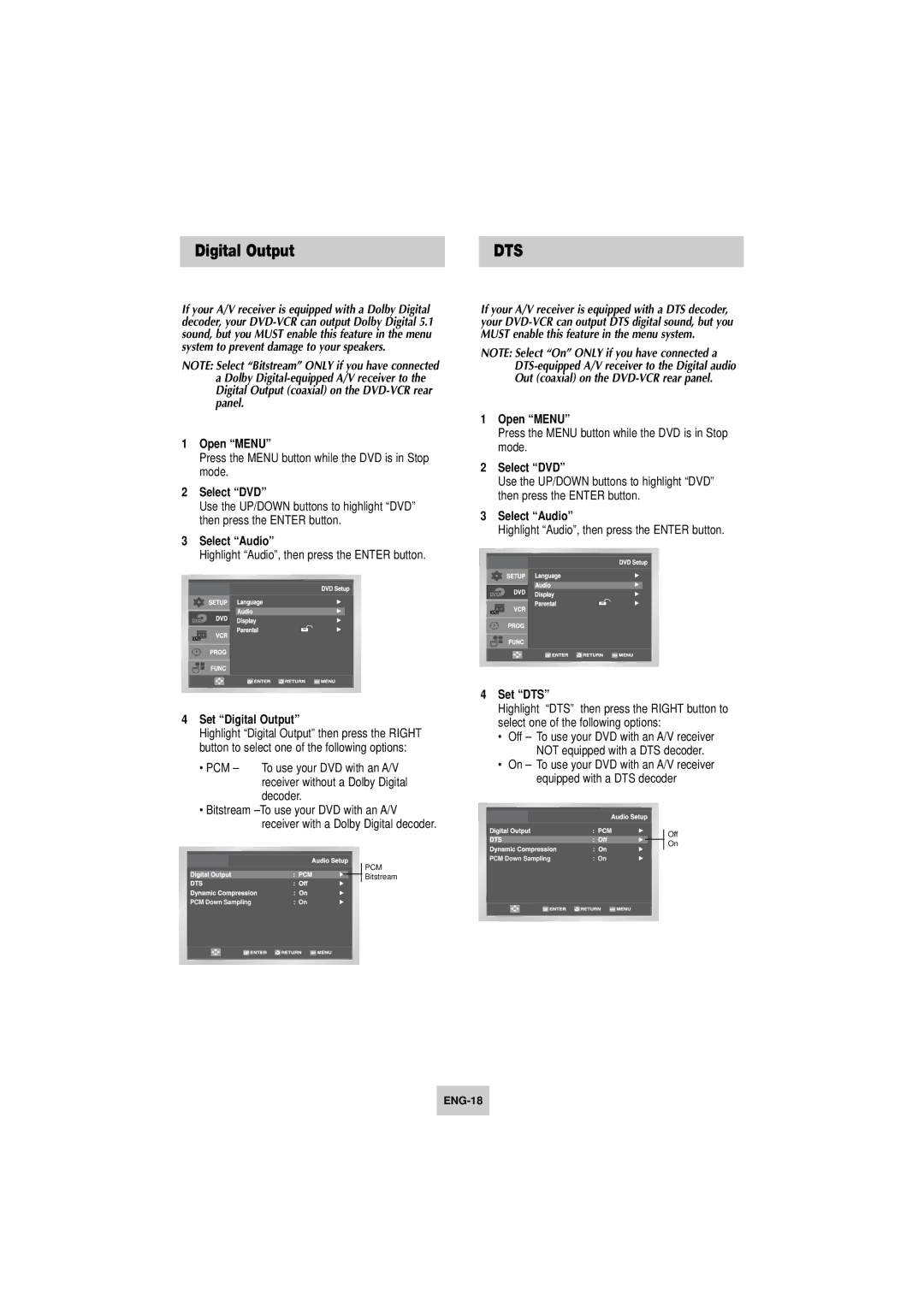Digital Output | DTS |
If your A/V receiver is equipped with a Dolby Digital decoder, your
NOTE: Select “Bitstream” ONLY if you have connected a Dolby
1Open “MENU”
Press the MENU button while the DVD is in Stop mode.
2Select “DVD”
Use the UP/DOWN buttons to highlight “DVD” then press the ENTER button.
3Select “Audio”
Highlight “Audio”, then press the ENTER button.
4Set “Digital Output”
Highlight “Digital Output” then press the RIGHT button to select one of the following options:
•PCM – To use your DVD with an A/V receiver without a Dolby Digital decoder.
•Bitstream
PCM
![]() Bitstream
Bitstream
PCM Down Sampling | : On |
If your A/V receiver is equipped with a DTS decoder, your
NOTE: Select “On” ONLY if you have connected a
1Open “MENU”
Press the MENU button while the DVD is in Stop mode.
2Select “DVD”
Use the UP/DOWN buttons to highlight “DVD” then press the ENTER button.
3Select “Audio”
Highlight “Audio”, then press the ENTER button.
4Set “DTS”
Highlight “DTS” then press the RIGHT button to select one of the following options:
•Off – To use your DVD with an A/V receiver NOT equipped with a DTS decoder.
•On – To use your DVD with an A/V receiver equipped with a DTS decoder
Off
On
PCM Down Sampling | : On |