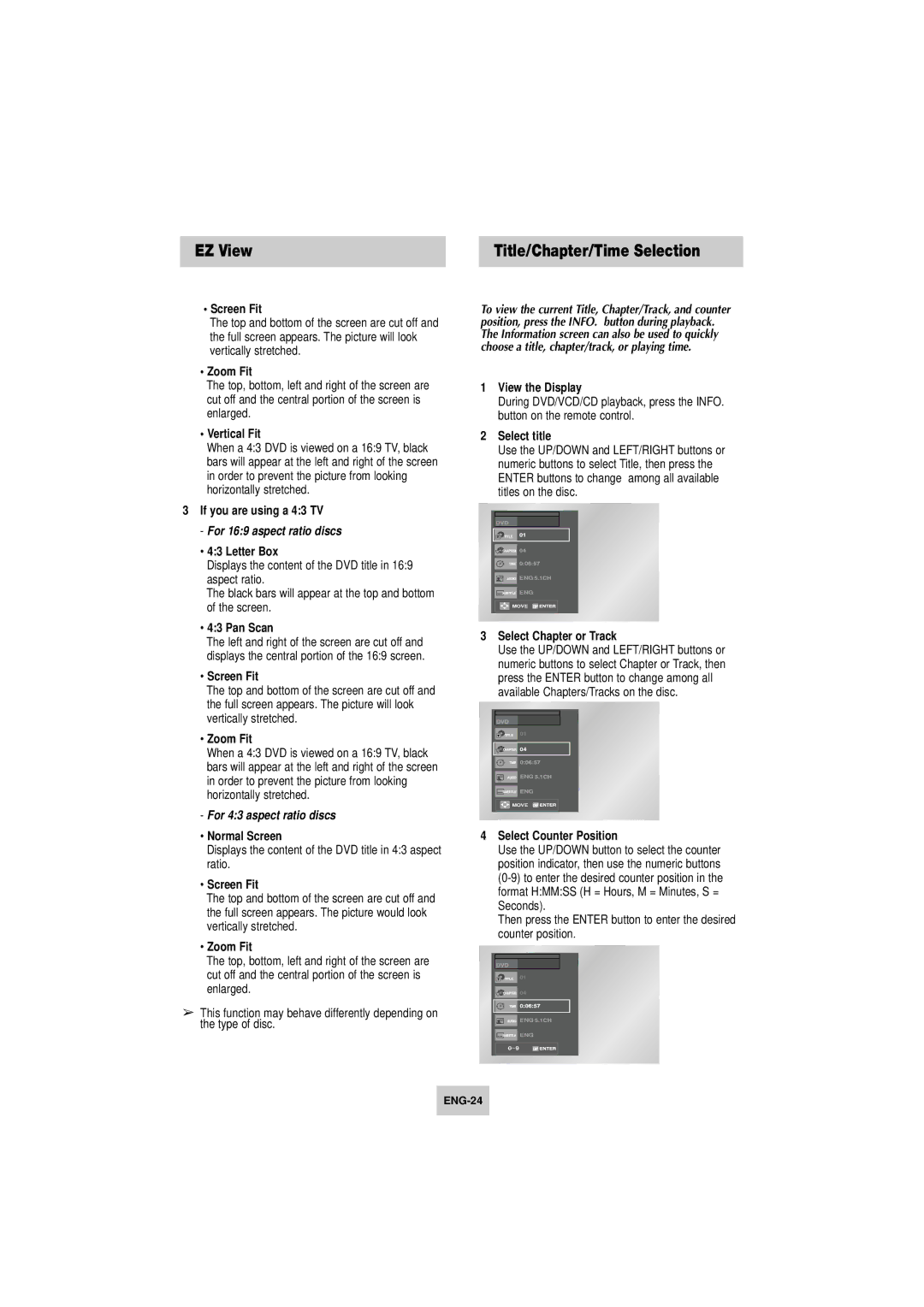EZ View | Title/Chapter/Time Selection |
•Screen Fit
The top and bottom of the screen are cut off and the full screen appears. The picture will look vertically stretched.
•Zoom Fit
The top, bottom, left and right of the screen are cut off and the central portion of the screen is enlarged.
•Vertical Fit
When a 4:3 DVD is viewed on a 16:9 TV, black bars will appear at the left and right of the screen in order to prevent the picture from looking horizontally stretched.
3If you are using a 4:3 TV
- For 16:9 aspect ratio discs
•4:3 Letter Box
Displays the content of the DVD title in 16:9 aspect ratio.
The black bars will appear at the top and bottom of the screen.
•4:3 Pan Scan
The left and right of the screen are cut off and displays the central portion of the 16:9 screen.
•Screen Fit
The top and bottom of the screen are cut off and the full screen appears. The picture will look vertically stretched.
•Zoom Fit
When a 4:3 DVD is viewed on a 16:9 TV, black bars will appear at the left and right of the screen in order to prevent the picture from looking horizontally stretched.
-For 4:3 aspect ratio discs
•Normal Screen
Displays the content of the DVD title in 4:3 aspect ratio.
•Screen Fit
The top and bottom of the screen are cut off and the full screen appears. The picture would look vertically stretched.
•Zoom Fit
The top, bottom, left and right of the screen are cut off and the central portion of the screen is enlarged.
➢This function may behave differently depending on the type of disc.
To view the current Title, Chapter/Track, and counter position, press the INFO. button during playback. The Information screen can also be used to quickly choose a title, chapter/track, or playing time.
1View the Display
During DVD/VCD/CD playback, press the INFO. button on the remote control.
2Select title
Use the UP/DOWN and LEFT/RIGHT buttons or numeric buttons to select Title, then press the ENTER buttons to change among all available titles on the disc.
ENG ![]()
ENG
MOVE
3Select Chapter or Track
Use the UP/DOWN and LEFT/RIGHT buttons or numeric buttons to select Chapter or Track, then press the ENTER button to change among all available Chapters/Tracks on the disc.
ENG ![]()
ENG
![]() MOVE
MOVE
4Select Counter Position
Use the UP/DOWN button to select the counter position indicator, then use the numeric buttons
Then press the ENTER button to enter the desired counter position.
ENG ![]()
ENG
0~9