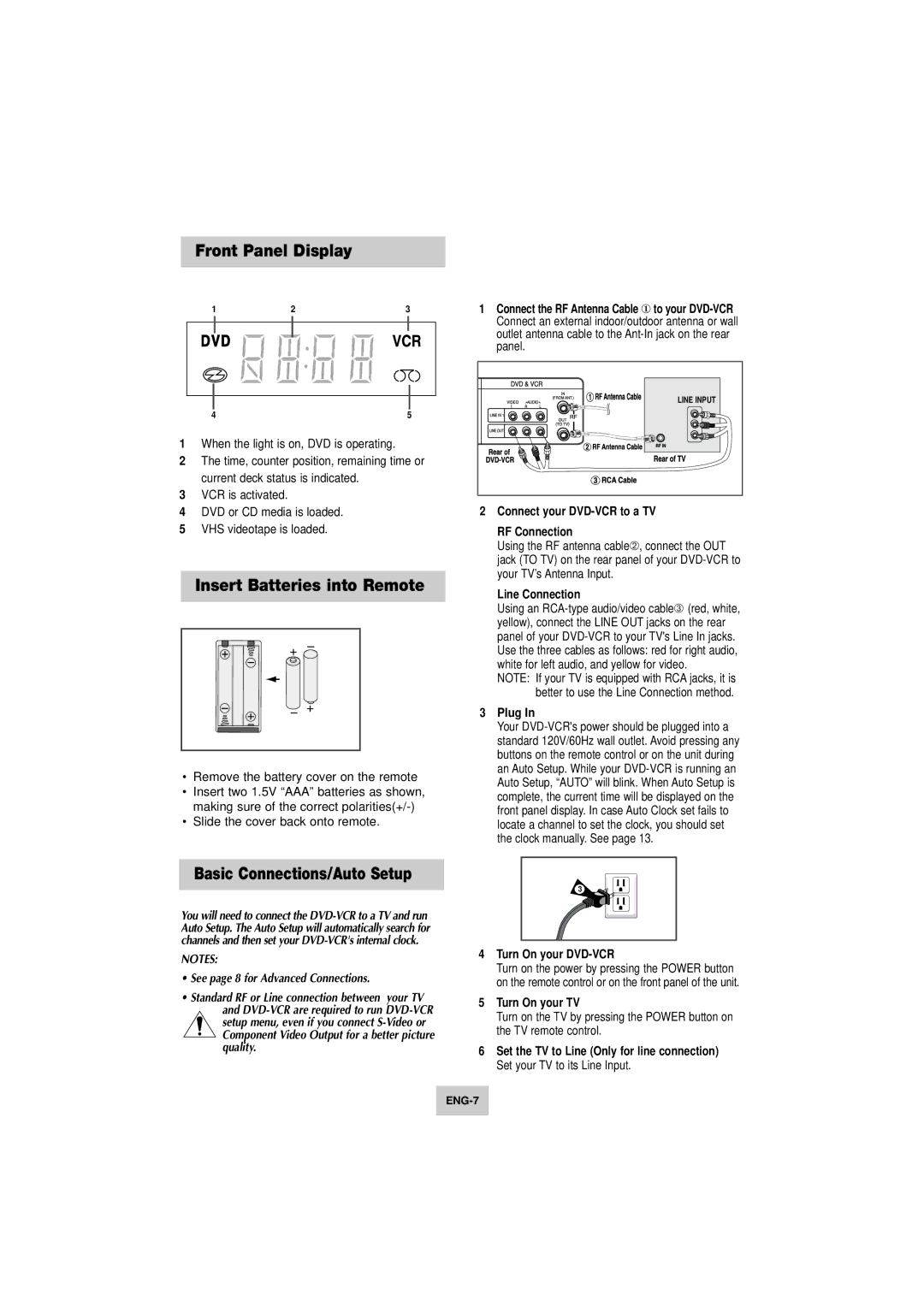Front Panel Display
1 | 2 | 3 |
4 | 5 |
1When the light is on, DVD is operating.
2The time, counter position, remaining time or current deck status is indicated.
3VCR is activated.
4DVD or CD media is loaded.
5VHS videotape is loaded.
Insert Batteries into Remote
•Remove the battery cover on the remote
•Insert two 1.5V “AAA” batteries as shown, making sure of the correct
•Slide the cover back onto remote.
Basic Connections/Auto Setup
You will need to connect the
NOTES:
•See page 8 for Advanced Connections.
•Standard RF or Line connection between your TV
and
1Connect the RF Antenna Cable ① to your
LINE INPUT |
2Connect your DVD-VCR to a TV
RF Connection
Using the RF antenna cable➁, connect the OUT jack (TO TV) on the rear panel of your
Line Connection
Using an
NOTE: If your TV is equipped with RCA jacks, it is better to use the Line Connection method.
3Plug In
Your
3
4Turn On your DVD-VCR
Turn on the power by pressing the POWER button on the remote control or on the front panel of the unit.
5Turn On your TV
Turn on the TV by pressing the POWER button on the TV remote control.
6Set the TV to Line (Only for line connection) Set your TV to its Line Input.