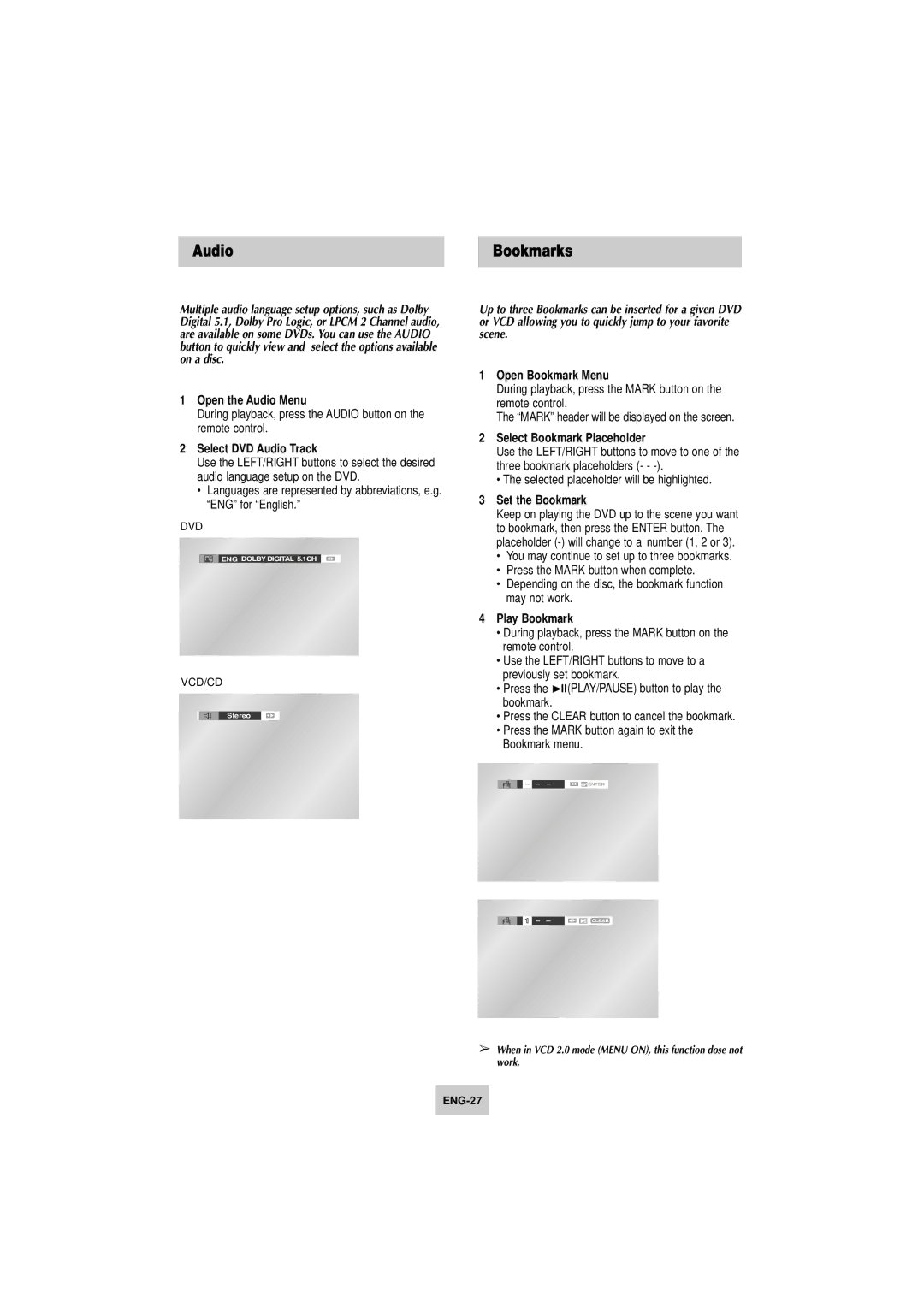Audio | Bookmarks |
Multiple audio language setup options, such as Dolby Digital 5.1, Dolby Pro Logic, or LPCM 2 Channel audio, are available on some DVDs. You can use the AUDIO button to quickly view and select the options available on a disc.
1Open the Audio Menu
During playback, press the AUDIO button on the remote control.
2Select DVD Audio Track
Use the LEFT/RIGHT buttons to select the desired audio language setup on the DVD.
•Languages are represented by abbreviations, e.g. “ENG” for “English.”
DVD
![]() ENG DOLBY DIGITAL 5.1CH
ENG DOLBY DIGITAL 5.1CH
VCD/CD
Stereo
Up to three Bookmarks can be inserted for a given DVD or VCD allowing you to quickly jump to your favorite scene.
1Open Bookmark Menu
During playback, press the MARK button on the remote control.
The “MARK” header will be displayed on the screen.
2Select Bookmark Placeholder
Use the LEFT/RIGHT buttons to move to one of the three bookmark placeholders (- -
•The selected placeholder will be highlighted.
3Set the Bookmark
Keep on playing the DVD up to the scene you want to bookmark, then press the ENTER button. The placeholder
•You may continue to set up to three bookmarks.
•Press the MARK button when complete.
•Depending on the disc, the bookmark function may not work.
4Play Bookmark
•During playback, press the MARK button on the remote control.
•Use the LEFT/RIGHT buttons to move to a previously set bookmark.
•Press the ll(PLAY/PAUSE) button to play the bookmark.
•Press the CLEAR button to cancel the bookmark.
•Press the MARK button again to exit the Bookmark menu.
– – –
CLEAR
➢When in VCD 2.0 mode (MENU ON), this function dose not work.