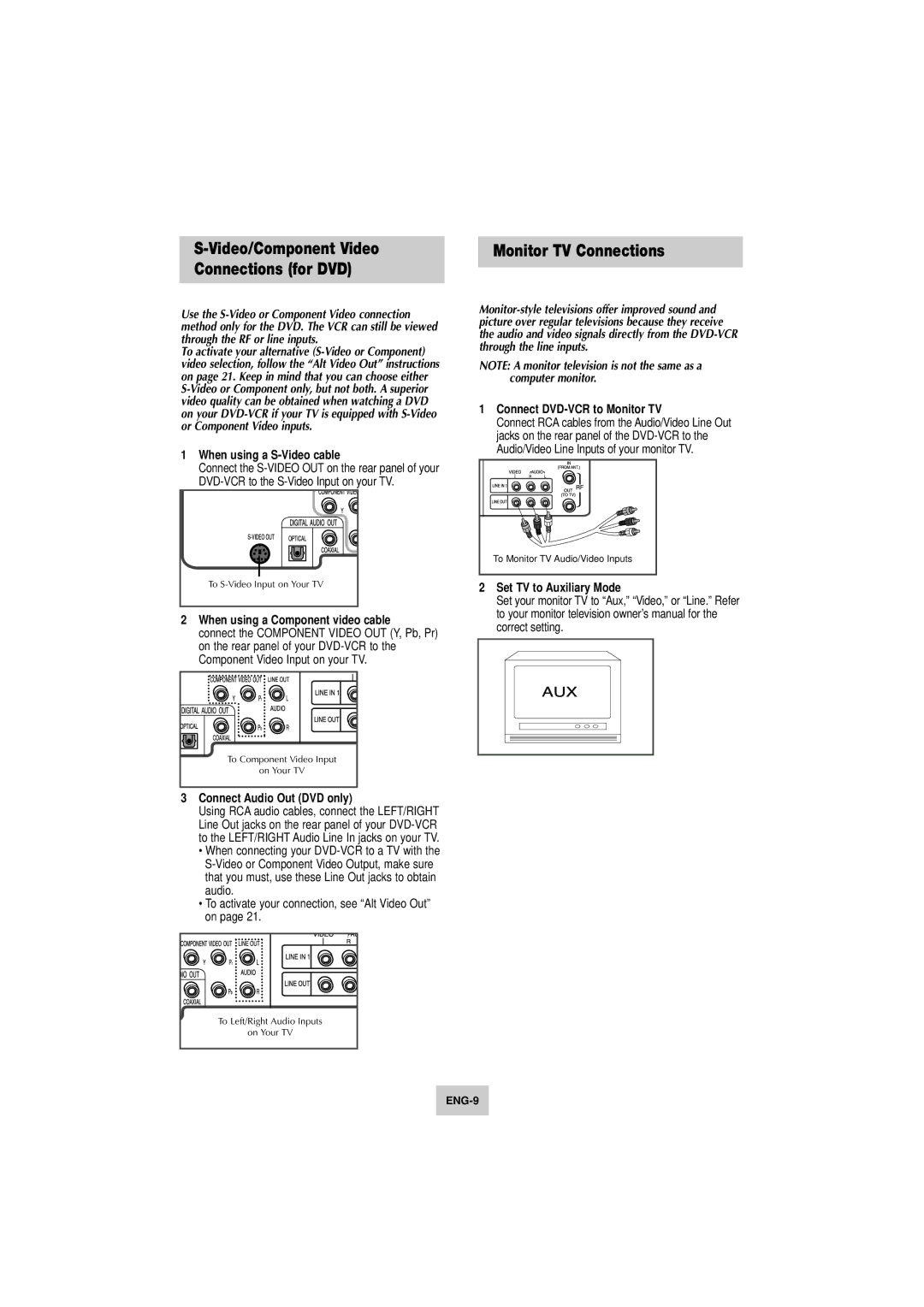S-Video/Component Video
Connections (for DVD)
Use the
To activate your alternative
1When using a S-Video cable
Connect the
To |
2When using a Component video cable
connect the COMPONENT VIDEO OUT (Y, Pb, Pr) on the rear panel of your
To Component Video Input |
on Your TV |
3Connect Audio Out (DVD only)
Using RCA audio cables, connect the LEFT/RIGHT Line Out jacks on the rear panel of your
•When connecting your
•To activate your connection, see “Alt Video Out” on page 21.
Monitor TV Connections
NOTE: A monitor television is not the same as a computer monitor.
1Connect DVD-VCR to Monitor TV
Connect RCA cables from the Audio/Video Line Out jacks on the rear panel of the
To Monitor TV Audio/Video Inputs |
2Set TV to Auxiliary Mode
Set your monitor TV to “Aux,” “Video,” or “Line.” Refer to your monitor television owner’s manual for the correct setting.
To Left/Right Audio Inputs
on Your TV