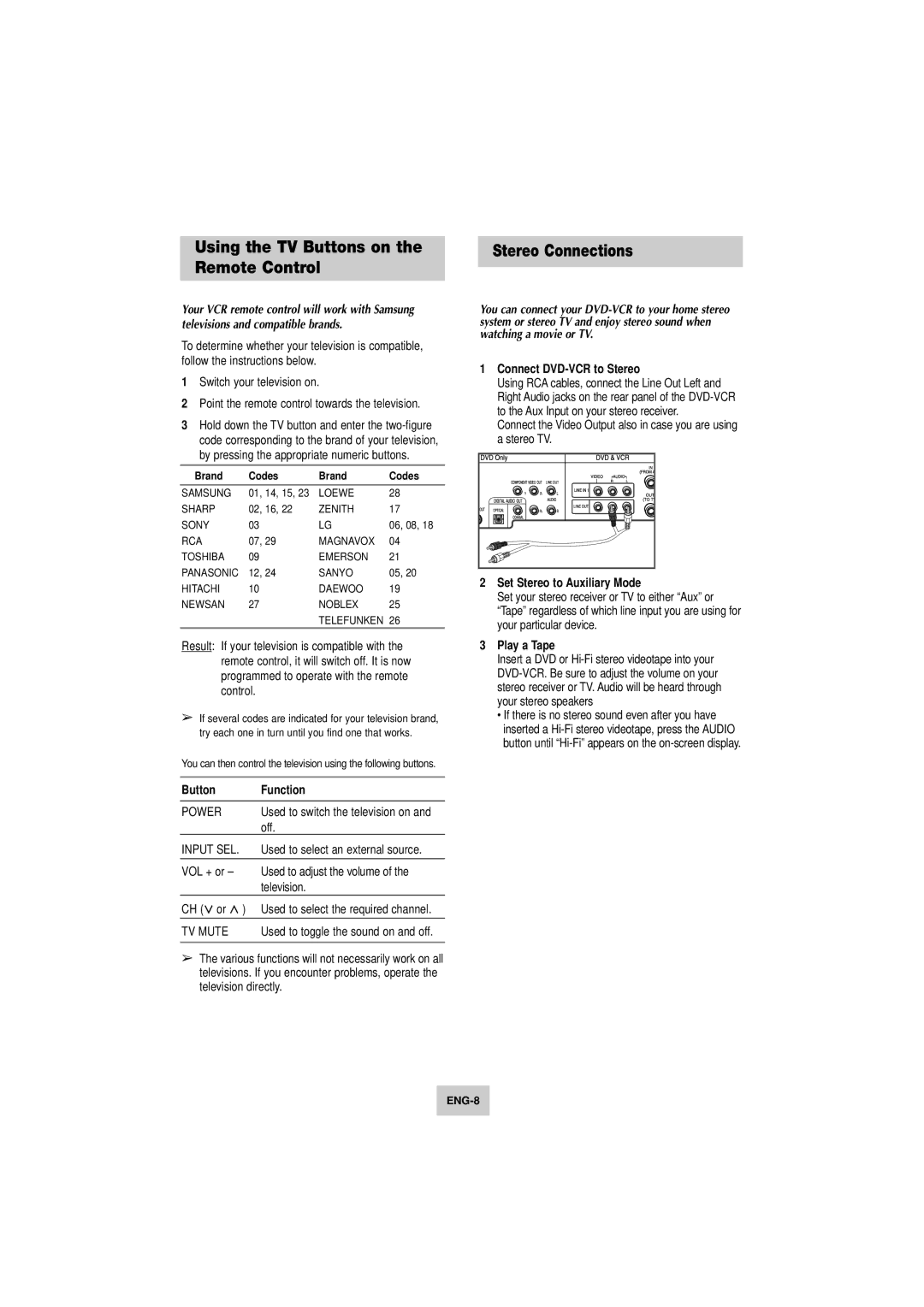Using the TV Buttons on the Remote Control
Your VCR remote control will work with Samsung televisions and compatible brands.
To determine whether your television is compatible, follow the instructions below.
1Switch your television on.
2Point the remote control towards the television.
3Hold down the TV button and enter the
Brand | Codes | Brand | Codes |
SAMSUNG | 01, 14, 15, 23 | LOEWE | 28 |
SHARP | 02, 16, 22 | ZENITH | 17 |
SONY | 03 | LG | 06, 08, 18 |
RCA | 07, 29 | MAGNAVOX | 04 |
TOSHIBA | 09 | EMERSON | 21 |
PANASONIC | 12, 24 | SANYO | 05, 20 |
HITACHI | 10 | DAEWOO | 19 |
NEWSAN | 27 | NOBLEX | 25 |
|
| TELEFUNKEN | 26 |
Result: If your television is compatible with the remote control, it will switch off. It is now programmed to operate with the remote control.
➢If several codes are indicated for your television brand, try each one in turn until you find one that works.
You can then control the television using the following buttons.
Button | Function |
POWER | Used to switch the television on and |
| off. |
INPUT SEL. | Used to select an external source. |
|
|
VOL + or – | Used to adjust the volume of the |
| television. |
CH ( or ) | Used to select the required channel. |
TV MUTE | Used to toggle the sound on and off. |
|
|
➢The various functions will not necessarily work on all televisions. If you encounter problems, operate the television directly.
Stereo Connections
You can connect your
1Connect DVD-VCR to Stereo
Using RCA cables, connect the Line Out Left and Right Audio jacks on the rear panel of the
Connect the Video Output also in case you are using a stereo TV.
2Set Stereo to Auxiliary Mode
Set your stereo receiver or TV to either “Aux” or “Tape” regardless of which line input you are using for your particular device.
3Play a Tape
Insert a DVD or
•If there is no stereo sound even after you have inserted a