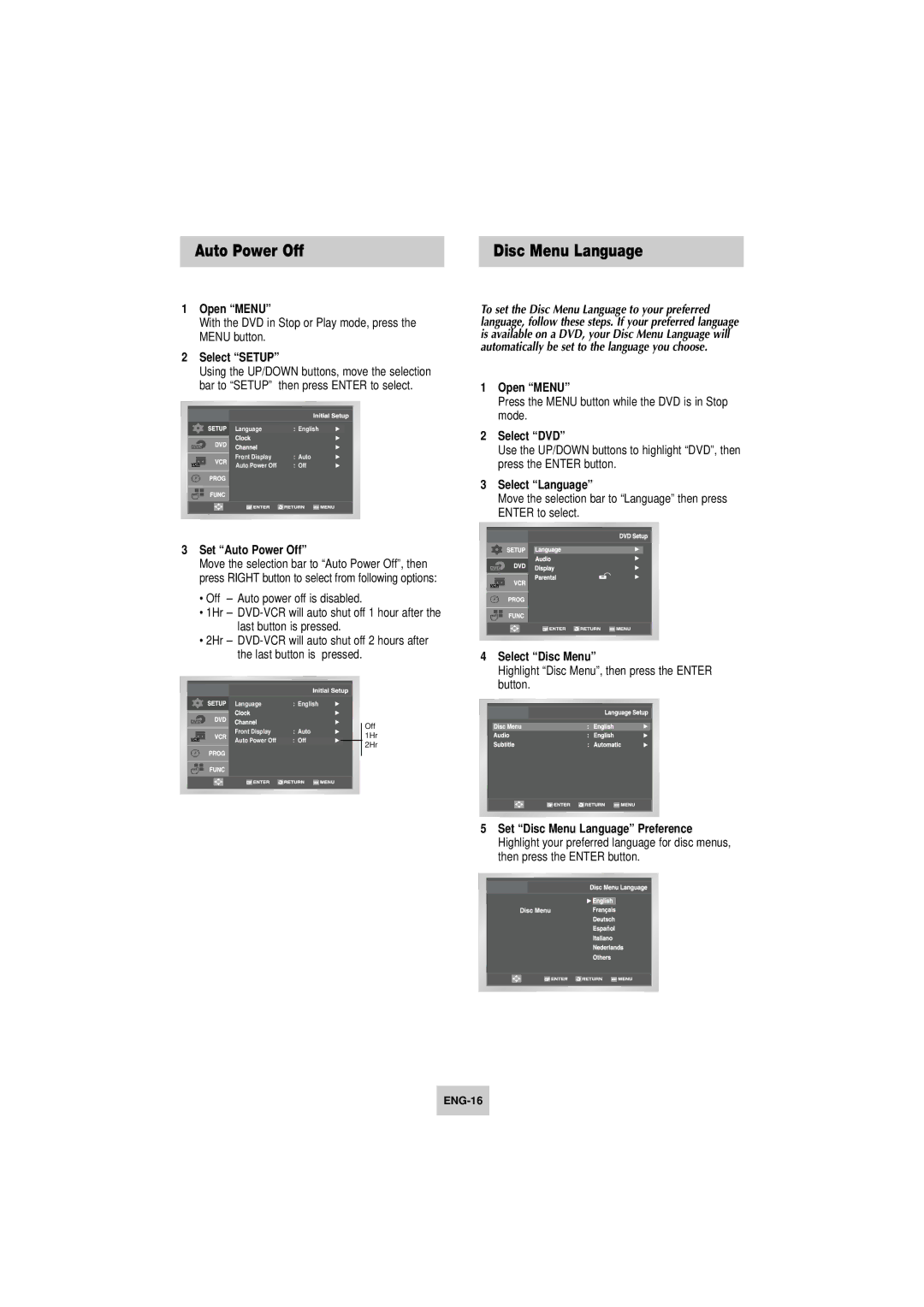Auto Power Off | Disc Menu Language |
1Open “MENU”
With the DVD in Stop or Play mode, press the MENU button.
2Select “SETUP”
Using the UP/DOWN buttons, move the selection bar to “SETUP” then press ENTER to select.
Language | : English |
Front Display | : Auto |
Auto Power Off | : Off |
3Set “Auto Power Off”
Move the selection bar to “Auto Power Off”, then press RIGHT button to select from following options:
•Off – Auto power off is disabled.
•1Hr –
•2Hr –
Language: English
Front Display | : Auto | Off | |
1Hr | |||
Auto Power Off | : Off | ||
2Hr | |||
|
|
To set the Disc Menu Language to your preferred language, follow these steps. If your preferred language is available on a DVD, your Disc Menu Language will automatically be set to the language you choose.
1Open “MENU”
Press the MENU button while the DVD is in Stop mode.
2Select “DVD”
Use the UP/DOWN buttons to highlight “DVD”, then press the ENTER button.
3Select “Language”
Move the selection bar to “Language” then press ENTER to select.
4Select “Disc Menu”
Highlight “Disc Menu”, then press the ENTER button.
5Set “Disc Menu Language” Preference Highlight your preferred language for disc menus, then press the ENTER button.