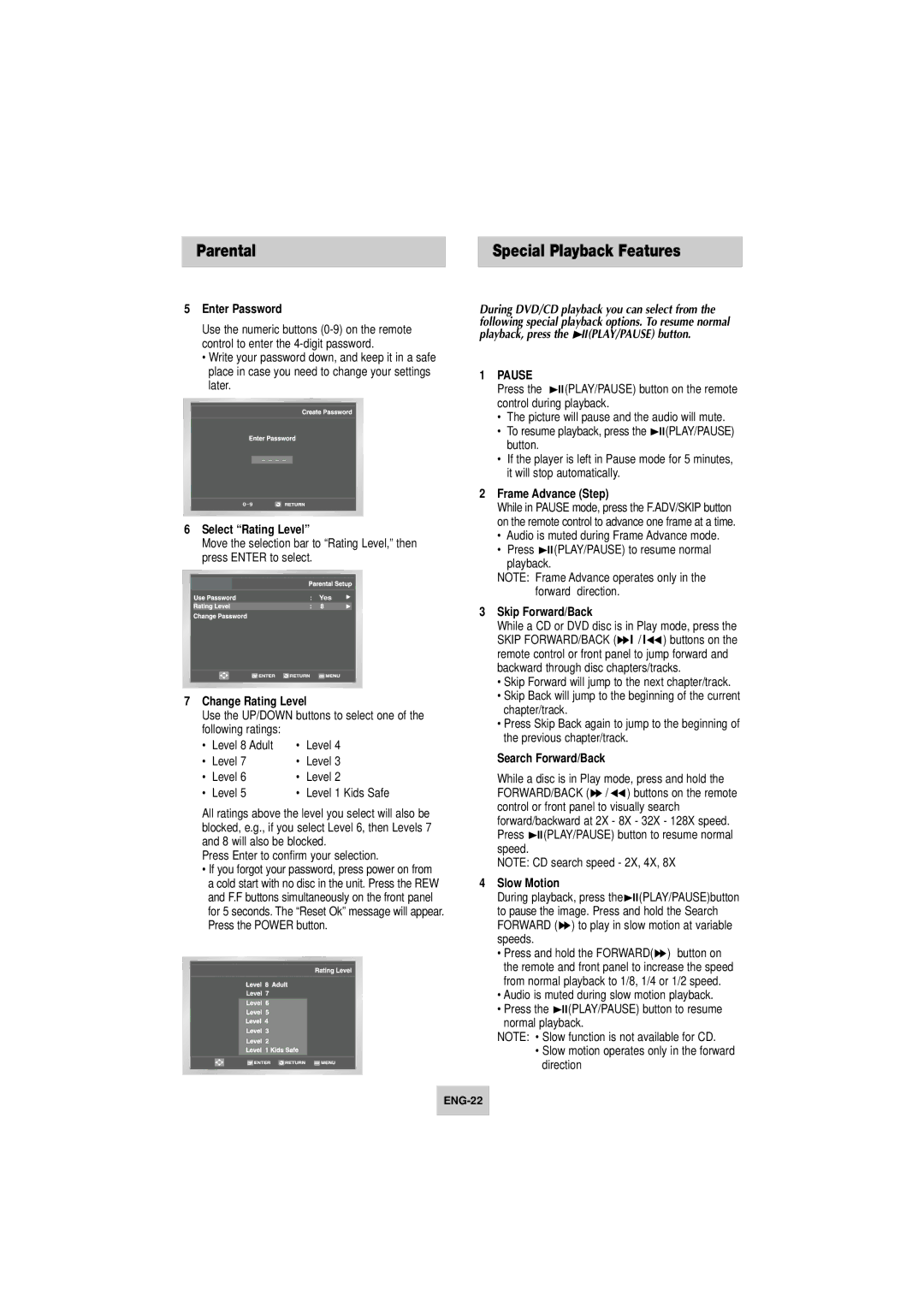Parental | Special Playback Features |
5Enter Password
Use the numeric buttons
•Write your password down, and keep it in a safe place in case you need to change your settings later.
0~9
6Select “Rating Level”
Move the selection bar to “Rating Level,” then press ENTER to select.
Yes
7Change Rating Level
Use the UP/DOWN buttons to select one of the following ratings:
• | Level 8 Adult | • | Level 4 |
• | Level 7 | • | Level 3 |
• | Level 6 | • | Level 2 |
• | Level 5 | • | Level 1 Kids Safe |
All ratings above the level you select will also be blocked, e.g., if you select Level 6, then Levels 7 and 8 will also be blocked.
Press Enter to confirm your selection.
•If you forgot your password, press power on from a cold start with no disc in the unit. Press the REW and F.F buttons simultaneously on the front panel for 5 seconds. The “Reset Ok” message will appear. Press the POWER button.
During DVD/CD playback you can select from the following special playback options. To resume normal playback, press the ll(PLAY/PAUSE) button.
1PAUSE
Press the ll(PLAY/PAUSE) button on the remote control during playback.
• The picture will pause and the audio will mute.
• To resume playback, press the ll(PLAY/PAUSE) button.
•If the player is left in Pause mode for 5 minutes, it will stop automatically.
2Frame Advance (Step)
While in PAUSE mode, press the F.ADV/SKIP button on the remote control to advance one frame at a time.
•Audio is muted during Frame Advance mode.
•Press ll(PLAY/PAUSE) to resume normal playback.
NOTE: Frame Advance operates only in the forward direction.
3Skip Forward/Back
While a CD or DVD disc is in Play mode, press the
SKIP FORWARD/BACK ( l / l ) buttons on the remote control or front panel to jump forward and backward through disc chapters/tracks.
•Skip Forward will jump to the next chapter/track.
•Skip Back will jump to the beginning of the current chapter/track.
•Press Skip Back again to jump to the beginning of the previous chapter/track.
Search Forward/Back
While a disc is in Play mode, press and hold the FORWARD/BACK ( / ) buttons on the remote control or front panel to visually search forward/backward at 2X - 8X - 32X - 128X speed. Press ll(PLAY/PAUSE) button to resume normal speed.
NOTE: CD search speed - 2X, 4X, 8X
4 Slow Motion
During playback, press the ll(PLAY/PAUSE)button to pause the image. Press and hold the Search FORWARD ( ) to play in slow motion at variable speeds.
• Press and hold the FORWARD( ) button on the remote and front panel to increase the speed from normal playback to 1/8, 1/4 or 1/2 speed.
•Audio is muted during slow motion playback.
•Press the ll(PLAY/PAUSE) button to resume normal playback.
NOTE: • Slow function is not available for CD.
•Slow motion operates only in the forward direction