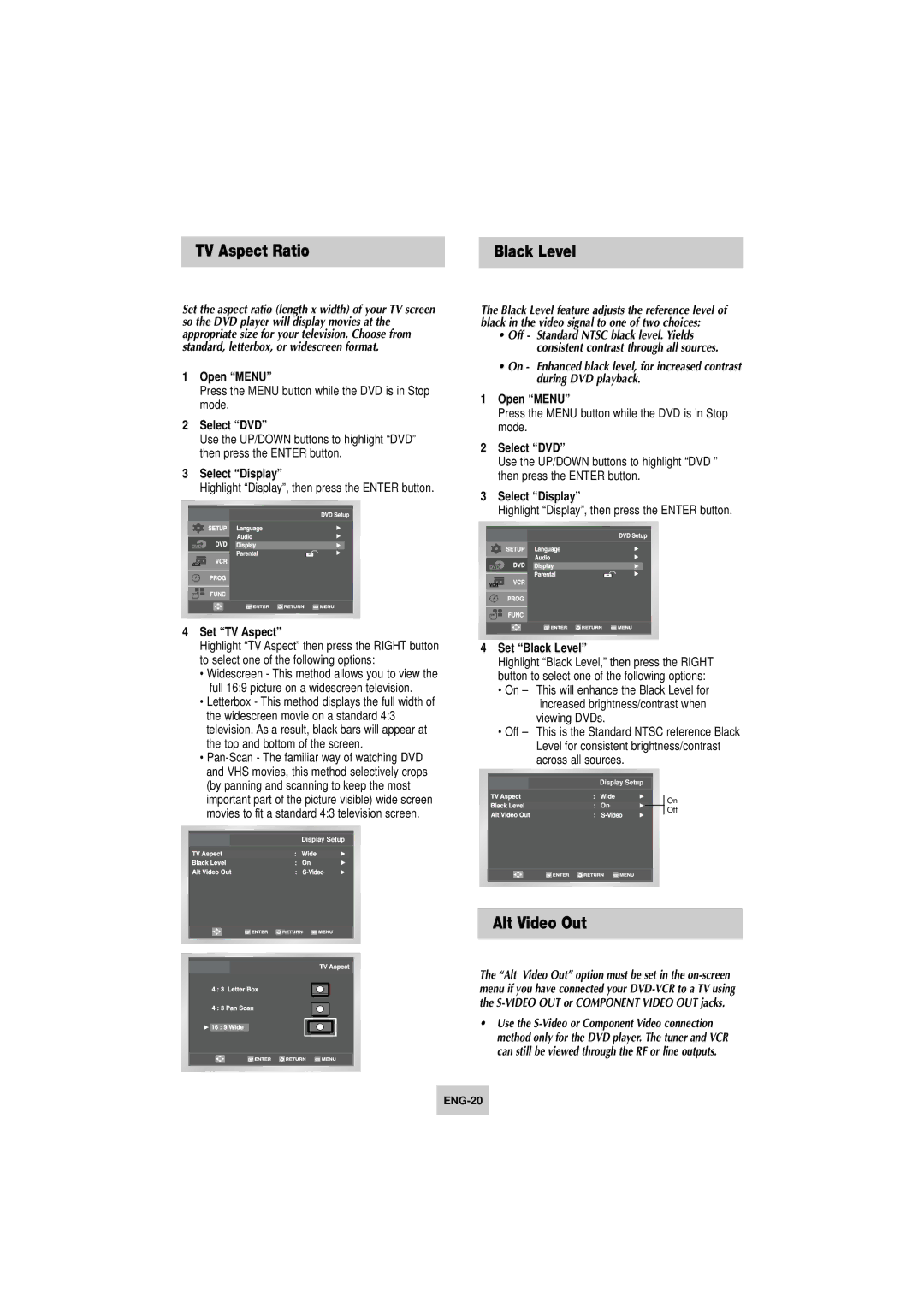TV Aspect Ratio | Black Level |
Set the aspect ratio (length x width) of your TV screen so the DVD player will display movies at the appropriate size for your television. Choose from standard, letterbox, or widescreen format.
1Open “MENU”
Press the MENU button while the DVD is in Stop mode.
2Select “DVD”
Use the UP/DOWN buttons to highlight “DVD” then press the ENTER button.
3Select “Display”
Highlight “Display”, then press the ENTER button.
The Black Level feature adjusts the reference level of black in the video signal to one of two choices:
•Off - Standard NTSC black level. Yields consistent contrast through all sources.
•On - Enhanced black level, for increased contrast during DVD playback.
1Open “MENU”
Press the MENU button while the DVD is in Stop mode.
2Select “DVD”
Use the UP/DOWN buttons to highlight “DVD ” then press the ENTER button.
3Select “Display”
Highlight “Display”, then press the ENTER button.
4Set “TV Aspect”
Highlight “TV Aspect” then press the RIGHT button to select one of the following options:
•Widescreen - This method allows you to view the full 16:9 picture on a widescreen television.
•Letterbox - This method displays the full width of the widescreen movie on a standard 4:3 television. As a result, black bars will appear at the top and bottom of the screen.
•
Display Setup
4Set “Black Level”
Highlight “Black Level,” then press the RIGHT button to select one of the following options:
•On – This will enhance the Black Level for increased brightness/contrast when
viewing DVDs.
•Off – This is the Standard NTSC reference Black Level for consistent brightness/contrast across all sources.
Display Setup
On | On | |
Off | ||
|
Alt Video Out
The “Alt Video Out” option must be set in the
•Use the