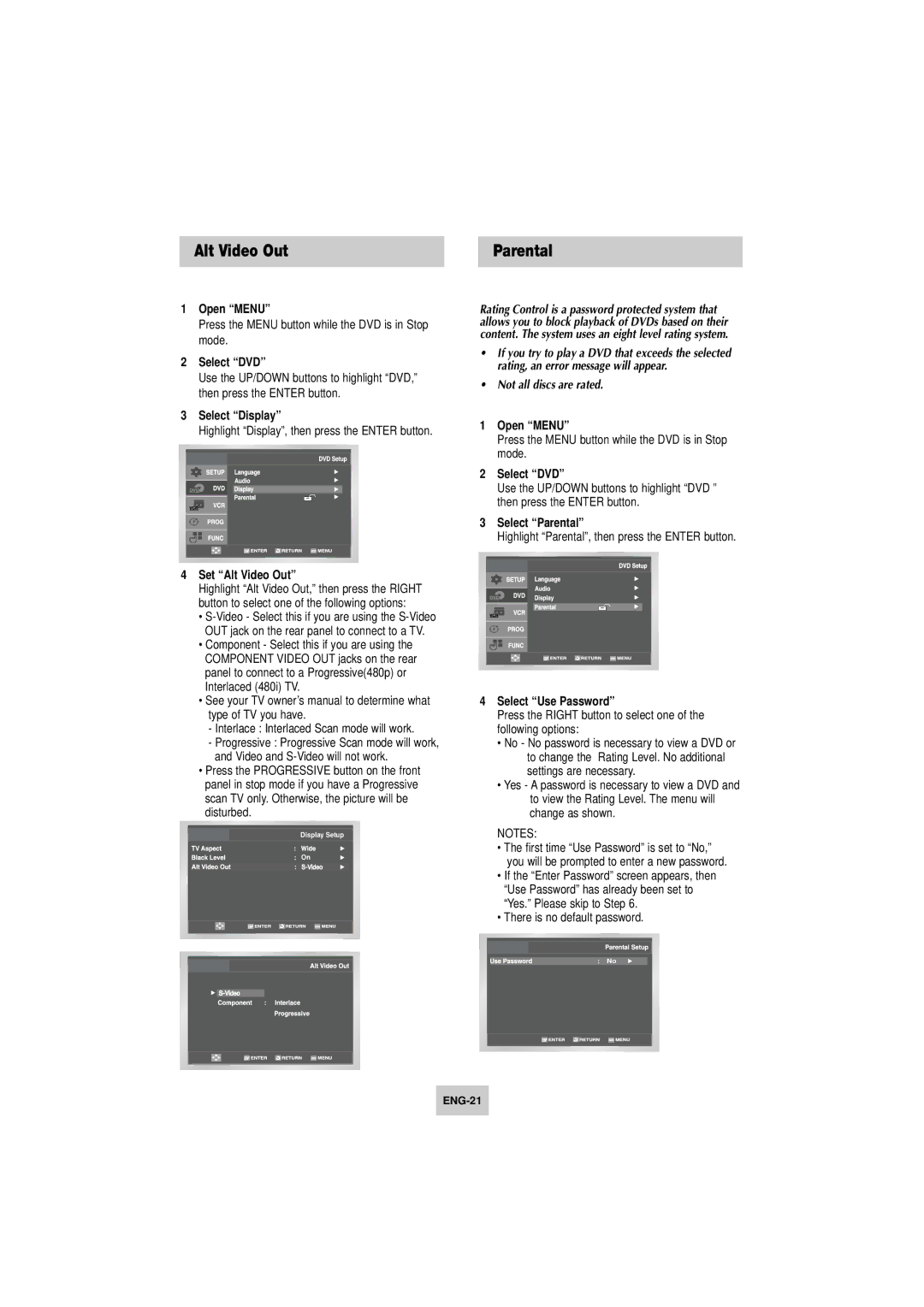Alt Video Out | Parental |
1Open “MENU”
Press the MENU button while the DVD is in Stop mode.
2Select “DVD”
Use the UP/DOWN buttons to highlight “DVD,” then press the ENTER button.
3Select “Display”
Highlight “Display”, then press the ENTER button.
4Set “Alt Video Out”
Highlight “Alt Video Out,” then press the RIGHT button to select one of the following options:
•
•Component - Select this if you are using the COMPONENT VIDEO OUT jacks on the rear panel to connect to a Progressive(480p) or Interlaced (480i) TV.
•See your TV owner’s manual to determine what type of TV you have.
-Interlace : Interlaced Scan mode will work.
-Progressive : Progressive Scan mode will work, and Video and
•Press the PROGRESSIVE button on the front panel in stop mode if you have a Progressive scan TV only. Otherwise, the picture will be disturbed.
Display Setup
On
Rating Control is a password protected system that allows you to block playback of DVDs based on their content. The system uses an eight level rating system.
•If you try to play a DVD that exceeds the selected rating, an error message will appear.
•Not all discs are rated.
1Open “MENU”
Press the MENU button while the DVD is in Stop mode.
2Select “DVD”
Use the UP/DOWN buttons to highlight “DVD ” then press the ENTER button.
3Select “Parental”
Highlight “Parental”, then press the ENTER button.
4Select “Use Password”
Press the RIGHT button to select one of the following options:
•No - No password is necessary to view a DVD or to change the Rating Level. No additional settings are necessary.
•Yes - A password is necessary to view a DVD and to view the Rating Level. The menu will change as shown.
NOTES:
•The first time “Use Password” is set to “No,” you will be prompted to enter a new password.
•If the “Enter Password” screen appears, then “Use Password” has already been set to “Yes.” Please skip to Step 6.
•There is no default password.
No