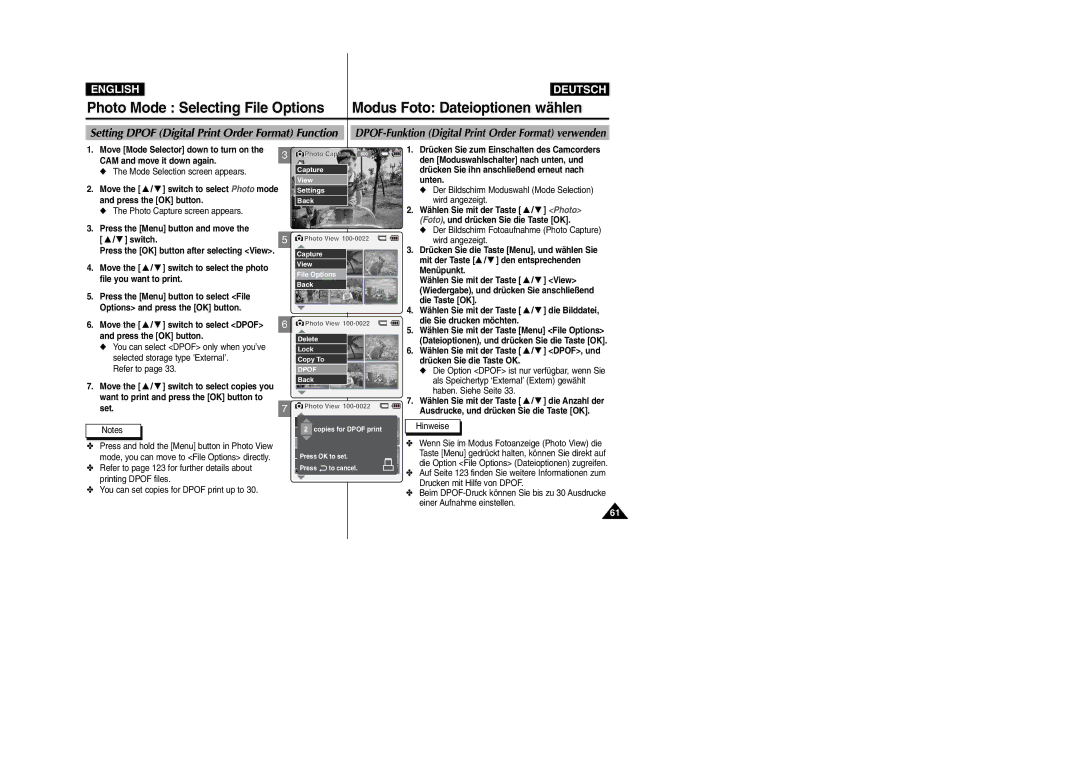VP-X105L/SEO, VP-X105L/XEH, VP-X105L/XEV, VP-X105L/XEE specifications
The Samsung VP-X105L/XEE and VP-X105L/XEV are compact and sophisticated camcorders designed for today's video enthusiasts and content creators. Combining portability with advanced technology, these camcorders offer a range of features that make capturing high-quality footage effortless and enjoyable.One of the key characteristics of the VP-X105L series is its impressive video recording capabilities. With the ability to record in Full HD (1920x1080) resolution, these camcorders deliver sharp and detailed visuals that meet the expectations of even the most discerning users. The camcorders utilize a 1/3.2-inch CMOS sensor, which enhances low-light performance, enabling users to record clear videos in challenging lighting conditions.
The optical zoom feature is another highlight, with a powerful 20x optical zoom lens that allows users to get up close to their subjects without sacrificing image quality. This zoom capability is perfect for events, wildlife observation, or capturing architectural details from a distance. Additionally, the built-in digital image stabilization technology helps to minimize the effects of camera shake, ensuring that the final video product is smooth and professional-looking.
Versatile recording modes are a major advantage of the VP-X105L series. It offers several shooting modes, including manual settings for advanced users who wish to control exposure, focus, and white balance. The camcorders also feature a variety of scene modes tailored for different environments, making it easy to achieve optimal results with minimal effort.
Connectivity is a key consideration for modern camcorders, and the VP-X105L models are equipped with multiple options. Via USB and HDMI outputs, users can quickly transfer their footage to computers or external displays. Furthermore, the camcorders support SD/SDHC memory cards, providing ample storage for extended recording sessions.
Ergonomics plays a significant role in the design of the VP-X105L camcorders. They are lightweight and compact, making them easy to carry around for spontaneous video shoots. The intuitive interface and touchscreen LCD display simplify navigation and settings adjustments, catering to both novice and experienced users alike.
In summary, the Samsung VP-X105L/XEE and VP-X105L/XEV are ideal camcorders for anyone looking for high-quality video recording in a portable package. With their Full HD resolution, advanced zoom capabilities, and user-friendly features, these camcorders stand out as excellent choices for creating engaging video content. Whether capturing family moments or creating professional-level videos, the VP-X105L series satisfies a variety of video recording needs.