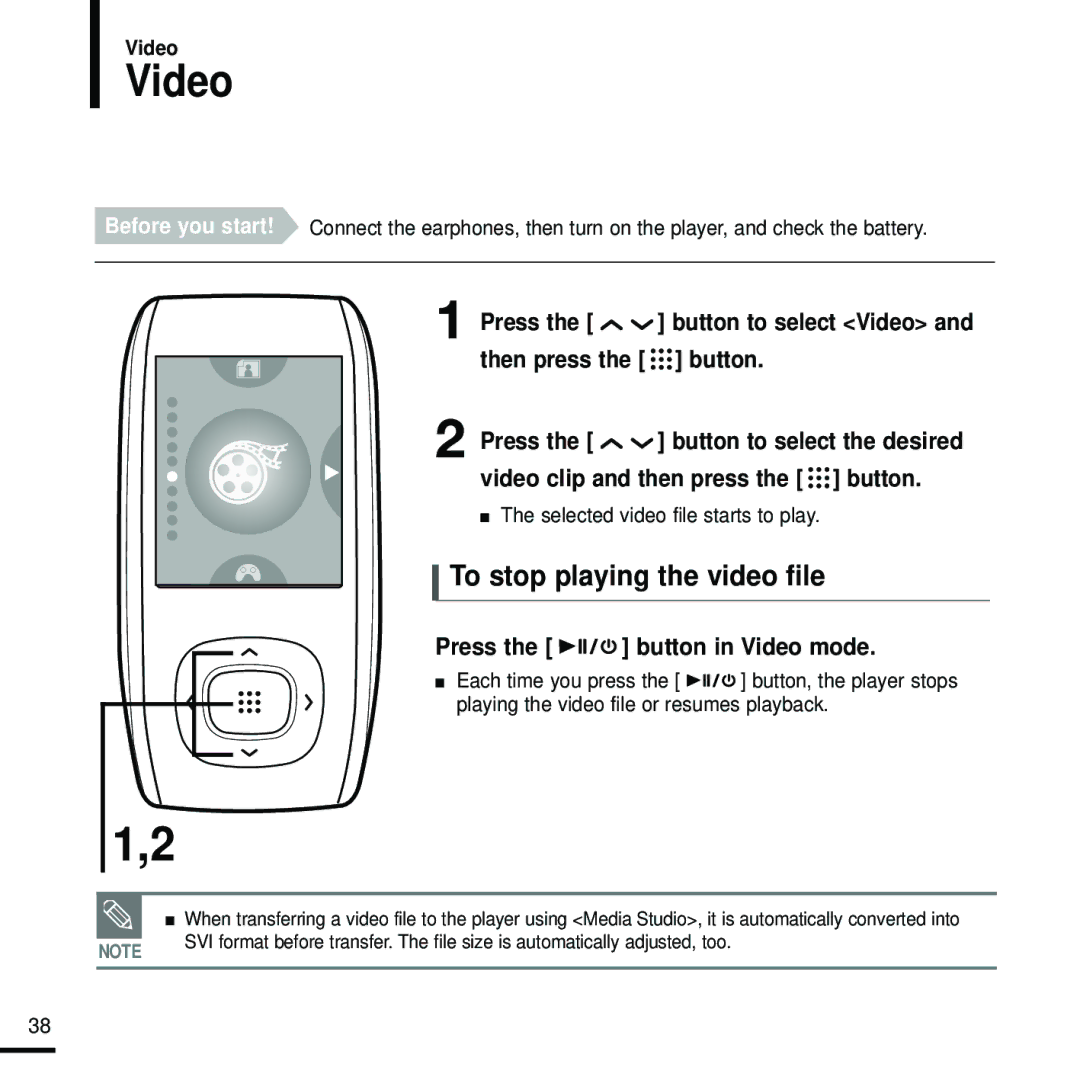Video
Video
Before you start! Connect the earphones, then turn on the player, and check the battery.
1
2
Press the [ 
 ] button to select <Video> and then press the [
] button to select <Video> and then press the [ 

 ] button.
] button.
Press the [ ![]()
![]() ] button to select the desired video clip and then press the [
] button to select the desired video clip and then press the [ ![]()
![]()
![]() ] button.
] button.
■The selected video file starts to play.
To stop playing the video file
Press the [ 

 ] button in Video mode.
] button in Video mode.
■Each time you press the [ ![]()
![]()
![]() ] button, the player stops
] button, the player stops
playing the video file or resumes playback.
1,2
■ When transferring a video file to the player using <Media Studio>, it is automatically converted into
NOTE | SVI format before transfer. The file size is automatically adjusted, too. |
|
38