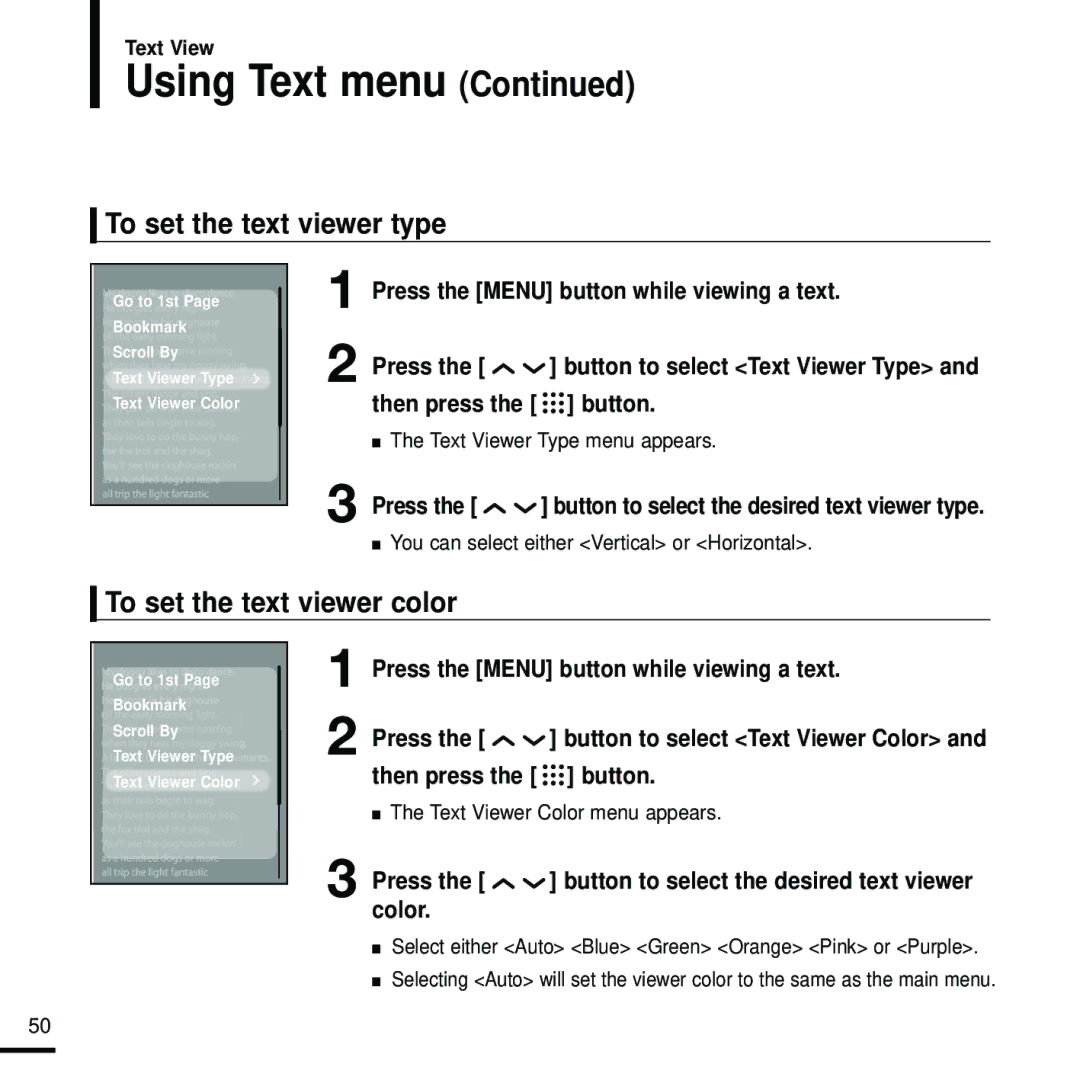Text View
Using Text menu (Continued)
To set the text viewer type
Go to 1st Page
Bookmark
Scroll By
Text Viewer Type ![]()
Text Viewer Color
1
2
3
Press the [MENU] button while viewing a text.
Press the [ ![]()
![]() ] button to select <Text Viewer Type> and then press the [
] button to select <Text Viewer Type> and then press the [ ![]()
![]()
![]() ] button.
] button.
■The Text Viewer Type menu appears.
Press the [ 
 ] button to select the desired text viewer type.
] button to select the desired text viewer type.
■You can select either <Vertical> or <Horizontal>.
To set the text viewer color
![]() Go to 1st Page
Go to 1st Page
![]()
![]() Bookmark
Bookmark![]()
![]()
![]()
![]()
![]()
![]()
Scroll By
Text Viewer Type ![]()
![]()
Text Viewer Color
1
2
3
Press the [MENU] button while viewing a text.
Press the [ ![]()
![]() ] button to select <Text Viewer Color> and then press the [
] button to select <Text Viewer Color> and then press the [ ![]()
![]()
![]() ] button.
] button.
■The Text Viewer Color menu appears.
Press the [ 
 ] button to select the desired text viewer color.
] button to select the desired text viewer color.
■Select either <Auto> <Blue> <Green> <Orange> <Pink> or <Purple>.
■Selecting <Auto> will set the viewer color to the same as the main menu.
50