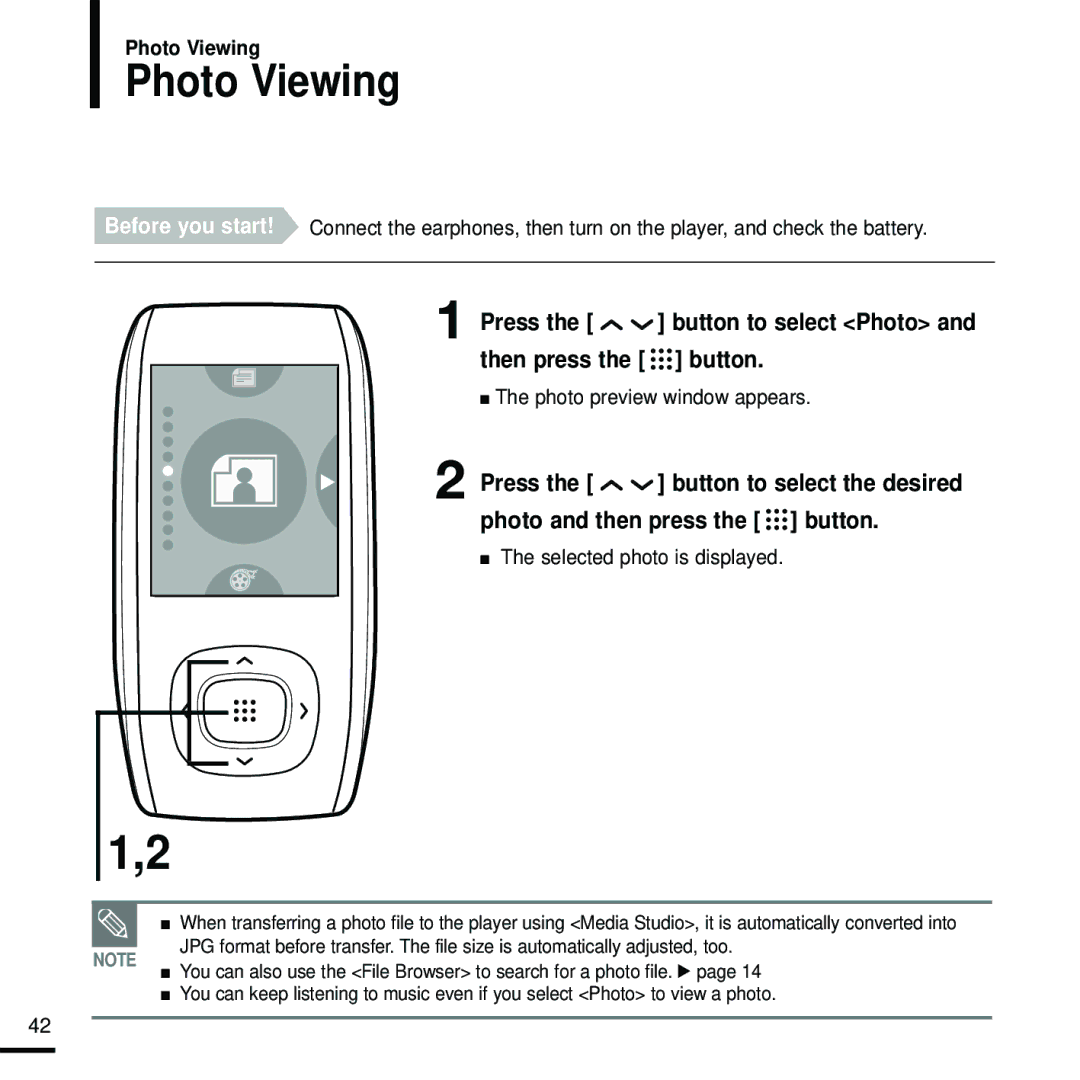Photo Viewing
Photo Viewing
Before you start! Connect the earphones, then turn on the player, and check the battery.
1
2
Press the [ 
 ] button to select <Photo> and then press the [
] button to select <Photo> and then press the [ 

 ] button.
] button.
■The photo preview window appears.
Press the [ ![]()
![]() ] button to select the desired photo and then press the [
] button to select the desired photo and then press the [ ![]()
![]()
![]() ] button.
] button.
■The selected photo is displayed.
1,2
NOTE
■ When transferring a photo file to the player using <Media Studio>, it is automatically converted into JPG format before transfer. The file size is automatically adjusted, too.
■ You can also use the <File Browser> to search for a photo file. √ page 14 ■ You can keep listening to music even if you select <Photo> to view a photo.
42