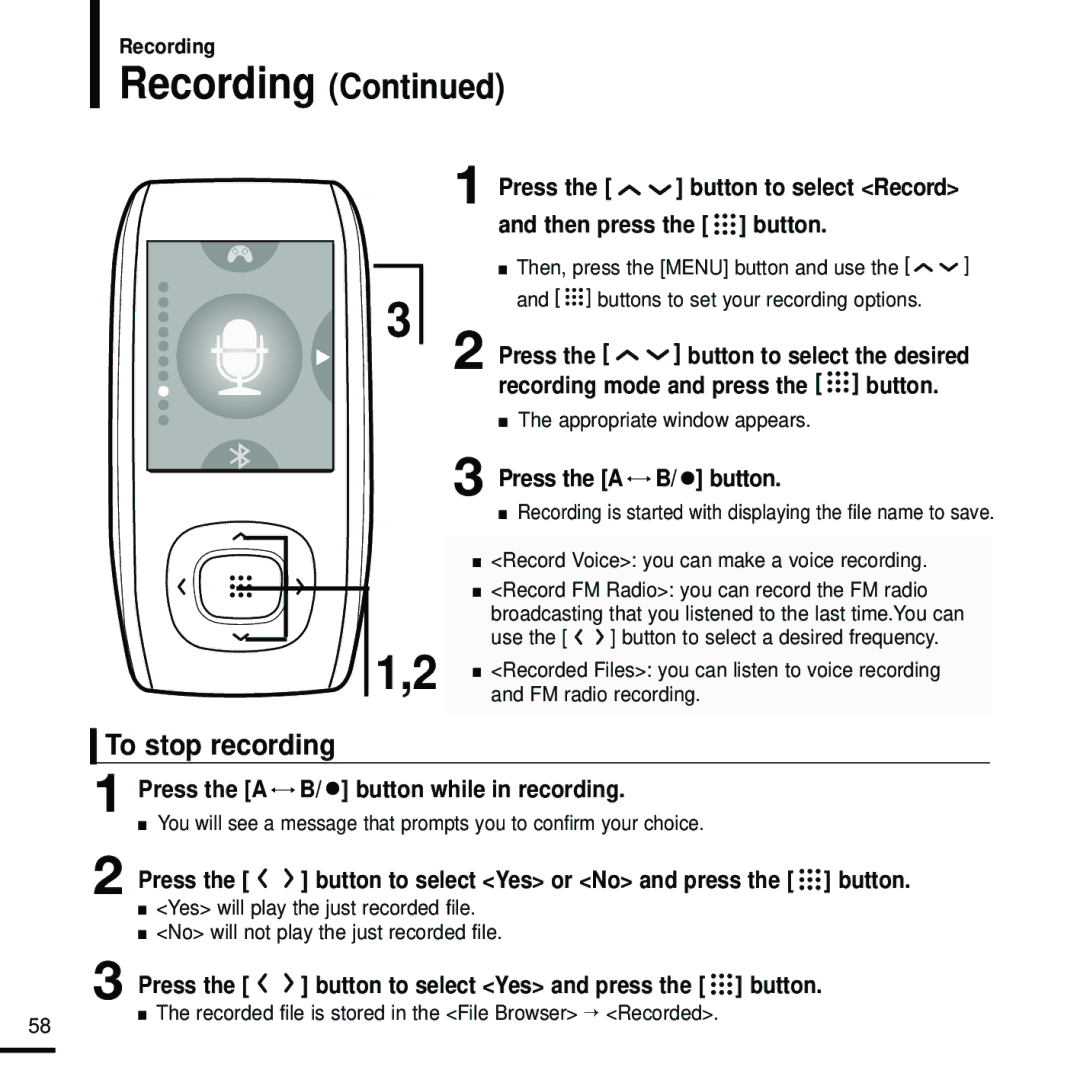Recording
Recording (Continued)
1 Press the [ 
 ] button to select <Record> and then press the [
] button to select <Record> and then press the [ 

 ] button.
] button.
3
■Then, press the [MENU] button and use the [ ![]() ] and [
] and [ ![]()
![]() ] buttons to set your recording options.
] buttons to set your recording options.
2 Press the [ ![]()
![]() ] button to select the desired recording mode and press the [
] button to select the desired recording mode and press the [ ![]()
![]()
![]() ] button.
] button.
■The appropriate window appears.
3 Press the [A ![]()
![]() B/
B/ ![]() ] button.
] button.
| ■ Recording is started with displaying the file name to save. | |
|
| |
| ■ <Record Voice>: you can make a voice recording. | |
| ■ <Record FM Radio>: you can record the FM radio | |
| broadcasting that you listened to the last time.You can | |
1,2 | use the [ | ] button to select a desired frequency. |
■ <Recorded Files>: you can listen to voice recording | ||
and FM radio recording. | ||
|
|
|
To stop recording
1
2
Press the [A 
 B/
B/  ] button while in recording.
] button while in recording.
■You will see a message that prompts you to confirm your choice.
Press the [ 
 ] button to select <Yes> or <No> and press the [
] button to select <Yes> or <No> and press the [ 

 ] button.
] button.
■<Yes> will play the just recorded file.
■<No> will not play the just recorded file.
3 Press the [ | ] button to select <Yes> and press the [ ] button. |
58
■ The recorded file is stored in the <File Browser> → <Recorded>.