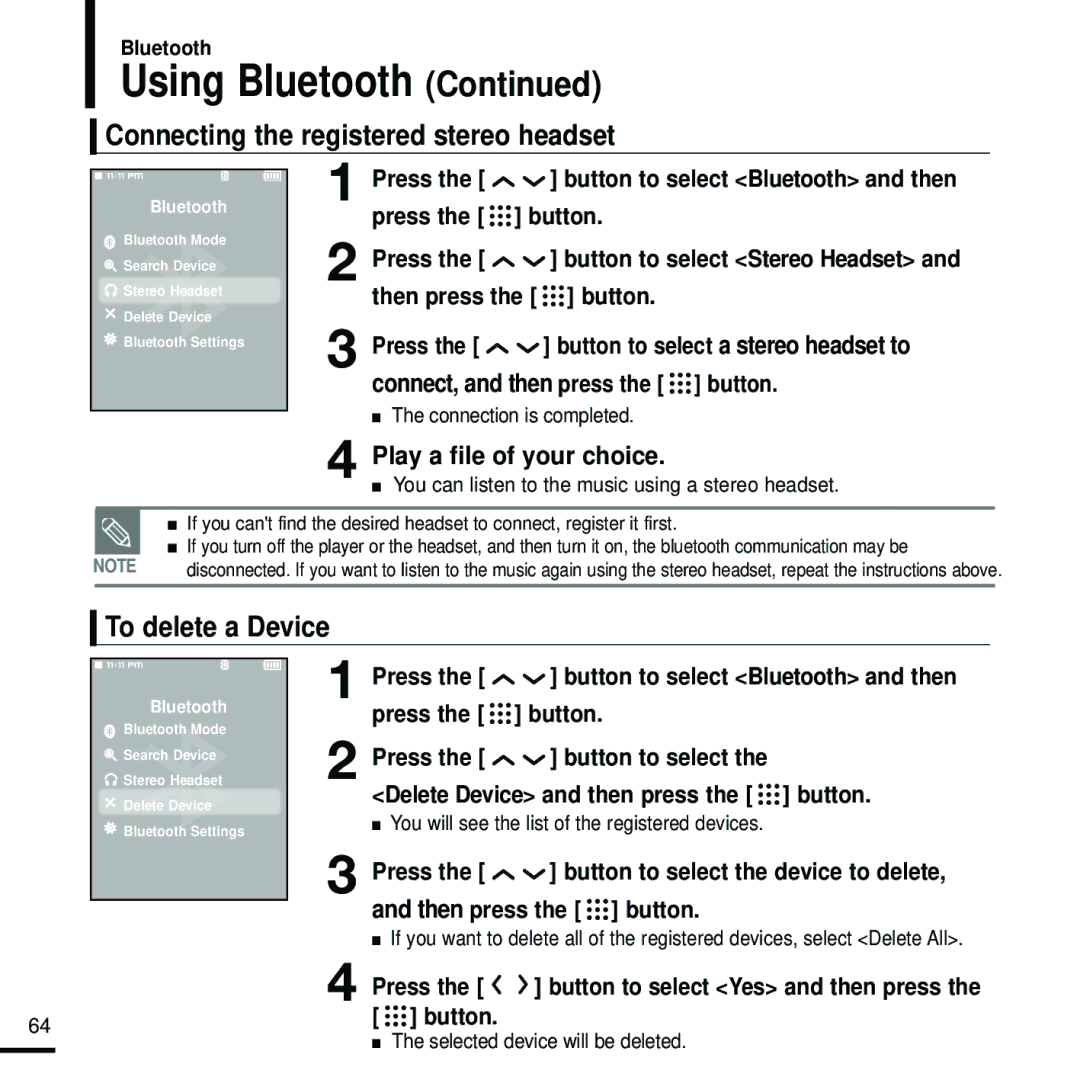Bluetooth
Using Bluetooth (Continued)
Connecting the registered stereo headset
Bluetooth
![]() Bluetooth Mode
Bluetooth Mode
![]() Search Device
Search Device
![]() Stereo Headset
Stereo Headset
![]() Delete Device
Delete Device
![]() Bluetooth Settings
Bluetooth Settings
1 Press the [ | ] button to select <Bluetooth> and then |
press the [ | ] button. |
2 Press the [ | ] button to select <Stereo Headset> and |
then press the [ ] button. | |
3 Press the [ | ] button to select a stereo headset to |
connect, and then press the [ 

 ] button.
] button.
■The connection is completed.
4Play a file of your choice.
■ You can listen to the music using a stereo headset.
■If you can't find the desired headset to connect, register it first.
■If you turn off the player or the headset, and then turn it on, the bluetooth communication may be
NOTE | disconnected. If you want to listen to the music again using the stereo headset, repeat the instructions above. | |
|
|
|
To delete a Device
Bluetooth
![]() Bluetooth Mode
Bluetooth Mode
![]() Search Device
Search Device
![]() Stereo Headset
Stereo Headset
![]() Delete Device
Delete Device
![]() Bluetooth Settings
Bluetooth Settings
1 Press the [ | ] button to select <Bluetooth> and then |
press the [ | ] button. |
2 Press the [ | ] button to select the |
<Delete Device> and then press the [ ![]()
![]()
![]() ] button.
] button.
■You will see the list of the registered devices.
3 Press the [ ![]()
![]() ] button to select the device to delete, and then press the [
] button to select the device to delete, and then press the [ ![]()
![]()
![]() ] button.
] button.
■ If you want to delete all of the registered devices, select <Delete All>.
4 Press the [ 
 ] button to select <Yes> and then press the
] button to select <Yes> and then press the
64 | [ ] button. |
■The selected device will be deleted.