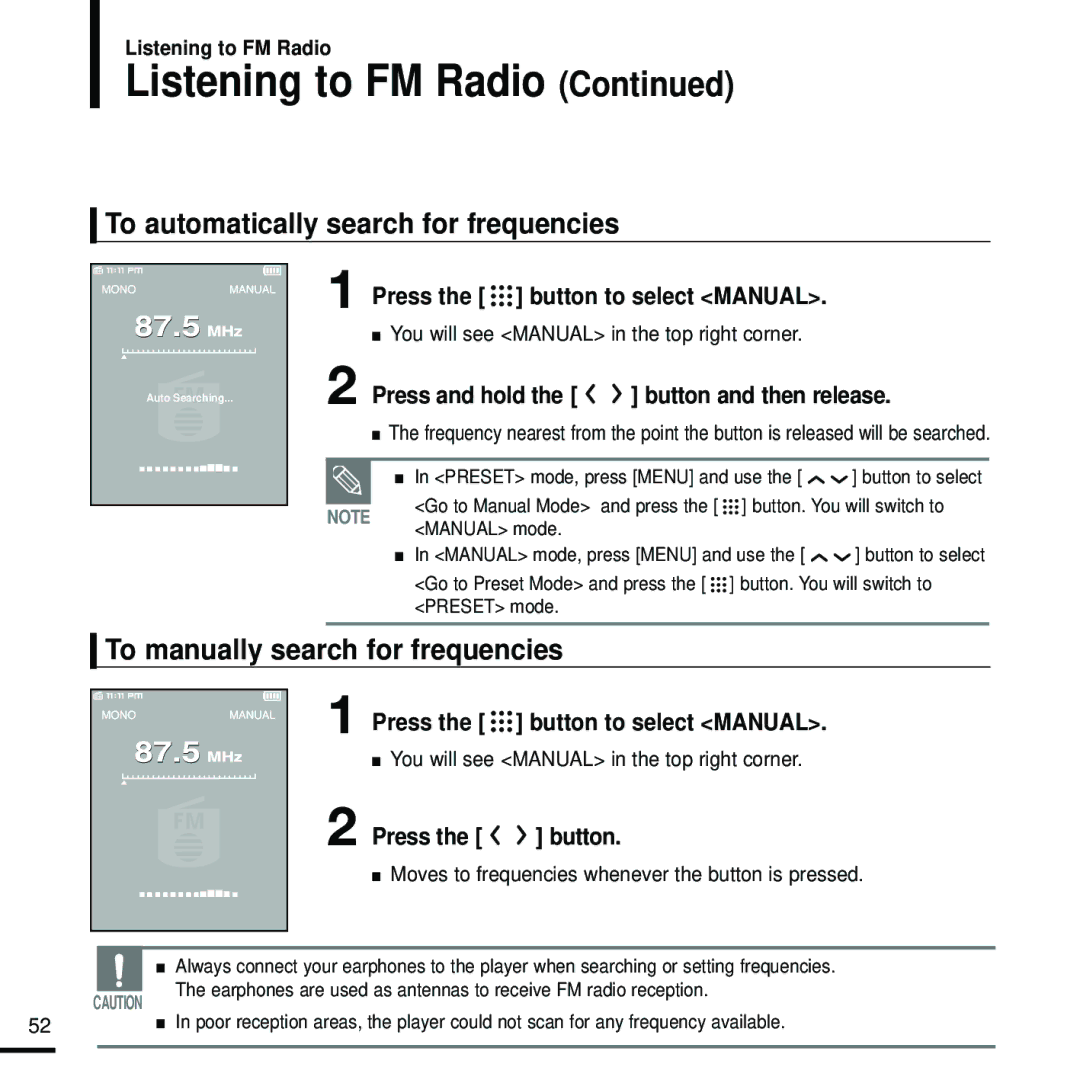Listening to FM Radio
Listening to FM Radio (Continued)
To automatically search for frequencies
Auto Searching...
1 Press the [ 

 ] button to select <MANUAL>.
] button to select <MANUAL>.
■You will see <MANUAL> in the top right corner.
2 Press and hold the [ 
 ] button and then release.
] button and then release.
■The frequency nearest from the point the button is released will be searched.
■ In <PRESET> mode, press [MENU] and use the [ ![]()
![]() ] button to select
] button to select
NOTE | <Go to Manual Mode> and press the [ ] button. You will switch to | |
<MANUAL> mode. | ||
|
■In <MANUAL> mode, press [MENU] and use the [ ![]()
![]() ] button to select <Go to Preset Mode> and press the [
] button to select <Go to Preset Mode> and press the [ ![]()
![]()
![]() ] button. You will switch to <PRESET> mode.
] button. You will switch to <PRESET> mode.
To manually search for frequencies
1
2
Press the [ ![]()
![]()
![]() ] button to select <MANUAL>.
] button to select <MANUAL>.
■You will see <MANUAL> in the top right corner.
Press the [ 
 ] button.
] button.
|
|
|
|
| ■ Moves to frequencies whenever the button is pressed. |
|
|
|
|
|
|
|
|
|
|
| |
|
|
| ■ | Always connect your earphones to the player when searching or setting frequencies. | |
|
|
|
| The earphones are used as antennas to receive FM radio reception. | |
| CAUTION | ||||
| In poor reception areas, the player could not scan for any frequency available. | ||||
52 |
|
| ■ | ||
|
|
|
|
|
|