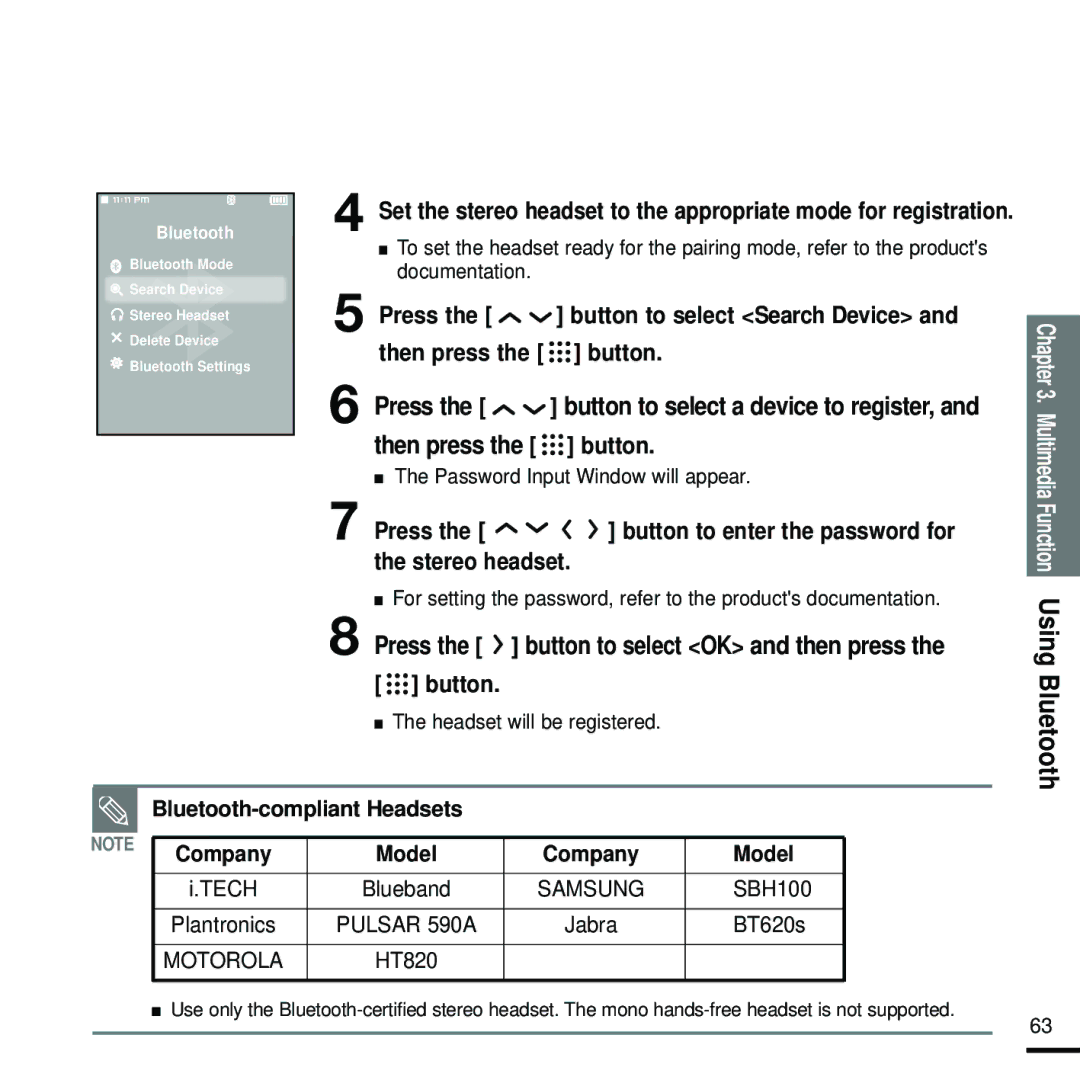Bluetooth
![]() Bluetooth Mode
Bluetooth Mode
![]() Search Device
Search Device
![]() Stereo Headset
Stereo Headset
Delete Device
![]() Bluetooth Settings
Bluetooth Settings
4 Set the stereo headset to the appropriate mode for registration.
■To set the headset ready for the pairing mode, refer to the product's documentation.
5 Press the [ ![]()
![]() ] button to select <Search Device> and then press the [
] button to select <Search Device> and then press the [ ![]()
![]()
![]() ] button.
] button.
6 Press the [ | ] button to select a device to register, and |
then press the [ 

 ] button.
] button.
■The Password Input Window will appear.
Chapter 3. Multimedia
7 Press the [ ![]()
![]()
![]()
![]() ] button to enter the password for the stereo headset.
] button to enter the password for the stereo headset.
■For setting the password, refer to the product's documentation.
8 Press the [  ] button to select <OK> and then press the
] button to select <OK> and then press the
[ 

 ] button.
] button.
■The headset will be registered.
Bluetooth-compliant Headsets
NOTE | Company | Model | Company | Model |
| ||||
|
|
|
|
|
| i.TECH | Blueband | SAMSUNG | SBH100 |
|
|
|
|
|
| Plantronics | PULSAR 590A | Jabra | BT620s |
|
|
|
|
|
| MOTOROLA | HT820 |
|
|
|
|
|
|
|
■Use only the
Function Using Bluetooth
63