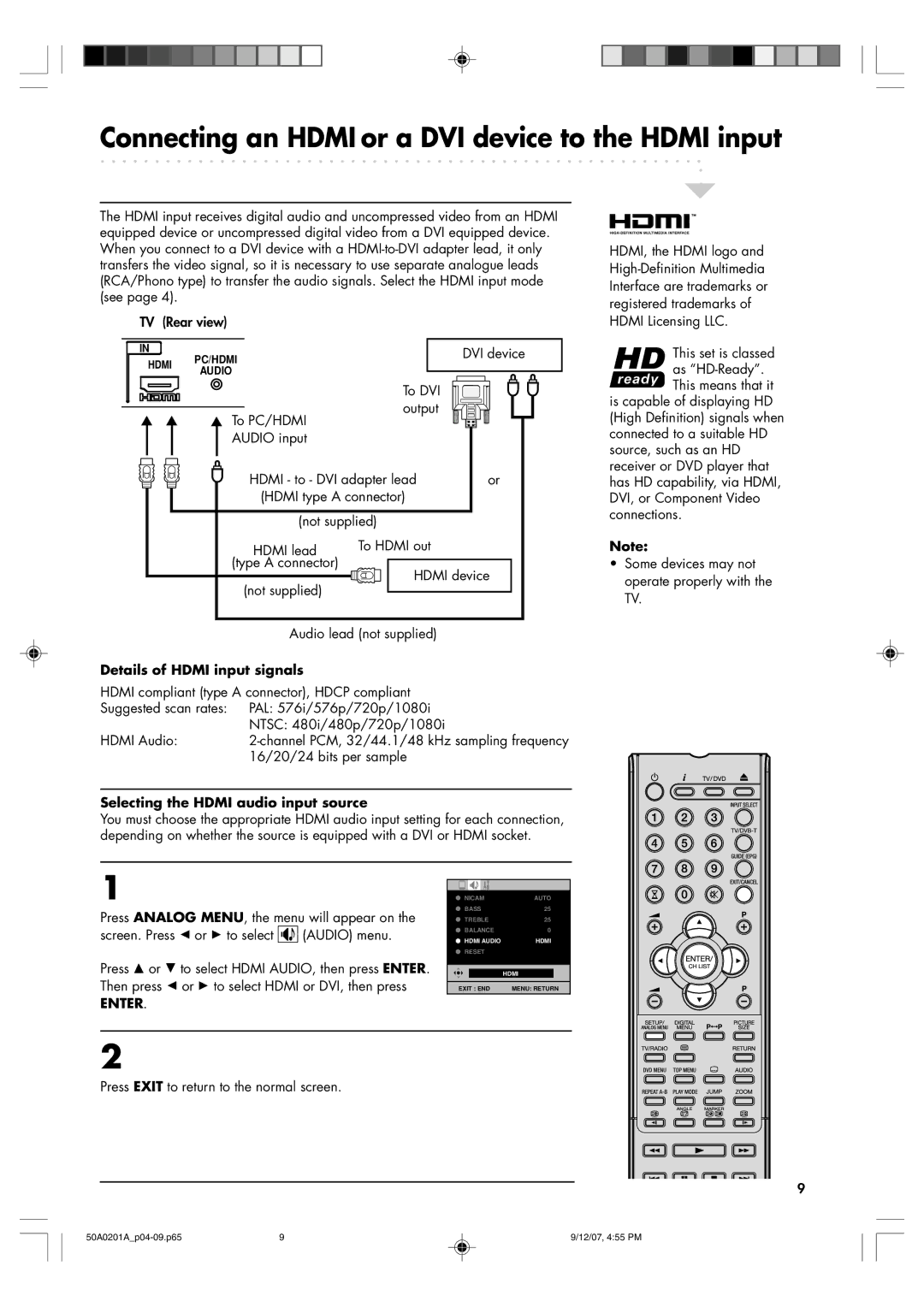Connecting an HDMI or a DVI device to the HDMI input
The HDMI input receives digital audio and uncompressed video from an HDMI equipped device or uncompressed digital video from a DVI equipped device. When you connect to a DVI device with a
TV (Rear view)
IN | PC/HDMI |
| DVI device |
HDMI |
| ||
|
| ||
AUDIO |
|
| |
|
|
| |
|
| To DVI |
|
| To PC/HDMI | output |
|
|
|
| |
| AUDIO input |
|
|
| HDMI - to - DVI adapter lead | or | |
| (HDMI type A connector) |
| |
| (not supplied) |
| |
| HDMI lead | To HDMI out |
|
| (type A connector) | HDMI device | |
| (not supplied) | ||
|
|
| |
Audio lead (not supplied)
Details of HDMI input signals
HDMI compliant (type A connector), HDCP compliant Suggested scan rates: PAL: 576i/576p/720p/1080i
NTSC: 480i/480p/720p/1080i
HDMI Audio:2-channel PCM, 32/44.1/48 kHz sampling frequency 16/20/24 bits per sample
Selecting the HDMI audio input source
You must choose the appropriate HDMI audio input setting for each connection, depending on whether the source is equipped with a DVI or HDMI socket.
HDMI, the HDMI logo and
This set is classed as
is capable of displaying HD (High Definition) signals when connected to a suitable HD source, such as an HD receiver or DVD player that has HD capability, via HDMI, DVI, or Component Video connections.
Note:
¥Some devices may not operate properly with the TV.
1
Press ANALOG MENU, the menu will appear on the
screen. Press B or A to select ![]()
![]()
![]()
![]() (AUDIO) menu.
(AUDIO) menu.
Press C or D to select HDMI AUDIO, then press ENTER. Then press B or A to select HDMI or DVI, then press
ENTER.
NICAM | AUTO |
BASS | 25 |
TREBLE | 25 |
BALANCE | 0 |
HDMI AUDIO | HDMI |
RESET |
|
| |
|
|
|
|
|
| HDMI |
|
EXIT : END | MENU: RETURN | ||
|
|
|
|
2
Press EXIT to return to the normal screen.
9
9 | 9/12/07, 4:55 PM |