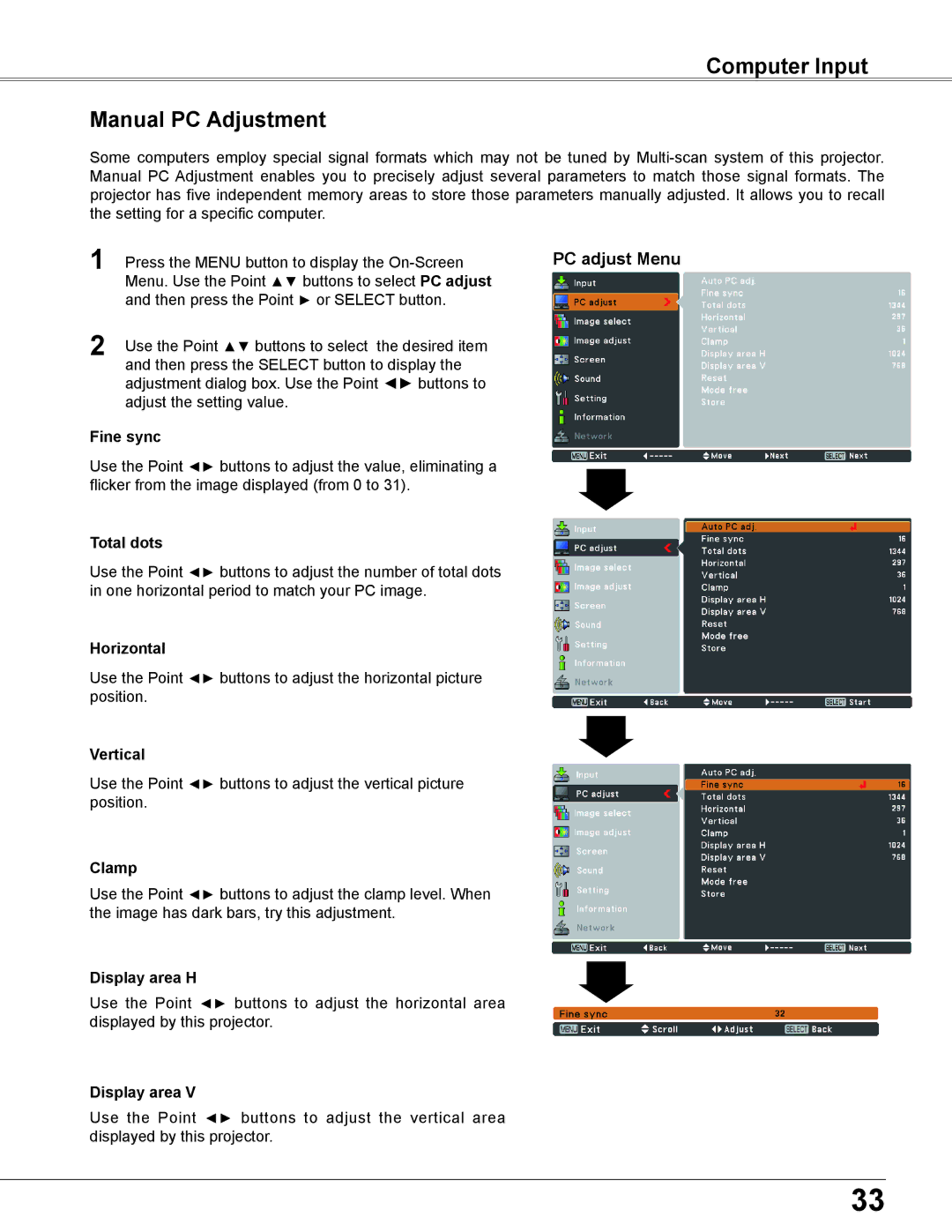Computer Input
Manual PC Adjustment
Some computers employ special signal formats which may not be tuned by
1 | Press the MENU button to display the | PC adjust Menu |
| Menu. Use the Point ▲▼ buttons to select PC adjust |
|
| and then press the Point ► or SELECT button. |
|
2 | Use the Point ▲▼ buttons to select the desired item |
|
| and then press the SELECT button to display the |
|
adjustment dialog box. Use the Point ◄► buttons to adjust the setting value.
Fine sync
Use the Point ◄► buttons to adjust the value, eliminating a flicker from the image displayed (from 0 to 31).
Total dots
Use the Point ◄► buttons to adjust the number of total dots in one horizontal period to match your PC image.
Horizontal
Use the Point ◄► buttons to adjust the horizontal picture position.
Vertical
Use the Point ◄► buttons to adjust the vertical picture position.
Clamp
Use the Point ◄► buttons to adjust the clamp level. When the image has dark bars, try this adjustment.
Display area H
Use the Point ◄► buttons to adjust the horizontal area displayed by this projector.
Display area V
Use the Point ◄► buttons to adjust the vertical area displayed by this projector.
33