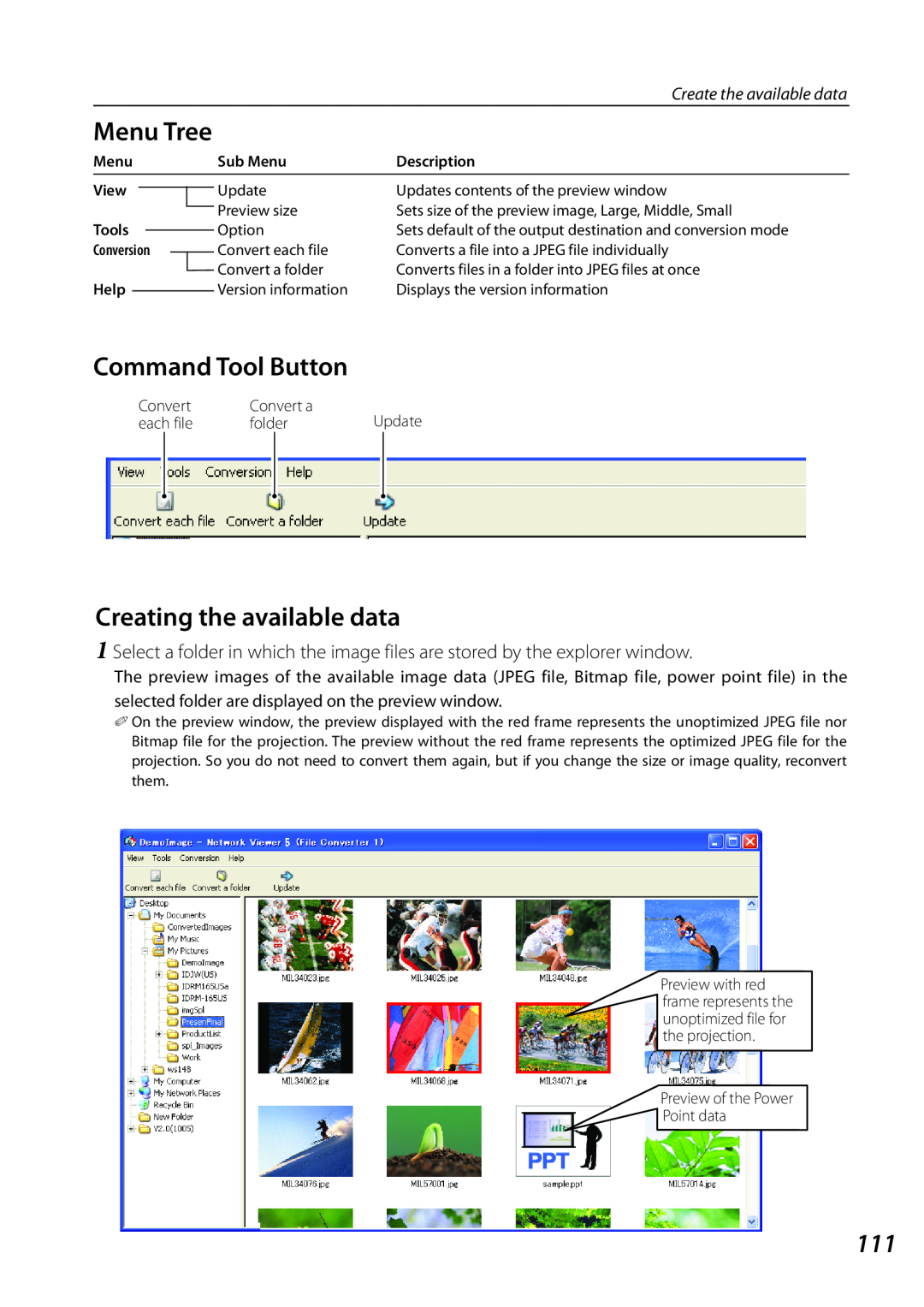|
|
|
|
|
|
|
|
| Create the available data |
Menu Tree |
|
|
| ||||||
Menu |
| Sub Menu | Description | ||||||
|
|
|
|
|
|
|
|
|
|
View |
|
|
|
|
|
| Update | Updates contents of the preview window | |
|
|
|
|
| |||||
Tools |
|
|
|
|
| Preview size | Sets size of the preview image, Large, Middle, Small | ||
|
|
|
|
| |||||
|
|
|
| Option | Sets default of the output destination and conversion mode | ||||
|
|
| |||||||
Conversion |
|
| Convert each file | Converts a file into a JPEG file individually | |||||
|
| ||||||||
|
|
|
|
|
|
|
| Convert a folder | Converts files in a folder into JPEG files at once |
Help |
|
| Version information | Displays the version information | |||||
|
| ||||||||
Command Tool Button |
| ||||||||
| Convert |
| Convert a | Update | |||||
| each file |
| folder | ||||||
Creating the available data
1 Select a folder in which the image files are stored by the explorer window.
The preview images of the available image data (JPEG file, Bitmap file, power point file) in the selected folder are displayed on the preview window.
✐On the preview window, the preview displayed with the red frame represents the unoptimized JPEG file nor Bitmap file for the projection. The preview without the red frame represents the optimized JPEG file for the projection. So you do not need to convert them again, but if you change the size or image quality, reconvert them.
Preview with red frame represents the unoptimized file for the projection.
Preview of the Power
Point data
111