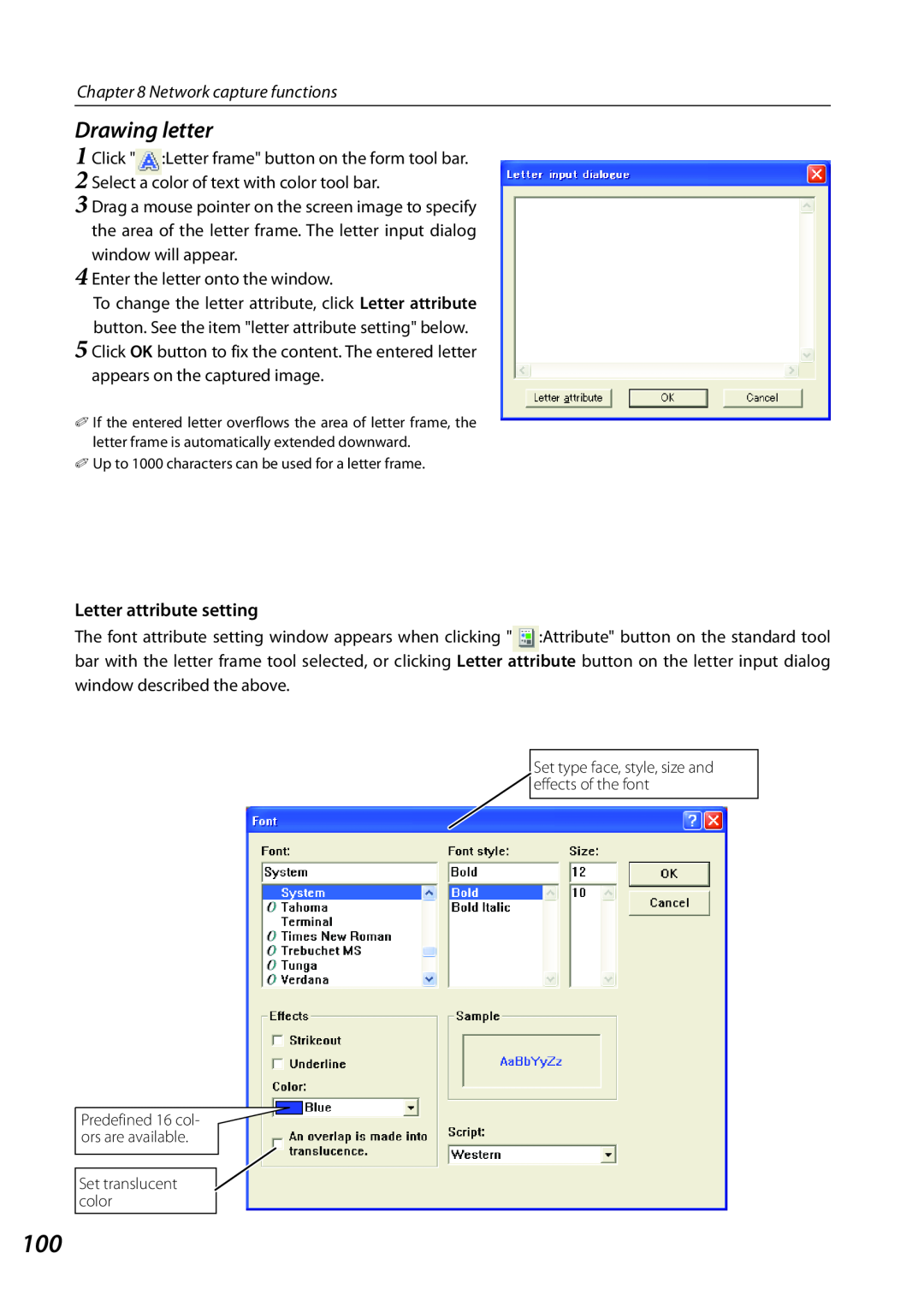Chapter 8 Network capture functions
Drawing letter
1 Click " :Letter frame" button on the form tool bar. 2 Select a color of text with color tool bar.
3 Drag a mouse pointer on the screen image to specify the area of the letter frame. The letter input dialog window will appear.
4 Enter the letter onto the window.
To change the letter attribute, click Letter attribute button. See the item "letter attribute setting" below.
5 Click OK button to fix the content. The entered letter appears on the captured image.
✐If the entered letter overflows the area of letter frame, the letter frame is automatically extended downward.
✐Up to 1000 characters can be used for a letter frame.
Letter attribute setting
The font attribute setting window appears when clicking " :Attribute" button on the standard tool bar with the letter frame tool selected, or clicking Letter attribute button on the letter input dialog window described the above.
Set type face, style, size and effects of the font
Predefined 16 col- ors are available.
Set translucent color
100