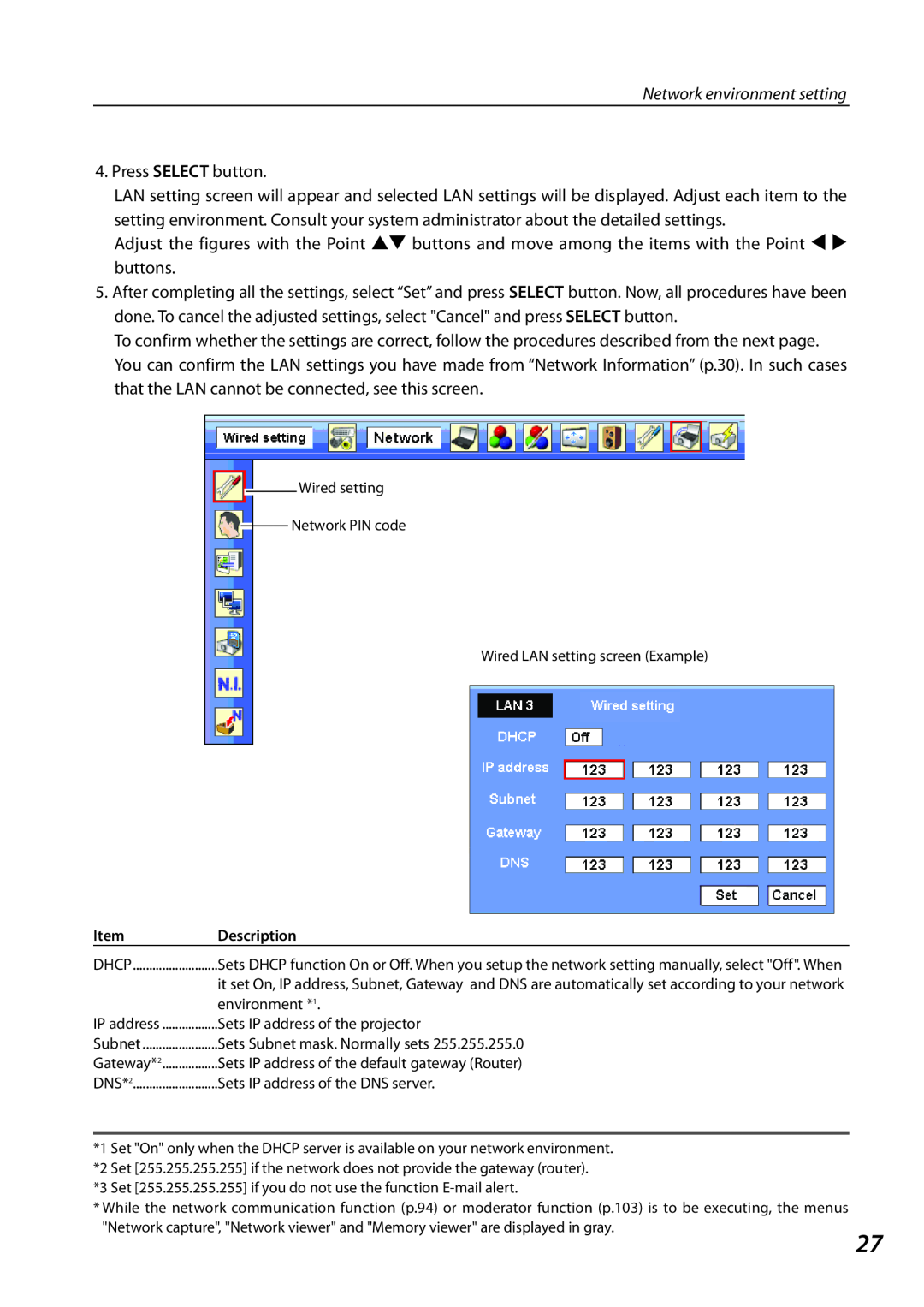Network environment setting
4. Press SELECT button.
LAN setting screen will appear and selected LAN settings will be displayed. Adjust each item to the setting environment. Consult your system administrator about the detailed settings.
Adjust the figures with the Point ed buttons and move among the items with the Point 7 8 buttons.
5.After completing all the settings, select “Set” and press SELECT button. Now, all procedures have been done. To cancel the adjusted settings, select "Cancel" and press SELECT button.
To confirm whether the settings are correct, follow the procedures described from the next page. You can confirm the LAN settings you have made from “Network Information” (p.30). In such cases that the LAN cannot be connected, see this screen.
![]() Wired setting
Wired setting
![]() Network PIN code
Network PIN code
Wired LAN setting screen (Example)
Item | Description |
|
DHCP | Sets DHCP function On or Off. When you setup the network setting manually, select "Off". When |
|
| it set On, IP address, Subnet, Gateway and DNS are automatically set according to your network |
|
| environment *1. |
|
IP address | Sets IP address of the projector |
|
Subnet | Sets Subnet mask. Normally sets 255.255.255.0 |
|
Gateway*2 | Sets IP address of the default gateway (Router) |
|
DNS*2 | Sets IP address of the DNS server. |
|
*1 Set "On" only when the DHCP server is available on your network environment. |
| |
*2 Set [255.255.255.255] if the network does not provide the gateway (router). |
| |
*3 Set [255.255.255.255] if you do not use the function |
| |
* While the network communication function (p.94) or moderator function (p.103) is to be executing, the menus |
| |
"Network capture", "Network viewer" and "Memory viewer" are displayed in gray. |
| |
|
| 27 |