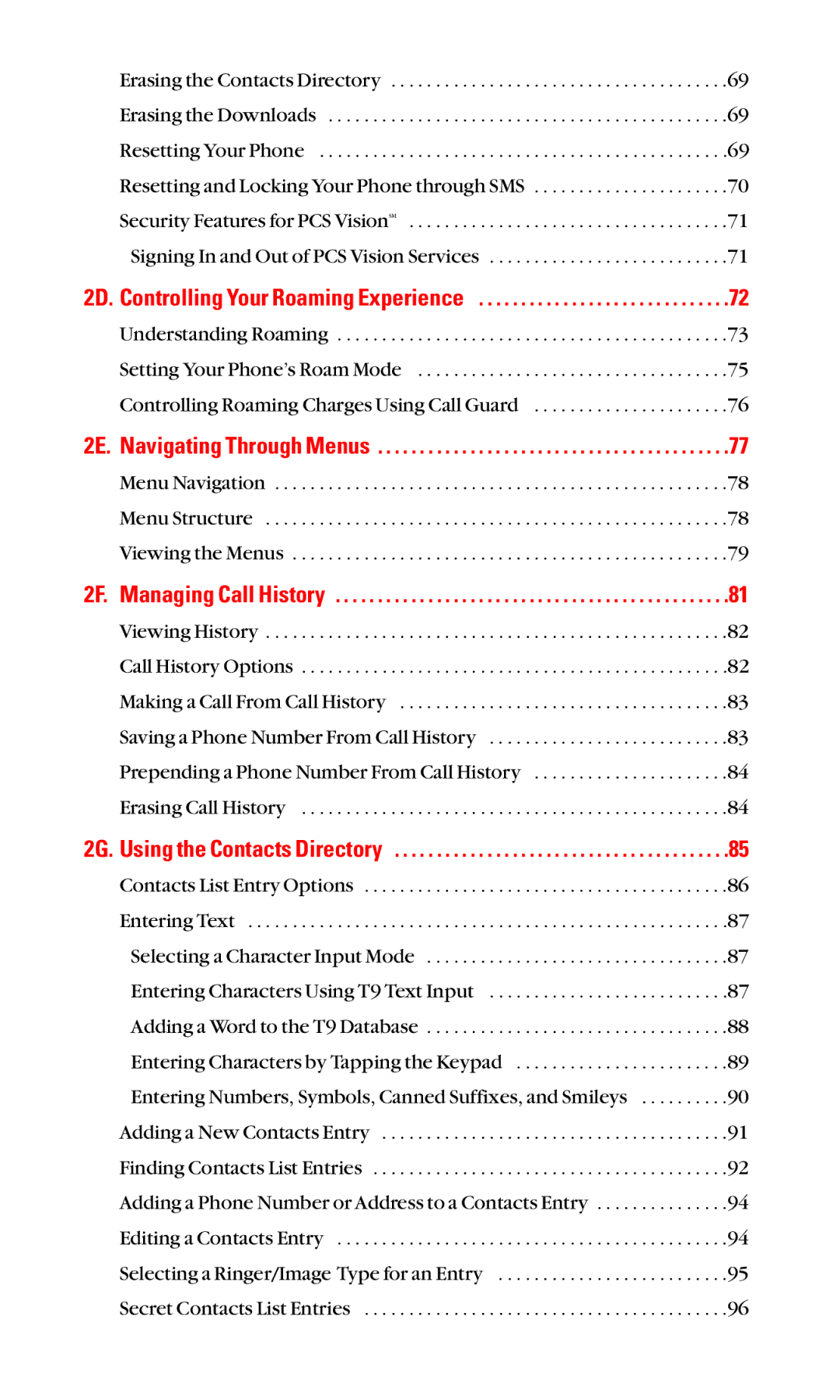Erasing the Contacts Directory | .69 |
Erasing the Downloads | .69 |
Resetting Your Phone | .69 |
Resetting and Locking Your Phone through SMS | .70 |
Security Features for PCS VisionSM | .71 |
Signing In and Out of PCS Vision Services | .71 |
2D. Controlling Your Roaming Experience | .72 |
Understanding Roaming | .73 |
Setting Your Phone’s Roam Mode | .75 |
Controlling Roaming Charges Using Call Guard | .76 |
2E. Navigating Through Menus . . . . . . . . . . . . . . . . . . . . . . . . . . . . . . . . . . . . . . . . . .77
Menu Navigation . . . . . . . . . . . . . . . . . . . . . . . . . . . . . . . . . . . . . . . . . . . . . . . . . . .78
Menu Structure . . . . . . . . . . . . . . . . . . . . . . . . . . . . . . . . . . . . . . . . . . . . . . . . . . . .78
Viewing the Menus . . . . . . . . . . . . . . . . . . . . . . . . . . . . . . . . . . . . . . . . . . . . . . . . .79
2F. Managing Call History . . . . . . . . . . . . . . . . . . . . . . . . . . . . . . . . . . . . . . . . . . . . . . .81
Viewing History | .82 |
Call History Options | .82 |
Making a Call From Call History | .83 |
Saving a Phone Number From Call History | .83 |
Prepending a Phone Number From Call History | .84 |
Erasing Call History | .84 |
2G. Using the Contacts Directory | .85 |
Contacts List Entry Options | .86 |
Entering Text | .87 |
Selecting a Character Input Mode | .87 |
Entering Characters Using T9 Text Input | .87 |
Adding a Word to the T9 Database | .88 |
Entering Characters by Tapping the Keypad | .89 |
Entering Numbers, Symbols, Canned Suffixes, and Smileys | .90 |
Adding a New Contacts Entry | .91 |
Finding Contacts List Entries | .92 |
Adding a Phone Number or Address to a Contacts Entry | .94 |
Editing a Contacts Entry | .94 |
Selecting a Ringer/Image Type for an Entry | .95 |
Secret Contacts List Entries | .96 |