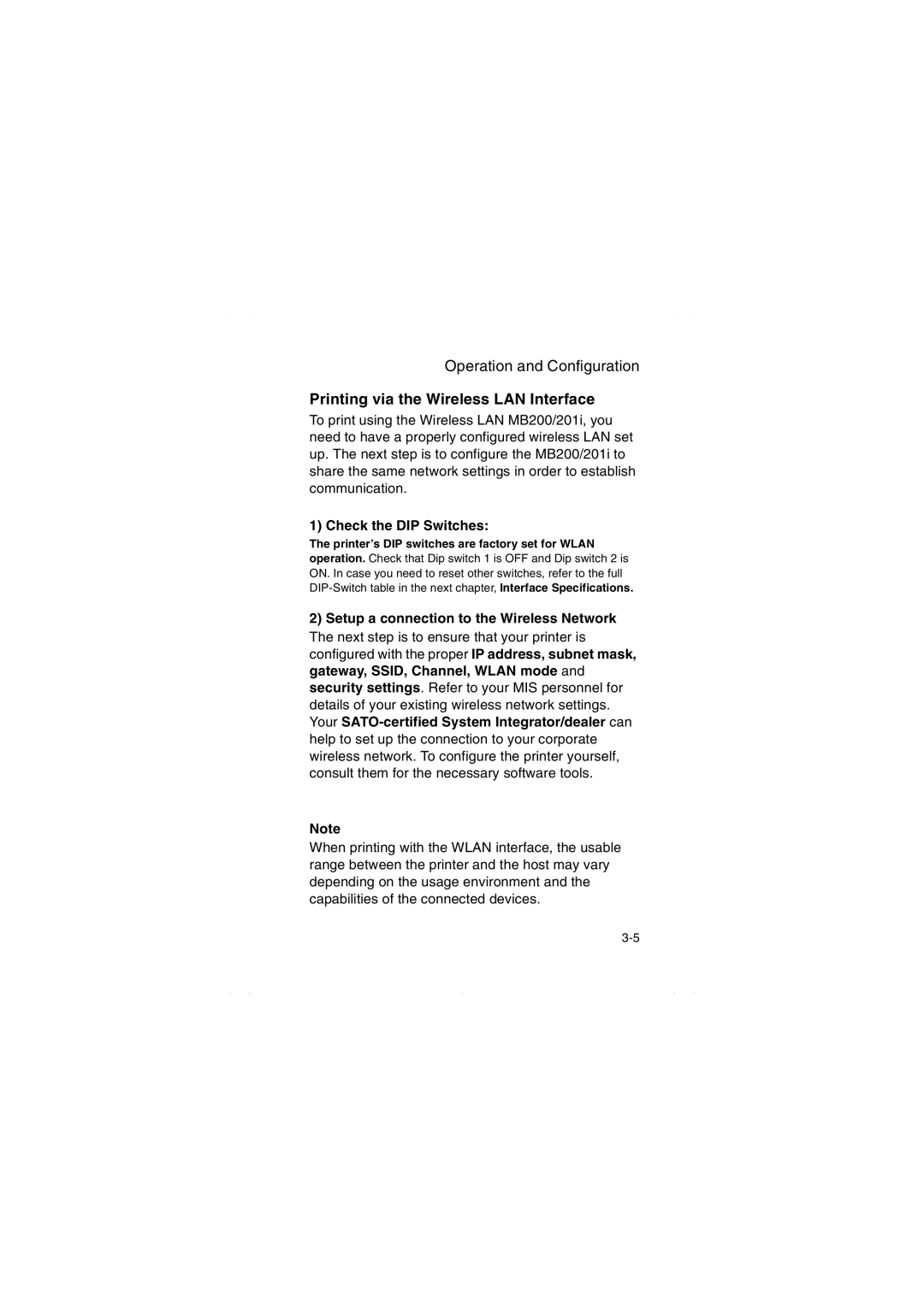Operation and Configuration
Printing via the Wireless LAN Interface
To print using the Wireless LAN MB200/201i, you need to have a properly configured wireless LAN set up. The next step is to configure the MB200/201i to share the same network settings in order to establish communication.
1) Check the DIP Switches:
The printer’s DIP switches are factory set for WLAN
operation. Check that Dip switch 1 is OFF and Dip switch 2 is ON. In case you need to reset other switches, refer to the full
2)Setup a connection to the Wireless Network The next step is to ensure that your printer is configured with the proper IP address, subnet mask, gateway, SSID, Channel, WLAN mode and security settings. Refer to your MIS personnel for details of your existing wireless network settings. Your
Note
When printing with the WLAN interface, the usable range between the printer and the host may vary depending on the usage environment and the capabilities of the connected devices.