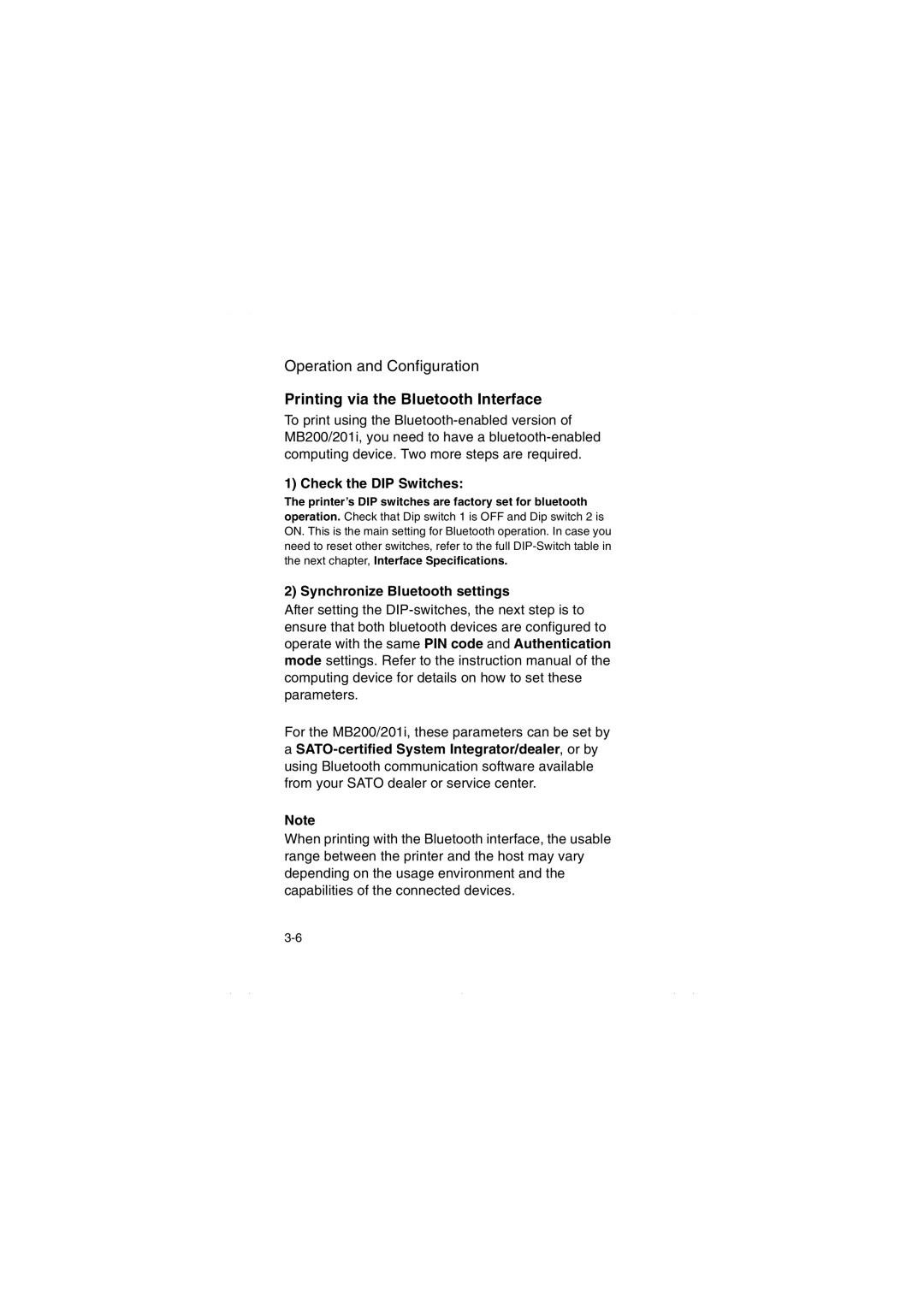Operation and Configuration
Printing via the Bluetooth Interface
To print using the
1) Check the DIP Switches:
The printer’s DIP switches are factory set for bluetooth
operation. Check that Dip switch 1 is OFF and Dip switch 2 is ON. This is the main setting for Bluetooth operation. In case you need to reset other switches, refer to the full
2) Synchronize Bluetooth settings
After setting the
For the MB200/201i, these parameters can be set by
a
Note
When printing with the Bluetooth interface, the usable range between the printer and the host may vary depending on the usage environment and the capabilities of the connected devices.