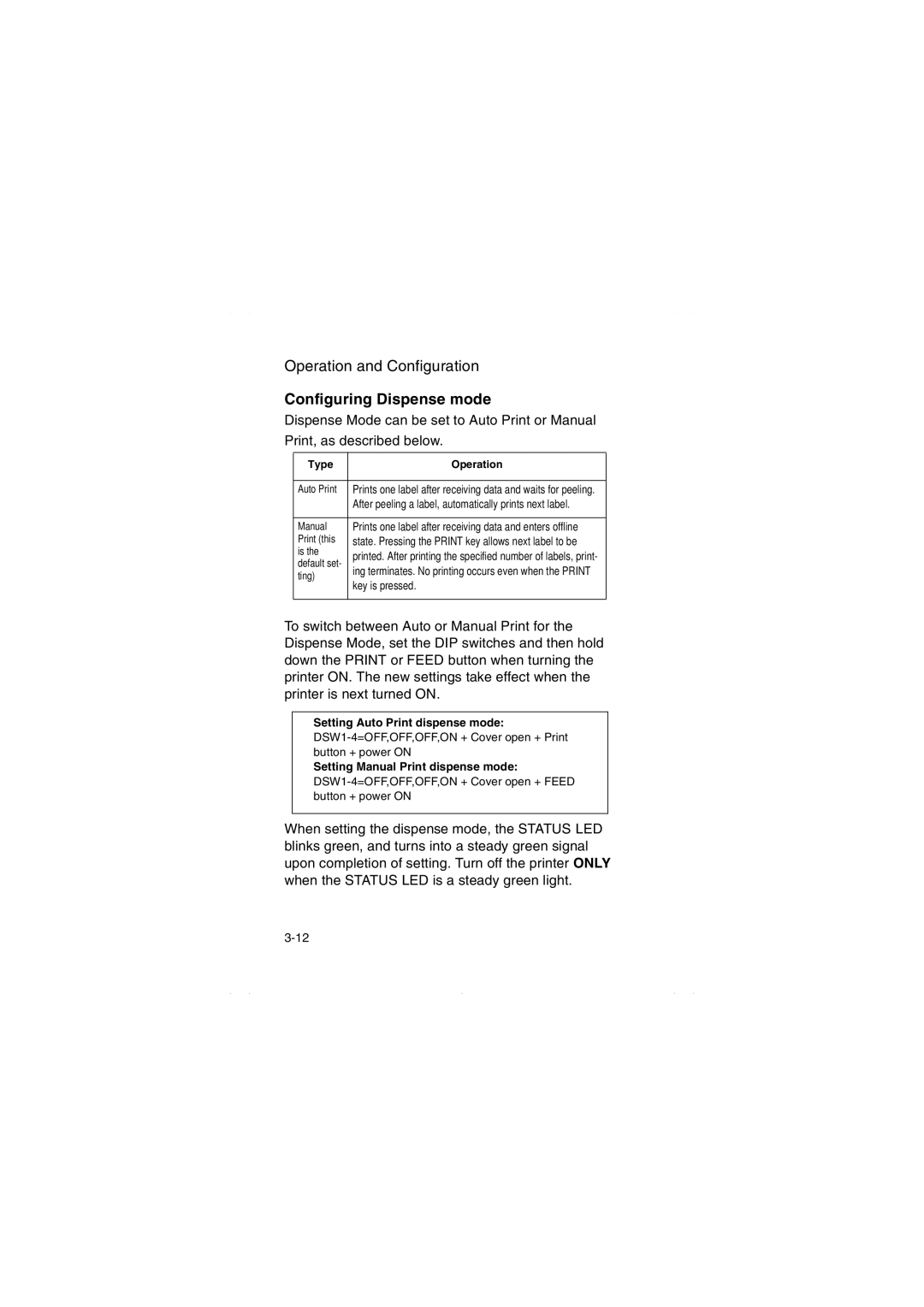Operation and Configuration
Configuring Dispense mode
Dispense Mode can be set to Auto Print or Manual
Print, as described below.
Type | Operation | |
|
| |
Auto Print | Prints one label after receiving data and waits for peeling. | |
| After peeling a label, automatically prints next label. | |
|
| |
Manual | Prints one label after receiving data and enters offline | |
Print (this | state. Pressing the PRINT key allows next label to be | |
is the | printed. After printing the specified number of labels, print- | |
default set- | ||
ing terminates. No printing occurs even when the PRINT | ||
ting) | ||
key is pressed. | ||
| ||
|
|
To switch between Auto or Manual Print for the Dispense Mode, set the DIP switches and then hold down the PRINT or FEED button when turning the printer ON. The new settings take effect when the printer is next turned ON.
Setting Auto Print dispense mode:
Setting Manual Print dispense mode:
When setting the dispense mode, the STATUS LED blinks green, and turns into a steady green signal upon completion of setting. Turn off the printer ONLY when the STATUS LED is a steady green light.