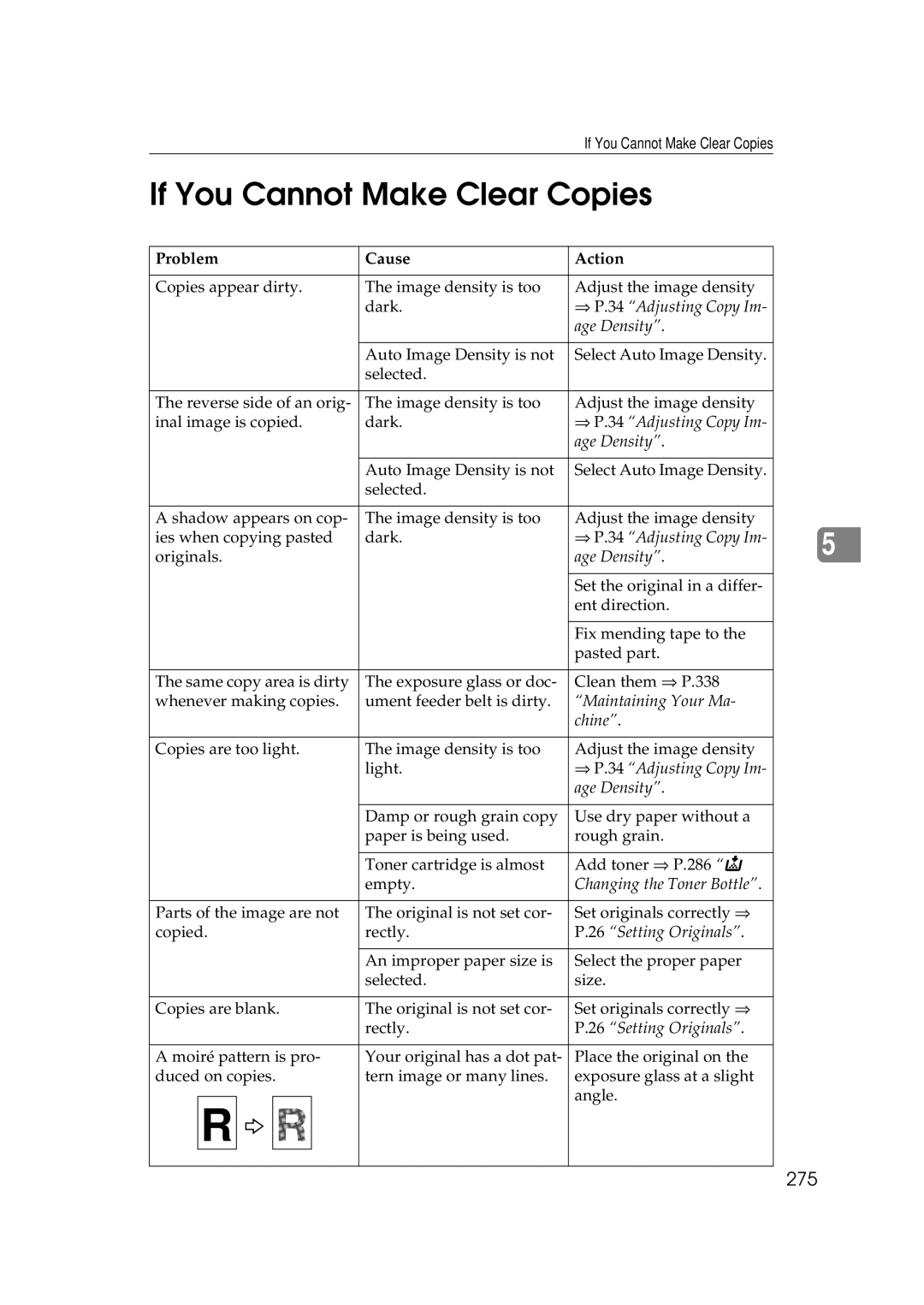If You Cannot Make Clear Copies
If You Cannot Make Clear Copies
Problem | Cause | Action |
|
| |||||
|
|
|
|
|
|
|
|
| |
Copies appear dirty. | The image density is too | Adjust the image density |
|
| |||||
|
|
|
|
| dark. | ⇒ P.34 “Adjusting Copy Im- |
|
| |
|
|
|
|
|
| age Density”. |
|
| |
|
|
|
|
|
|
|
|
| |
|
|
|
|
| Auto Image Density is not | Select Auto Image Density. |
|
| |
|
|
|
|
| selected. |
|
|
| |
|
|
|
|
|
|
|
|
| |
The reverse side of an orig- | The image density is too | Adjust the image density |
|
| |||||
inal image is copied. | dark. | ⇒ P.34 “Adjusting Copy Im- |
|
| |||||
|
|
|
|
|
| age Density”. |
|
| |
|
|
|
|
|
|
|
|
| |
|
|
|
|
| Auto Image Density is not | Select Auto Image Density. |
|
| |
|
|
|
|
| selected. |
|
|
| |
|
|
|
|
|
|
|
|
| |
A shadow appears on cop- | The image density is too | Adjust the image density |
|
| |||||
ies when copying pasted | dark. | ⇒ P.34 “Adjusting Copy Im- |
|
| |||||
5 | |||||||||
originals. |
| age Density”. |
| ||||||
|
|
| |||||||
|
|
|
|
|
|
|
|
| |
|
|
|
|
|
| Set the original in a differ- |
|
| |
|
|
|
|
|
| ent direction. |
|
| |
|
|
|
|
|
|
|
|
| |
|
|
|
|
|
| Fix mending tape to the |
|
| |
|
|
|
|
|
| pasted part. |
|
| |
|
|
|
|
|
|
|
|
| |
The same copy area is dirty | The exposure glass or doc- | Clean them ⇒ P.338 |
|
| |||||
whenever making copies. | ument feeder belt is dirty. | “Maintaining Your Ma- |
|
| |||||
|
|
|
|
|
| chine”. |
|
| |
|
|
|
|
|
|
|
|
| |
Copies are too light. | The image density is too | Adjust the image density |
|
| |||||
|
|
|
|
| light. | ⇒ P.34 “Adjusting Copy Im- |
|
| |
|
|
|
|
|
| age Density”. |
|
| |
|
|
|
|
|
|
|
|
| |
|
|
|
|
| Damp or rough grain copy | Use dry paper without a |
|
| |
|
|
|
|
| paper is being used. | rough grain. |
|
| |
|
|
|
|
|
|
|
|
| |
|
|
|
|
| Toner cartridge is almost | Add toner ⇒ P.286 “D |
|
| |
|
|
|
|
| empty. | Changing the Toner Bottle”. |
|
| |
|
|
|
|
|
|
|
|
| |
Parts of the image are not | The original is not set cor- | Set originals correctly ⇒ |
|
| |||||
copied. | rectly. | P.26 “Setting Originals”. |
|
| |||||
|
|
|
|
|
|
|
|
| |
|
|
|
|
| An improper paper size is | Select the proper paper |
|
| |
|
|
|
|
| selected. | size. |
|
| |
|
|
|
|
|
|
|
|
| |
Copies are blank. | The original is not set cor- | Set originals correctly ⇒ |
|
| |||||
|
|
|
|
| rectly. | P.26 “Setting Originals”. |
|
| |
|
|
|
|
|
|
|
|
| |
A moiré pattern is pro- | Your original has a dot pat- | Place the original on the |
|
| |||||
duced on copies. | tern image or many lines. | exposure glass at a slight |
|
| |||||
|
|
|
|
|
| angle. |
|
| |
| R |
|
|
|
|
|
| ||
|
|
|
|
|
|
|
| ||
|
|
|
|
|
|
|
|
| |