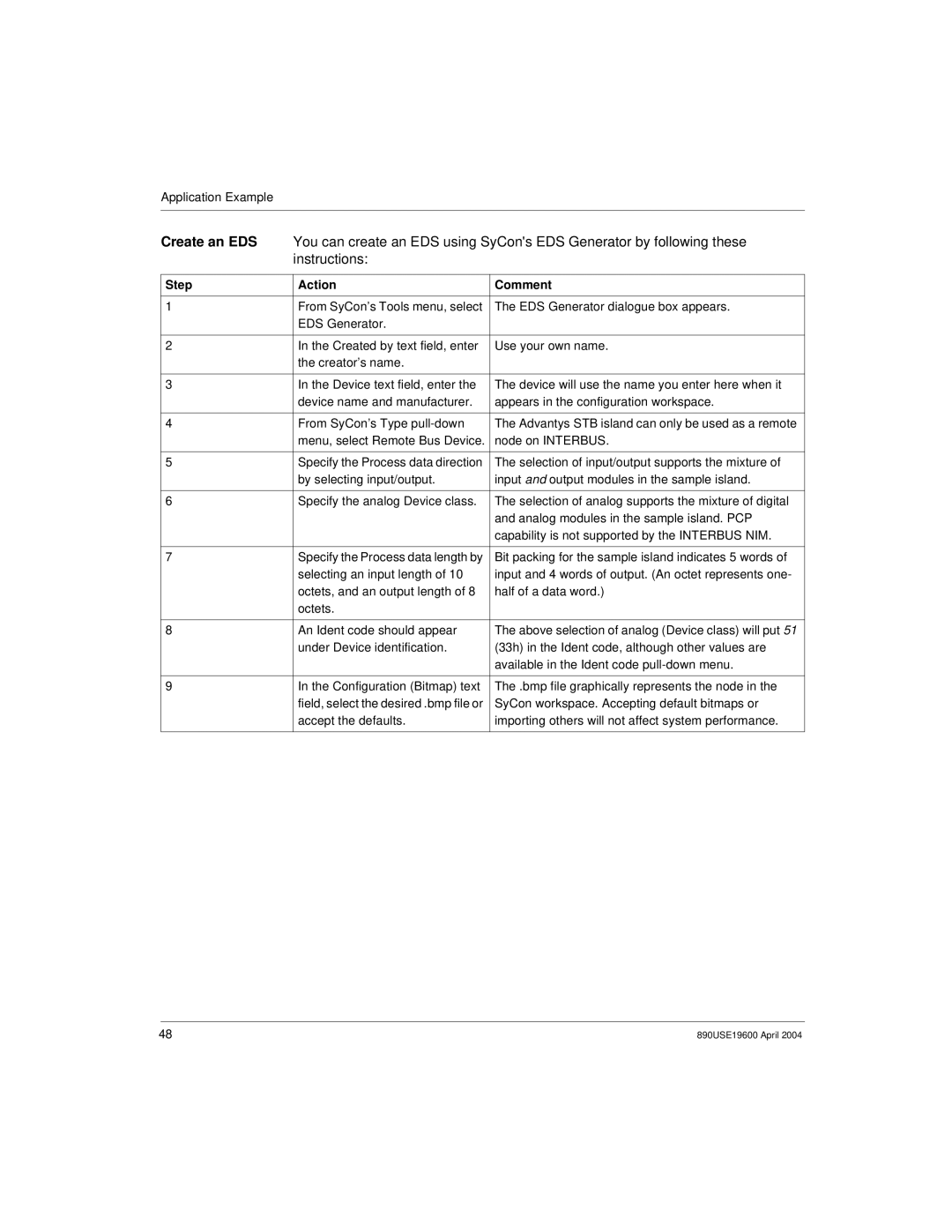Application Example
Create an EDS | You can create an EDS using SyCon's EDS Generator by following these | |
| instructions: |
|
|
|
|
Step | Action | Comment |
|
|
|
1 | From SyCon’s Tools menu, select | The EDS Generator dialogue box appears. |
| EDS Generator. |
|
|
|
|
2 | In the Created by text field, enter | Use your own name. |
| the creator’s name. |
|
|
|
|
3 | In the Device text field, enter the | The device will use the name you enter here when it |
| device name and manufacturer. | appears in the configuration workspace. |
|
|
|
4 | From SyCon’s Type | The Advantys STB island can only be used as a remote |
| menu, select Remote Bus Device. | node on INTERBUS. |
|
|
|
5 | Specify the Process data direction | The selection of input/output supports the mixture of |
| by selecting input/output. | input and output modules in the sample island. |
|
|
|
6 | Specify the analog Device class. | The selection of analog supports the mixture of digital |
|
| and analog modules in the sample island. PCP |
|
| capability is not supported by the INTERBUS NIM. |
|
|
|
7 | Specify the Process data length by | Bit packing for the sample island indicates 5 words of |
| selecting an input length of 10 | input and 4 words of output. (An octet represents one- |
| octets, and an output length of 8 | half of a data word.) |
| octets. |
|
|
|
|
8 | An Ident code should appear | The above selection of analog (Device class) will put 51 |
| under Device identification. | (33h) in the Ident code, although other values are |
|
| available in the Ident code |
|
|
|
9 | In the Configuration (Bitmap) text | The .bmp file graphically represents the node in the |
| field, select the desired .bmp file or | SyCon workspace. Accepting default bitmaps or |
| accept the defaults. | importing others will not affect system performance. |
|
|
|
48 | 890USE19600 April 2004 |