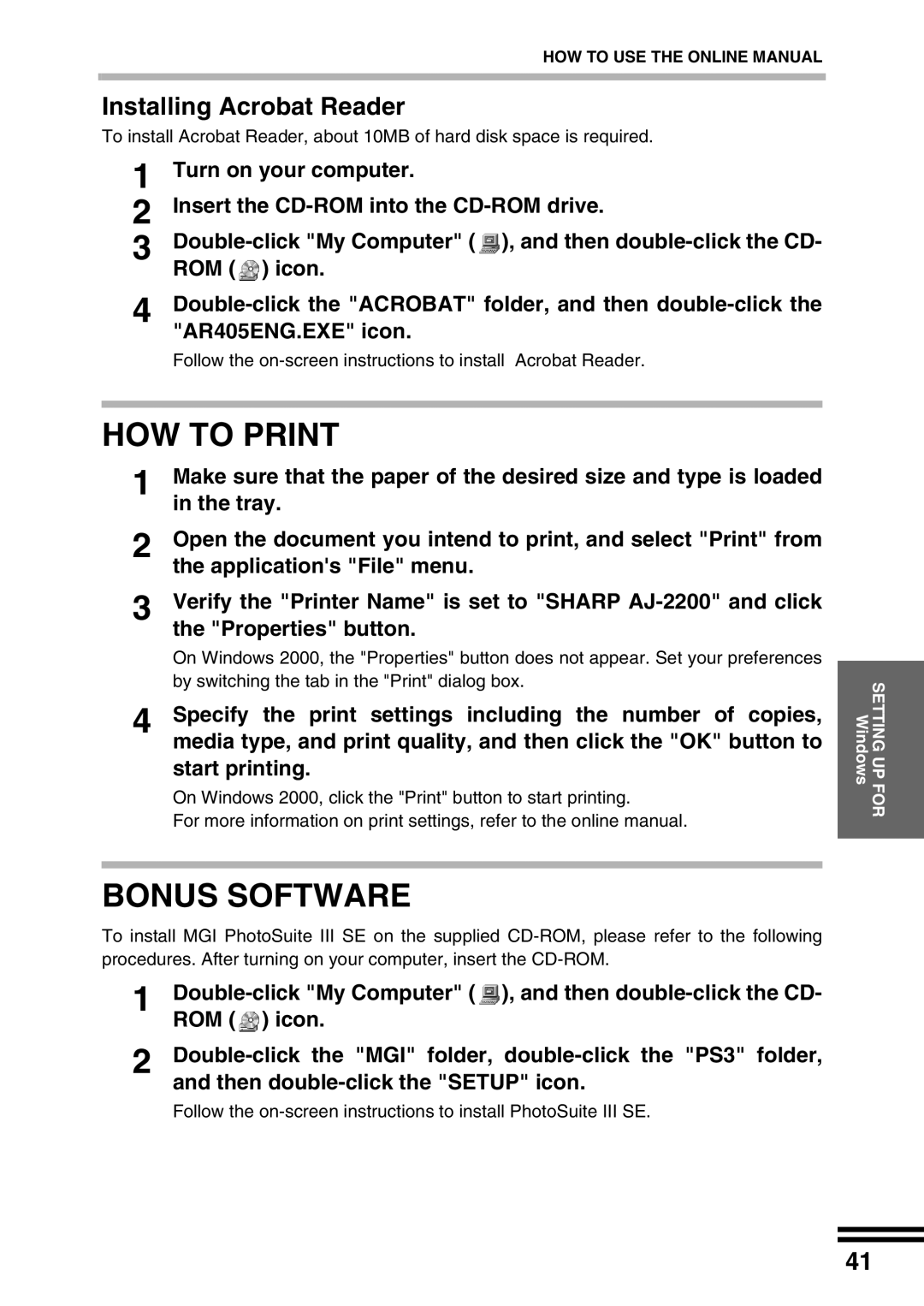HOW TO USE THE ONLINE MANUAL
Installing Acrobat Reader
To install Acrobat Reader, about 10MB of hard disk space is required.
1 | Turn on your computer. |
2 | Insert the |
3 |
|
| ROM ( ) icon. |
4 | |
| "AR405ENG.EXE" icon. |
Follow the
HOW TO PRINT
1 | Make sure that the paper of the desired size and type is loaded |
| in the tray. |
2 | Open the document you intend to print, and select "Print" from |
| the application's "File" menu. |
3 | Verify the "Printer Name" is set to "SHARP |
| the "Properties" button. |
| On Windows 2000, the "Properties" button does not appear. Set your preferences |
| by switching the tab in the "Print" dialog box. |
4 | Specify the print settings including the number of copies, |
media type, and print quality, and then click the "OK" button to start printing.
On Windows 2000, click the "Print" button to start printing.
For more information on print settings, refer to the online manual.
BONUS SOFTWARE
To install MGI PhotoSuite III SE on the supplied
1 ![]() ), and then
), and then ![]() ) icon.
) icon.
2
Follow the
SETTING UP FOR Windows
41