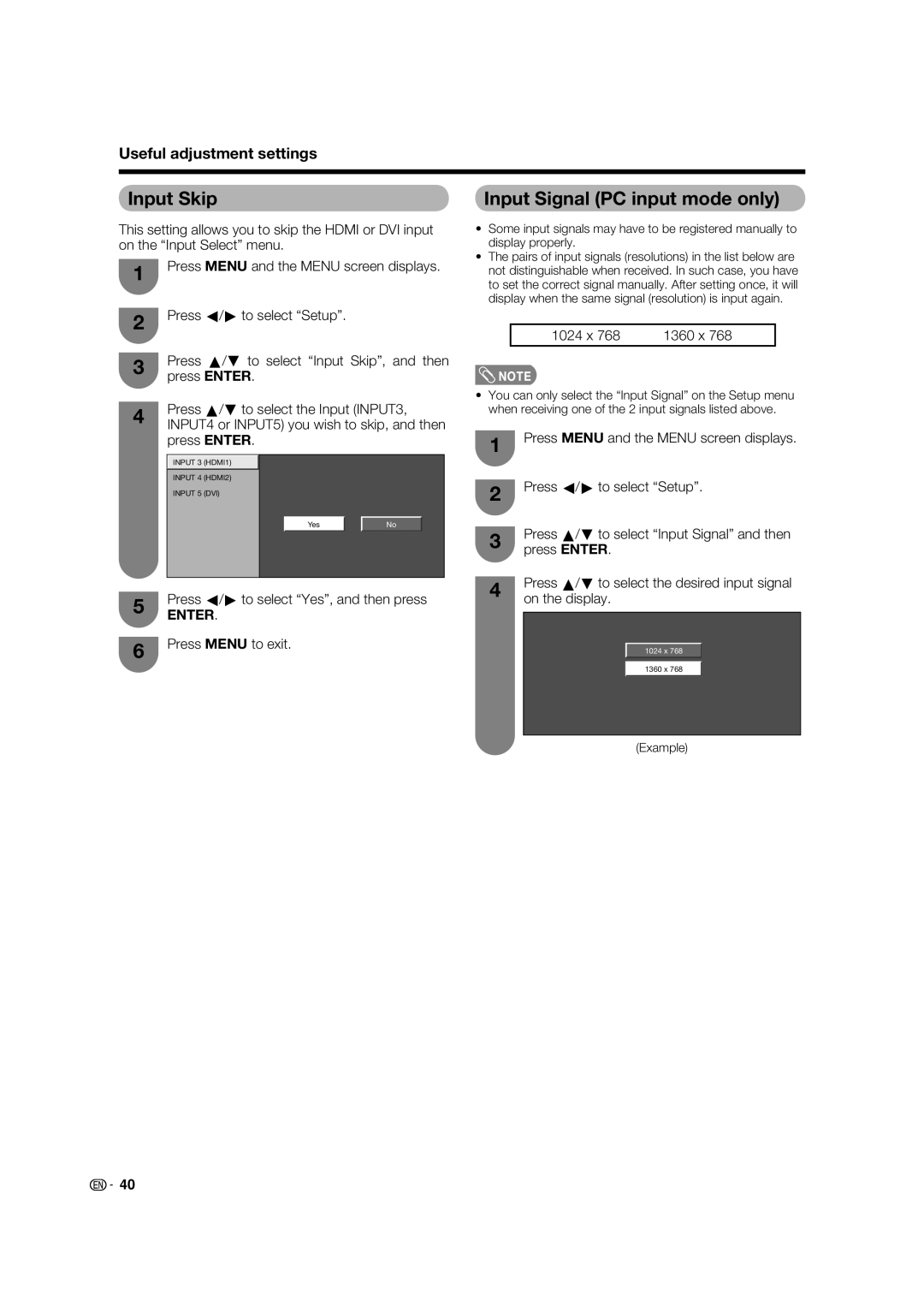Useful adjustment settings
Input Skip
This setting allows you to skip the HDMI or DVI input on the “Input Select” menu.
1Press MENU and the MENU screen displays.
2Press c/d to select “Setup”.
3Press a/b to select “Input Skip”, and then press ENTER.
4Press a/b to select the Input (INPUT3, INPUT4 or INPUT5) you wish to skip, and then press ENTER.
INPUT 3 (HDMI1)
INPUT 4 (HDMI2)
INPUT 5 (DVI)
Yes | No |
5Press c/d to select “Yes”, and then press
ENTER.
6Press MENU to exit.
Input Signal (PC input mode only)
•Some input signals may have to be registered manually to display properly.
•The pairs of input signals (resolutions) in the list below are not distinguishable when received. In such case, you have to set the correct signal manually. After setting once, it will display when the same signal (resolution) is input again.
1024 x 768 | 1360 x 768 |
![]() NOTE
NOTE
•You can only select the “Input Signal” on the Setup menu when receiving one of the 2 input signals listed above.
1Press MENU and the MENU screen displays.
2Press c/d to select “Setup”.
3Press a/b to select “Input Signal” and then press ENTER.
4Press a/b to select the desired input signal on the display.
1024 x 768
1360 x 768
(Example)
![]() 40
40