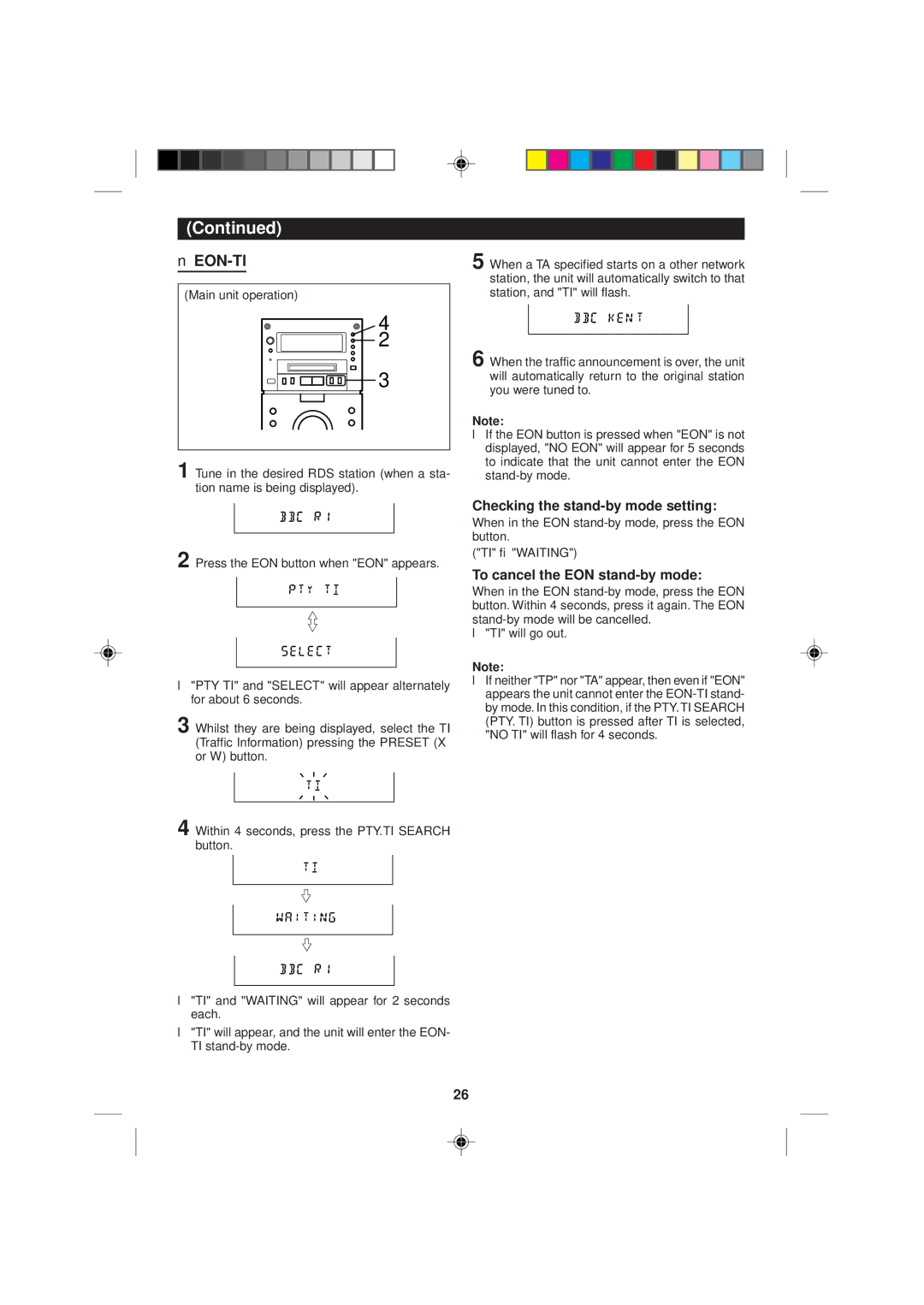MD-M1H specifications
The Sharp MD-M1H is a distinctive portable MiniDisc player known for its compact size and impressive sound quality. This sleek device is a part of Sharp's efforts to consolidate high-performance audio in a user-friendly format. The MD-M1H features a robust build that is both lightweight and durable, making it an excellent choice for those on the go.One of the key features of the MD-M1H is its advanced digital signal processing technology, which enhances the audio playback quality. This technology provides listeners with crisp highs and deep lows, allowing for an immersive listening experience. The device supports multiple sound modes, which cater to various music genres and personal preferences, ensuring that every user can find a setting that suits their taste.
With a comprehensive memory capacity, the Sharp MD-M1H allows users to store a significant amount of music. The MiniDisc format itself, which was designed to replace cassette tapes, offers superior durability and sound quality while being relatively compact. The ability to record and re-record audio allows users to customize their playlists easily. This is complemented by the device’s fast file access times, enabling quick navigation through extensive music libraries.
Another noteworthy characteristic of the MD-M1H is its long battery life, which is crucial for portable devices. With extended playback times, users can enjoy their music for hours without worrying about recharging. The option for rechargeable batteries adds convenience and sustainability to the overall user experience.
In terms of connectivity, the Sharp MD-M1H includes several audio outputs, making it compatible with a variety of headphones and audio systems. This versatility ensures that users can enjoy high-quality sound regardless of their audio equipment. The intuitive controls are designed for ease of use, allowing users to navigate through playlists, adjust volume, and switch modes seamlessly.
Overall, the Sharp MD-M1H is not just a portable music player; it's a gateway to exceptional audio experiences. Its blend of advanced technologies, user-friendly design, impressive sound quality, and portable convenience makes it a standout choice for audiophiles and casual listeners alike, keeping the spirit of the MiniDisc format alive in a digital age. Whether commuting, exercising, or simply relaxing, the MD-M1H provides an unparalleled soundtrack to life’s moments.